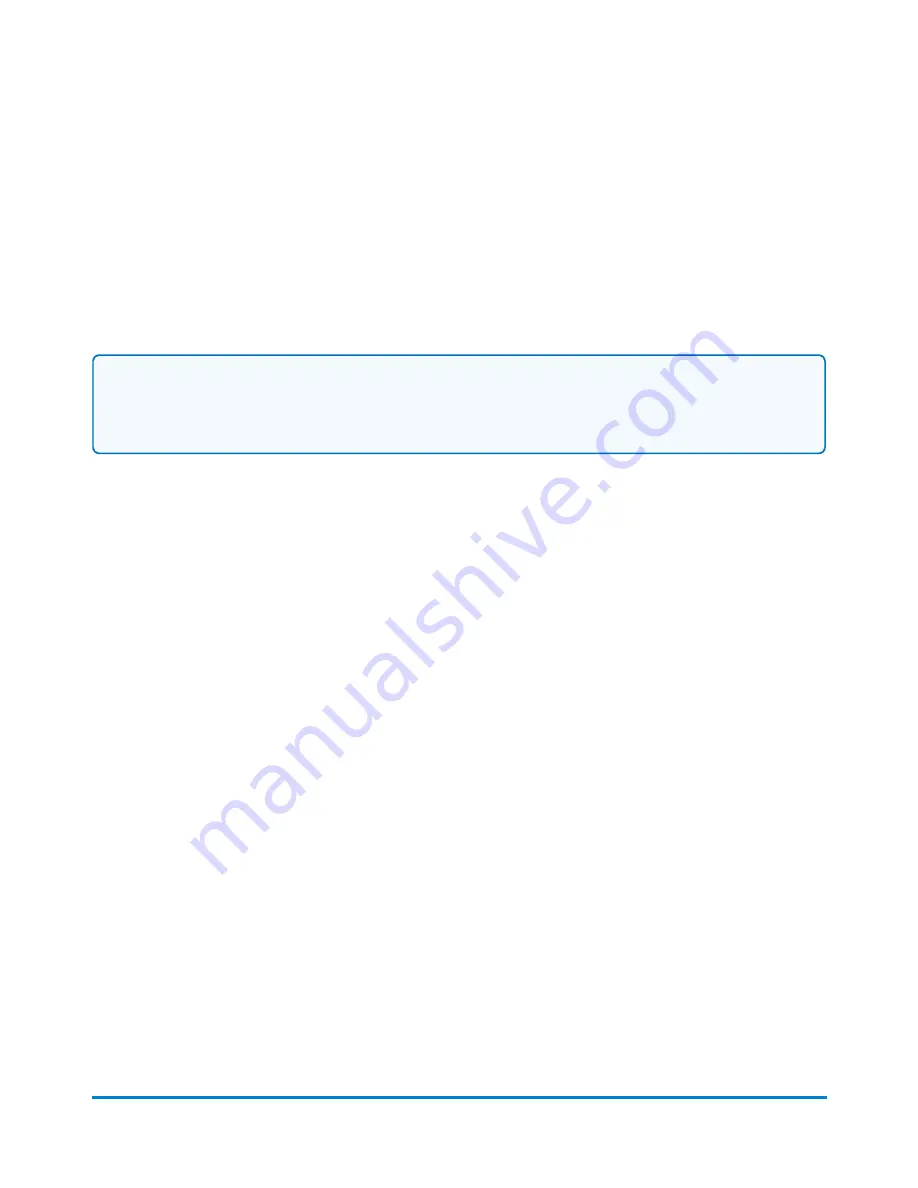
6. Tap
Letter
.
7. Tap in the
Country
field and use the keypad to enter the destination country.
8. Select special services, if required.
9. Tap
Apply
.
10. Place the envelope on the scale. The weight appears.
11. Place the envelope or envelopes on the feed deck. Depending on the SendPro C model you
have, feed the envelopes manually or tap
Start
to feed the envelopes.
Note:
Your device will upload transactions if you have previously printed any mail. Once the upload
completes, you see the message "Transaction upload status, Upload success" with a check mark.
Tap the check mark.
Advancing the date
Watch this video or follow the instructions below to learn how to advance the date.
Advance the date to print postage up to thirty days before you need to send it.
1. Tap
Envelope Printing
on the Home screen.
2. Tap the date. The calendar appears.
3. Tap
Tomorrow
or
Another Date
, depending on the date you wish to print.
4. When you see the future date highlighted on the calendar, tap
Apply
.
5. Place the envelope or envelopes on the feed deck. Depending on the SendPro C model you
have, feed the envelopes manually or tap
Start
to feed the envelopes.
Important:
The date on the postage should match the date when your mail goes to the post office.
Your device automatically advances the printed date on the device stamp (as well as its internally held
date) when the device time reaches 5:00 PM. You cannot change this time.
Printing additional postage
If you do not have enough postage on an envelope, you can add more postage directly on a blank area
on your envelope or you can print the additional postage on a tape.
Printing on envelopes
Pitney Bowes
Operator Guide
April 2022
147
Содержание SendPro C
Страница 60: ...This page intentionally left blank ...
Страница 82: ...Open the box In the box you will find Managing your Device Pitney Bowes Operator Guide April 2022 82 ...
Страница 122: ...This page intentionally left blank ...
Страница 139: ...Related topics Printing on envelopes Pitney Bowes Operator Guide April 2022 139 ...
Страница 172: ...This page intentionally left blank ...
Страница 192: ...5 Remove the metal grate and wick from the moistener base Maintenance Pitney Bowes Operator Guide April 2022 192 ...
Страница 198: ...This page intentionally left blank ...
Страница 199: ...10 Supplies In this section Supplies ink cartridges and options 200 ...
Страница 213: ...Device Information Pitney Bowes Operator Guide April 2022 213 ...
Страница 214: ...This page intentionally left blank ...
Страница 215: ...12 Contacting Pitney Bowes In this section Contacting Pitney Bowes 216 ...
Страница 218: ...This page intentionally left blank ...
Страница 223: ...14 Third party software In this section Third party software 224 ...






























