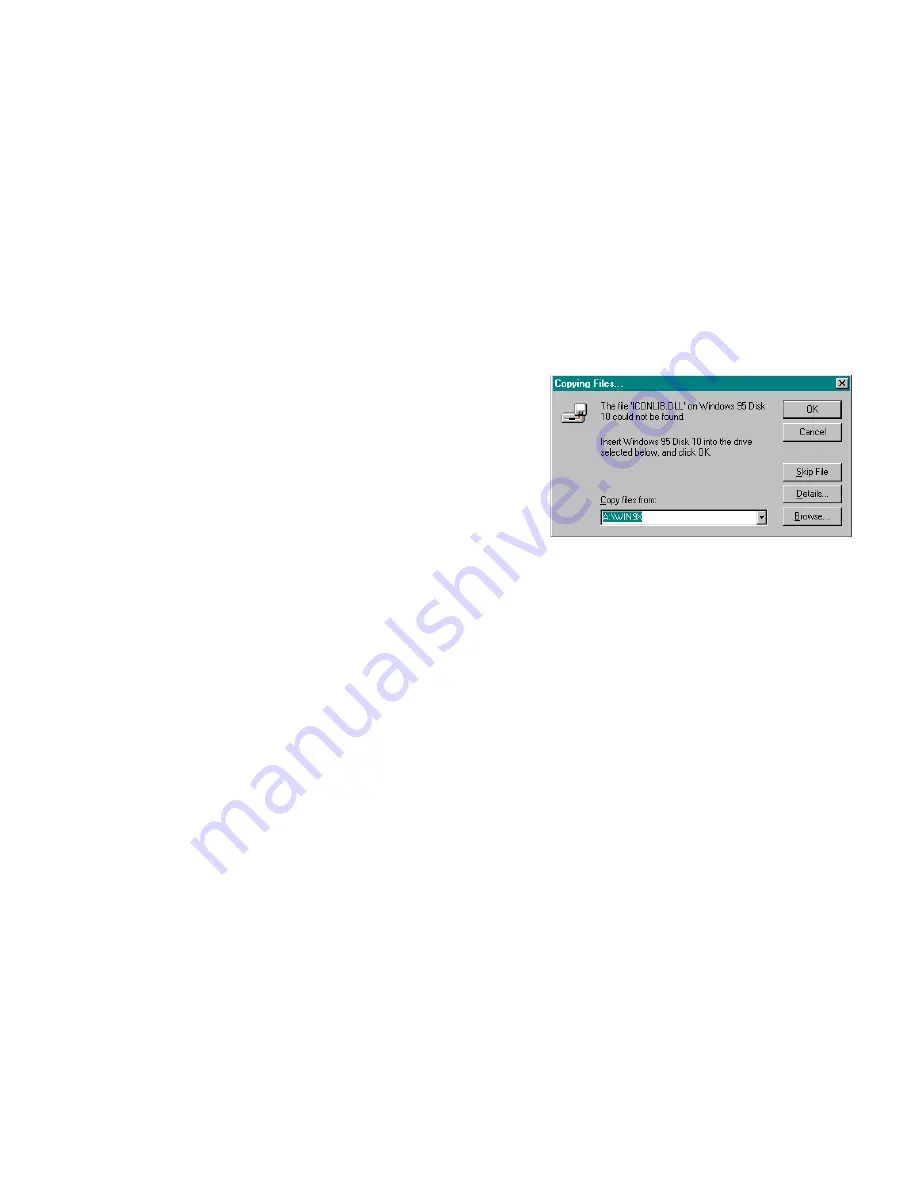
b. Click to select “Use Print Manager” in the Printers dialog box of the Control Panel
window.
c. Increase the time (seconds) of Transmission Retry and Timeouts. Do this by
clicking on the Connect button in the Printers dialog box of the Control Panel
window. (When the time is changed, the Resolution, Paper Size and Paper
Orientation settings may return to default settings. Be sure to readjust them to your
specific needs).
8.5 Software Installation – Copying Files
If you encounter a dialog box, similar to the one
shown to the right, during the printer driver software
installation, you can direct Windows to retrieve the
ICONLIB.DLL file, along with two other required
files (UNIDRV.DLL and UNIDRV.HLP), using the
“Browse” button. In some cases , when Windows
was loaded onto your PC when delivered (especially
if the Windows 95, 98 or NT 4.0 disks were not
provided), these files may be located on your hard drive, in a “win95,” “win98” or “winNT4”
directory. Browse to this directory, click on OK and the files should be loaded automatically
.
9. REMOVING THE PITNEY BOWES PRINTER DRIVER
This section describes how to remove the Pitney Bowes Printer Driver from the Control Panel.
9.1 For Windows 3.1 and 3.11 (9800/9900 Series Only)
1. In the Main Group, double click the
Control Panel
icon.
The Control Panel window
appears.
2. In the Control Panel window, double click the
Printers
icon.
The Printer dialog box
appears.
3. In the Installed Printers box, click on the Pitney Bowes Model 9800/9900 Series printer
to be removed.
4. Click the
Remove
button.
A message box will appear, asking you to confirm the removal.
5. If you are certain that you want to remove it, click the
Yes
button.
6. Click the
Close
button to exit to the Control Panel window.

















