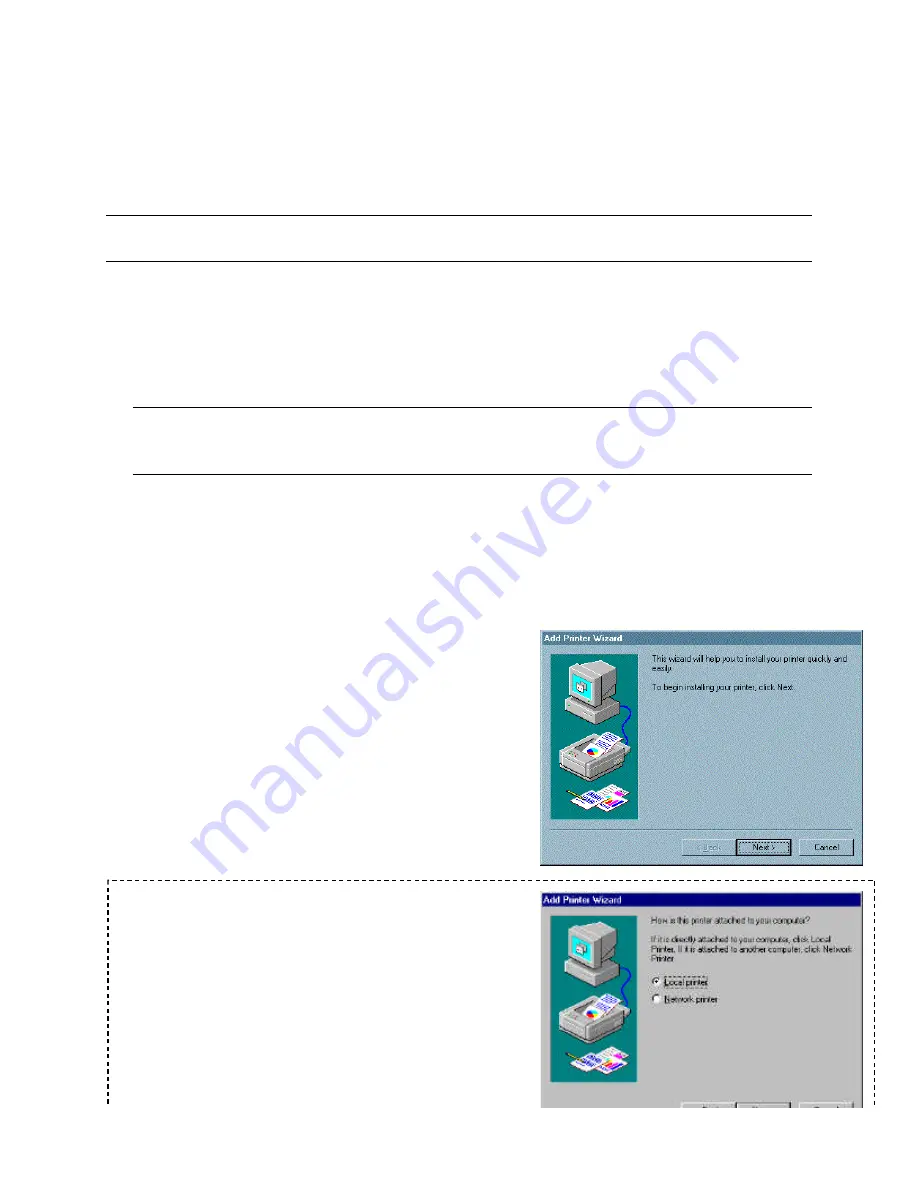
12. Click the
Set As Default Printer
button.
The Model 9800/9900 Series unit’s name
appears in the Default Printer area of the Printers dialog box.
13. Click the
Close
button to complete the Pitney Bowes Printer Driver installation.
NOTE: The Printer Driver can be used in various applications without selecting it as the
Windows Default Printer. Simply select it as the default printer within the desired application.
5.3 Installation for Windows
95/98
To install the Pitney Bowes Printer Driver software, please follow the steps below:
Note
: Please have your original Windows 95/98 program diskettes or CD-ROM available
before beginning installation. It may be required by Windows during the installation of the
Pitney Bowes Printer Driver.
1. Start Microsoft Windows
95/98.
2. Click the
Start
button, point to
Settings
and then click
Printers
.
3. Insert the
Pitney Bowes Printer Driver diskette
into the appropriate disk drive, most
often drive A.
4. In the Printers window, double-click
Add
Printer
. The Add Printer Wizard dialog box
appears.
Click the
Next
> button.
5. Click the
Next
> button to choose Local Printer
























