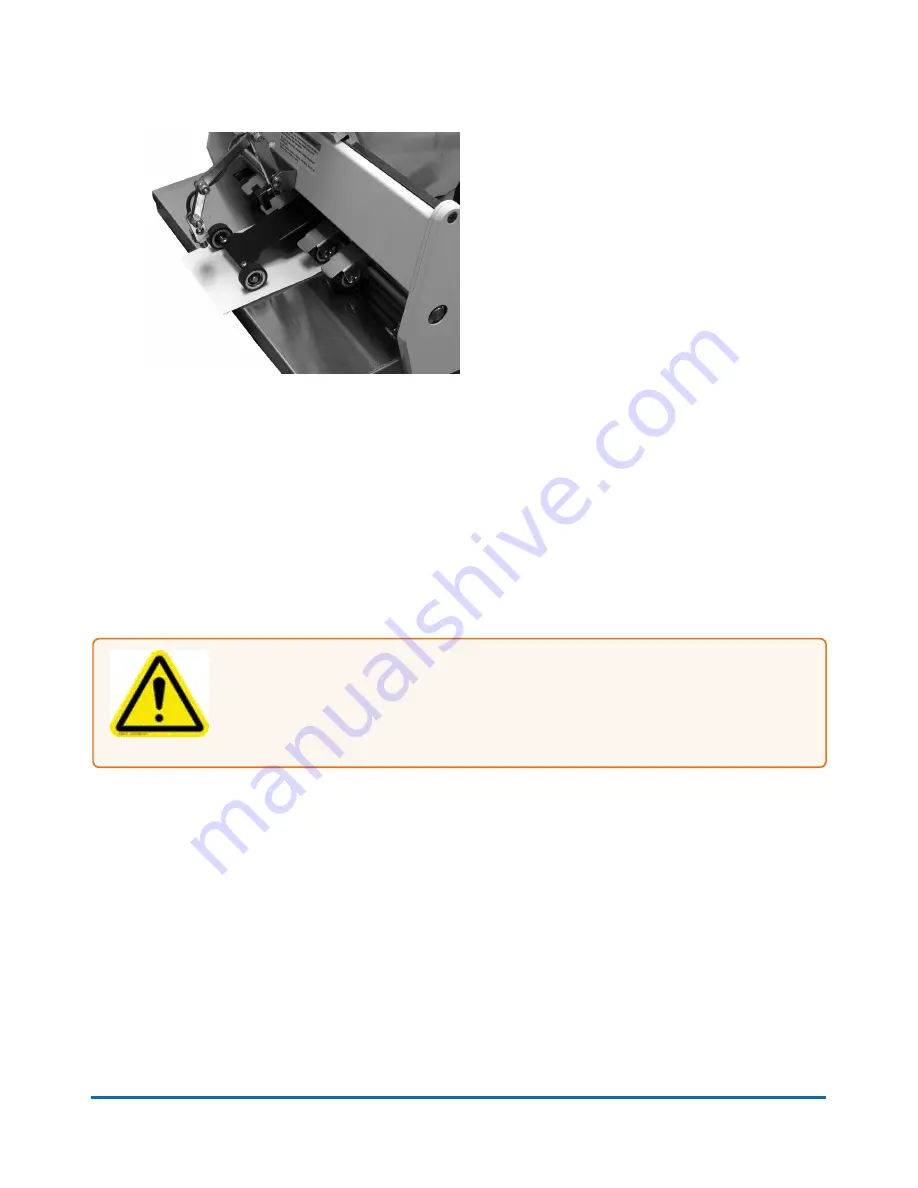
7. Stop the feeder with the piece halfway through the exit by turning off the power switch.
8. Adjust the feed sensor so that it is pointed directly at the piece as it exits the feeder. The sensor
prevents double feeding in case of a jam or stoppage.
9. Set the
AUTO/MANUAL
switch to
MANUAL
.
10. Press the
SINGLE
feed button for single sheet feeding or the
CONTINUOUS
feed button for
continuous feeding.
11.
Interface Connection:
The feeder can also be controlled remotely. To have the feeder start
feeding from a remote signal, the signal must be wired through the INTERFACE connector on the
feeder. The AUTO/MANUAL switch must be set to
AUTO
.
Cleaning the Feeder
Warning!
Feeder is a precision machine that should be cleaned regularly to insure
many years of service. Before performing any maintenance disconnect feeder from
its power source!
The feeder must be cleaned regularly of accumulated paper dust and ink. Depending on the types of
media that are run, paper dust may accumulate within the printer and on the transport. Always unplug the
feeder from the power receptacle and remove the covers.
l
Internal areas are best cleaned with a vacuum with a soft brush attachment to help loosen dust
particles. Take care not to damage PC Boards or electrical wiring.
l
Exterior areas may be cleaned with any standard nonabrasive household cleaner.
Pitney Bowes
User Guide October 2019
6





























