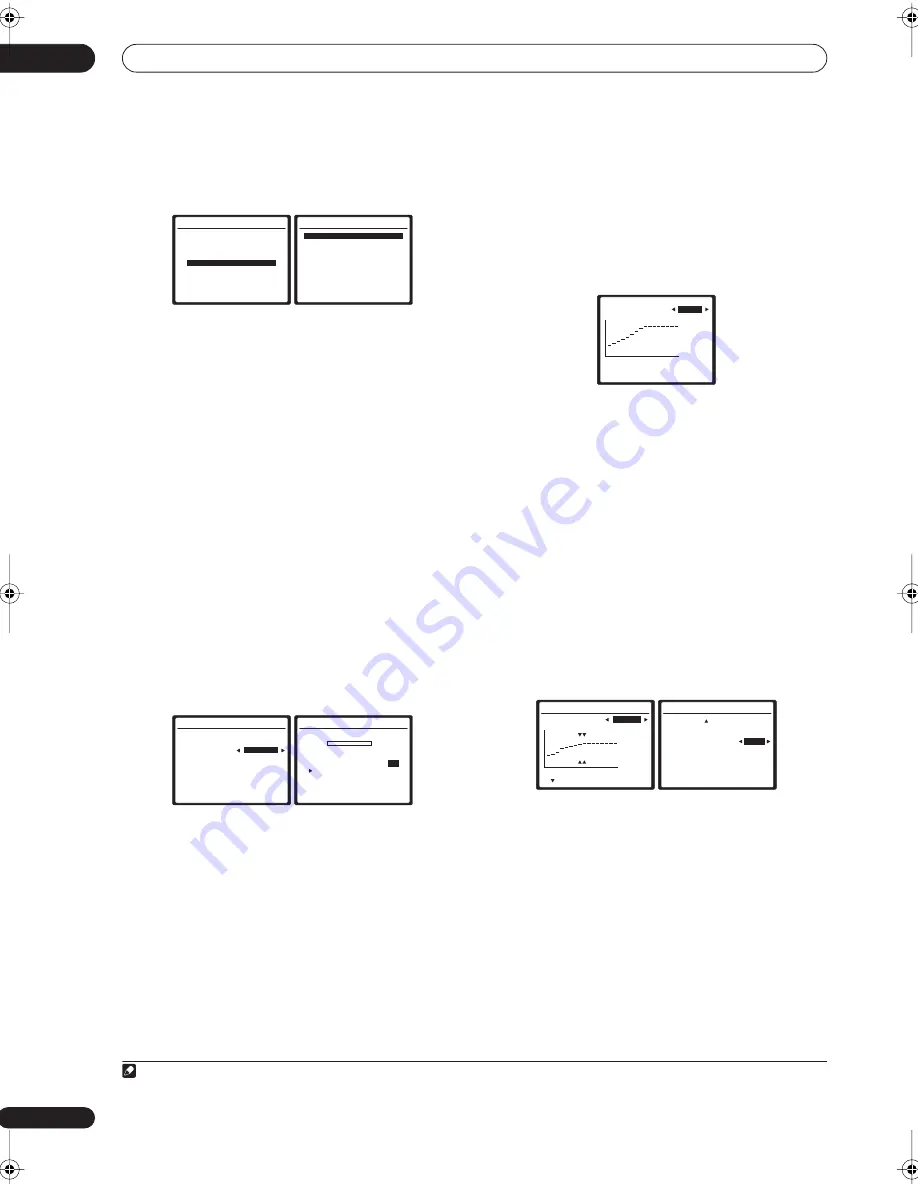
The System Setup menu
07
40
En
Using Professional Acoustic Calibration EQ
1
Select ‘EQ Professional’ then press ENTER.
2
Select an option and press ENTER.
•
Reverb Measurement
– Use this to measure the
reverb characteristics of your room (for graphical
output using a PC, see
Connecting a PC for Advanced
MCACC output
on page 59 to connect an RS-232C
cable before selecting this option).
•
Reverb View
– You can check the reverb
measurements made for specified frequency ranges
in each channel.
•
Reverb Output PC
– See
Connecting a PC for
Advanced MCACC output
on page 59 for more on this.
•
Advanced EQ Setup
– Use this to select the time
period that will be used for frequency adjustment and
calibration, based on the reverb measurement of
your listening area. Note that customizing system
calibration using this setup will alter the settings you
made in
Automatically setting up for surround sound
(MCACC)
on page 7 or
Automatic MCACC (Expert)
on
page 33 and is not necessary if you’re satisfied with
these settings.
3
If you selected ‘Reverb Measurement’, select EQ
ON or OFF and then OK.
The following options determine how the reverb
characteristics of your listening area are displayed in
Reverb View
and
Reverb Output PC
:
•
EQ OFF
– You will see the reverb characteristics of
your listening area
without
the equalization
performed by this receiver (before calibration).
•
EQ ON
– You will see the reverb characteristics of
your listening area
with
the equalization performed
by this receiver (after calibration).
1
Note that the EQ
response may not appear entirely flat due to
adjustments necessary for your listening area.
When the reverb measurement is finished, you can
select
Reverb View
to see the results on-screen. See
Professional Calibration EQ graphical output
on page 76
for troubleshooting information.
4
If you selected ‘Reverb View’, you can check the
reverb characteristics for each channel. Press
RETURN when you’re done.
This appears according to the setting you chose in
Reverb Measurement
(step 3 above). Use the
/
buttons to select the channel and the frequency you want
to check. Use the
/
buttons to go back and forth
between the two. Note that the markers on the vertical
axis indicate decibels in 2dB steps.
5
If you selected ‘Advanced EQ Setup’, input the
time setting you want to use for calibration, then
select ‘Go’. Select ‘Start’ from the next screen.
Based on the reverb measurement above, you can
choose the time period that will be used for the final
frequency adjustment and calibration. Even though you
can make this setting without reverb measurement, it is
best to use the measurement results as a reference for
your time setting. For an optimal system calibration
based on the direct sound coming from the speakers, we
recommend using the
20–40ms
setting.
Use the
/
buttons to select the channel, frequency,
and time setting. Use the
/
buttons to switch
between them.
You can switch between your connected speakers
(excluding the subwoofer), and display the
measurements for the following frequencies: 63Hz, 125
Hz, 250Hz, 500Hz, 1kHz, 2kHz, 4kHz, 8kHz and 16kHz.
Select the setting from the following time periods (in
milliseconds): 0–20ms, 10–30ms, 20–40ms, 30–50ms,
40–60ms, 50–70ms and 60–80ms. This setting will be
applied to all channels during calibration.
When you’re finished, select
OK
. It will take about 1–4
minutes for the calibration to finish.
Note
1 The calibration corresponding to the currently selected MCACC preset will be used when
EQ ON
is selected. To use another MCACC preset, exit the
System Setup menu and
press
MCACC
to select it before pressing
SETUP
.
3.Manual MCACC
a.Fine Ch Level
b.Fine SP Distance
c.Standing Wave
d.EQ Adjust
e.EQ Professional
:Return
3e.EQ Professional
1.Reverb Measurement
2.Reverb View
3.Reverb Output PC
4.Advanced EQ Setup
ENTER:Next
:Return
3e1.Reverb Measurement
MCACC: M1.MEMORY 1
Measure with
EQ OFF
Setting Start?
[OK]
:Cancel
3e1.Reverb Measurement
Now Analyzing…
(1/5)
M1. MEMORY 1 EQ:ON
Ambient Noise
OK
Microphone [
]
Speaker Level
[ ]
Delay Check
[ ]
Reverb
[ ]
:Cancel
3e2.Reverb View
M1 : EQ OFF
Ch [
L
]
Fq [ 63Hz
]
:Return
0
80
160ms
dB
3e4. Adv. EQ Setup (1/2)
( Next)
Ch [
L
]
Fq [ 63Hz
]
Tm [60
~
80ms]
:Cancel
0
80
160ms
dB
3e4. Adv. EQ Setup (2/2)
( Back )
EQ Type
[ALL CH ADJUST]
Multi-Point
NO
Setting Start?
[OK]
: Cancel
VSX_AX4AVi_G.book.fm 40 ページ 2005年7月6日 水曜日 午後4時12分
















































