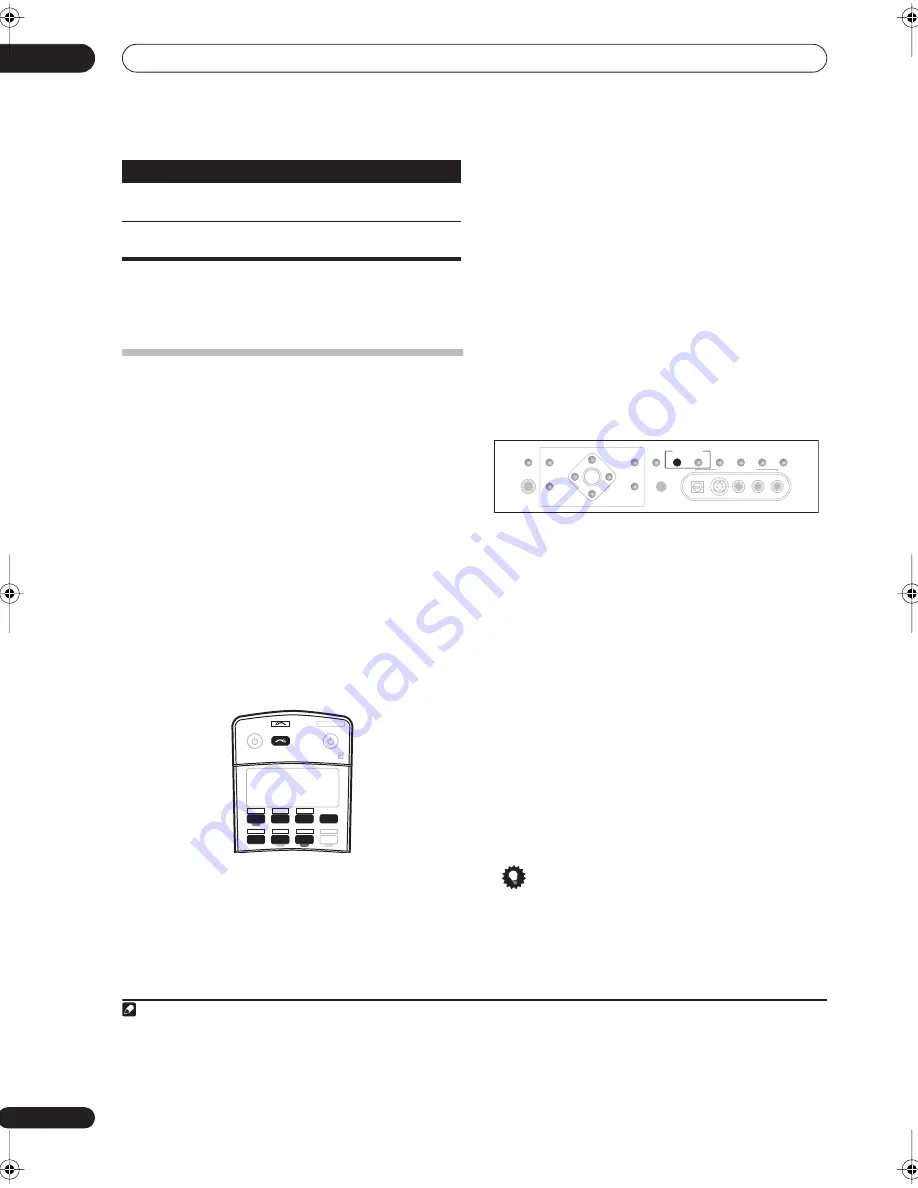
Using other functions
10
64
En
Making an audio or a video recording
You can make an audio or a video recording from the
built-in tuner, or from an audio or video source
connected to the receiver (such as a CD player or TV).
1
Keep in mind you can't make a digital recording from an
analog source or vice-versa, so make sure the
components you are recording to/from are hooked up in
the same way (see
Connecting your equipment
on
page 10 for more on connections).
Since the video converter is not available when making
recordings (from the video
OUT
jacks) make sure to use
the same type of video cable for connecting your recorder
as you used to connect your video source (the one you
want to record) to this receiver. For example, you must
connect your recorder using S-video if your source has
also been connected using S-video.
For more information about video connections, see
Connecting a DVD/HDD recorder, VCR and other video
sources
on page 13.
1
Select the source you want to record.
Use the input source buttons (or
INPUT SELECT
).
• If necessary, press
SIGNAL SELECT
to select the
input signal corresponding to the source component
(see
Choosing the input signal
on page 29 for more
on this).
2
Prepare the source you want to record.
Tune to the radio station, load the CD, video, DVD etc.
3
Prepare the recorder.
Insert a blank tape, MD, video etc. into the recording
device and set the recording levels.
Refer to the instructions that came with the recorder if
you are unsure how to do this. Most video recorders set
the audio recording level automatically—check the
component's instruction manual if you're unsure.
4
Start recording, then start playback of the source
component.
Playing a different source when recording
Using this receiver, it’s possible to listen to a different
source than the one you’re recording.
1
During recording, press the
REC SELECT
CONTROL
button on the front panel until RECOUT shows in the
display.
2
2
While RECOUT shows in the display, use the
INPUT SELECTOR dial to select the source you want
to record.
The default,
RECOUT SOURCE
, records the source you’re
currently listening to (as in
Making an audio or a video
recording
above).
• Note that the setting you make here is stored in
memory, even if you switch off the receiver, so if you
want to record a different input source later, you
must do so with
REC SELECT
, or by selecting
RECOUT SOURCE
.
3
After RECOUT disappears from the display, select
the input source you want to listen to.
This will be heard from the main system without affecting
your recording.
3
Tip
• If you have a digital recorder connected to the
DIGITAL OUT1
(
ROOM3
) digital output and
ROOM
3
is switched on (see
Using the multi-room controls
on page 56), you can also select a different input
source for this output while
ROOM 3
shows in the
display.
Contrast
Adjusts the contrast between light
and dark.
–10 to +10
Default:
0
Hue
Adjusts the red/green balance.
–10 to +10
Default:
0
a. Only when listening to 2-channel sources in Dolby Pro Logic IIx Music
mode (also available with
2
Pro Logic II
5.1 channel sound).
b.Only when listening to 2-channel sources in Neo:6 Music mode.
c. You shouldn't have any problems using this with most SACD discs, but
if the sound distorts, it is best to switch the gain setting back to
0
dB.
Note
1. • The receiver's volume, AV parameters (the tone controls, for example), and surround effects have no effect on the recorded signal.
• Some digital sources are copy-protected, and can only be recorded in analog.
• Some video sources are copy-protected. These cannot be recorded.
Setting
What it does
Option(s)
RECEIVER
SOURCE
SYSTEM OFF
RECEIVER
MULTI IN
ROOM2/3
INPUT
SELECT
DVR2
CD-R
DVD
SAT
VIDEO 1
TV CONT
CD
TV
VIDEO 2
DVR1
i Pod
TUNER
2. If
RECOUT
does not appear in the display, you may have to switch
ROOM 2
off by pressing
MULTI ROOM & SOURCE ON/OFF
and selecting either
ROOM 3
or off (the
MULTI-ROOM
indicator disappears). See
Using the multi-room controls
on page 56 for more on this.
3. • Note that switching the
ROOM 2
input source (as explained in
Multi-room listening
on page 54) also changes the
RECOUT
input source.
• If
RECOUT SOURCE
is selected, changing the input source likewise changes the input source used for your recording.
SPEAKERS
(TUNE +)
ENTER
(TUNE –)
PHONES
AV
PARAMETER
SETUP
(ST –)
(ST +)
TUNER
EDIT
BAND
CONTROL
ON/OFF
VIDEO
SELECT
SIGNAL
SELECT
SBch
PROCESSING
STEREO
VIDEO/GAME 2 INPUT
DIGITAL IN
S-VIDEO
VIDEO
L
R
AUDIO
MULTI – ROOM &
SOURCE/REC SEL
MCACC
SETUP MIC
RETURN
VSX_AX4AVi_G.book.fm 64 ページ 2005年7月6日 水曜日 午後4時12分
















































