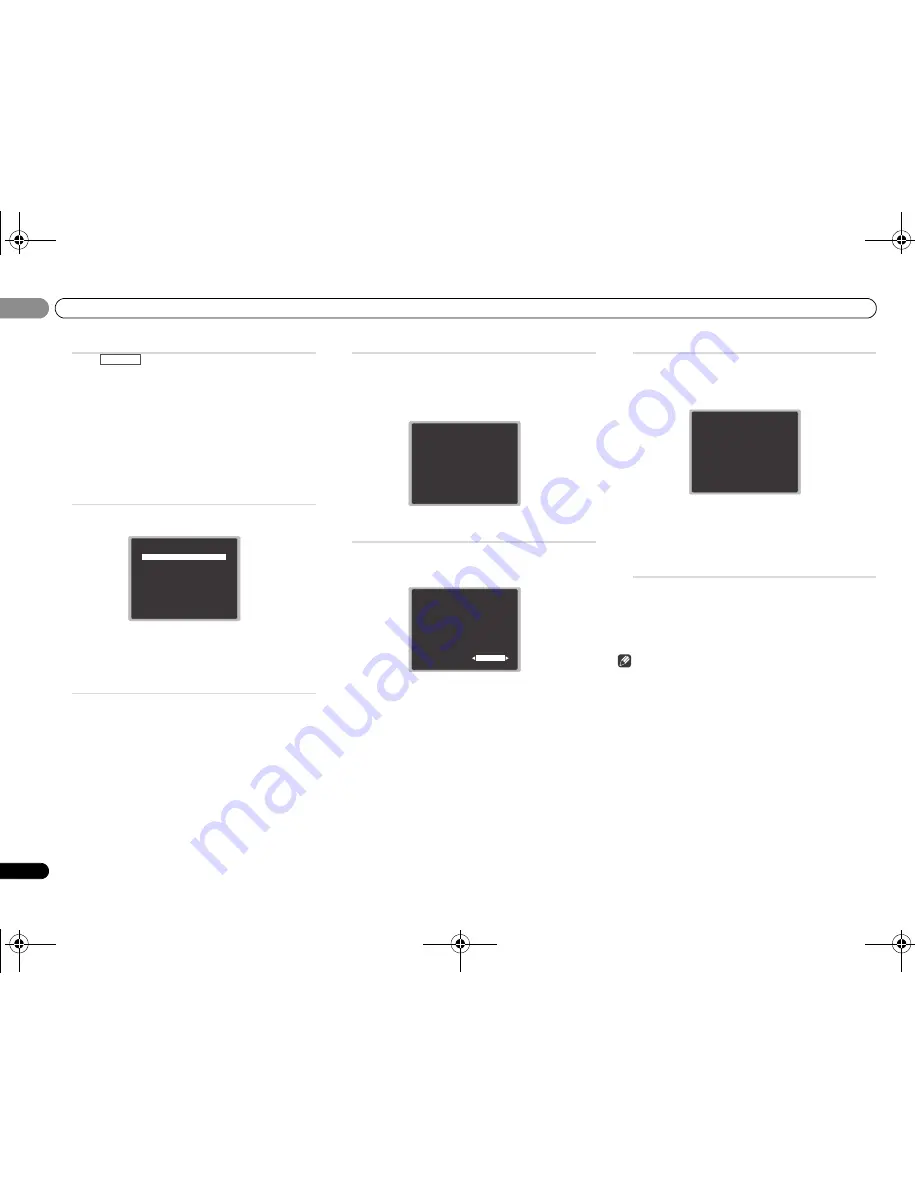
Basic Setup
03
20
En
03
4
Press
on the remote control, then press the
HOME MENU
button.
The Home Menu appears on your TV. Use
FGHI
and
ENTER
on the remote control to navigate through
the screens and select menu items. Press
RETURN
to
exit the current menu.
• Press
HOME MENU
at any time to exit the Home
Menu. If you cancel the Auto MCACC setup at any
time, the receiver automatically exits and no settings
will be made.
• The screensaver automatically starts after three
minutes of inactivity.
5
Select ‘Auto MCACC’ from the Home Menu, then press
ENTER
.
•
Mic In!
blinks when the microphone is not connected
to MCACC SETUP MIC jack.
Try to be as quiet as possible after pressing
ENTER
. The
system outputs a series of test tones to establish the
ambient noise level.
6
Follow the instructions on-screen.
• Make sure the microphone is connected.
• Make sure the subwoofer is on and the volume is
turned up.
• See below for notes regarding background noise and
other possible interference.
7
Wait for the test tones to finish.
A progress report is displayed on-screen while the
receiver outputs test tones to determine the speakers
present in your setup. Try to be as quiet as possible while
it’s doing this.
• For correct speaker settings, do not adjust the volume
during the test tones.
8
Confirm the speaker configuration.
The configuration shown on-screen should reflect the
actual speakers you have.
• With error messages (such as
Too much ambient
noise
) select
RETRY
after checking for ambient noise
(see
Other problems when using the Auto MCACC
setup
below).
If the speaker configuration displayed isn’t correct, use
FG
to select the speaker and
HI
to change the
setting. When you’re finished, go to the next step.
If you see an error message (
ERR
) in the right side
column, there may be a problem with the speaker
connection. If selecting
RETRY
doesn’t fix the problem,
turn off the power and check the speaker connections.
9
Make sure ‘OK’ is selected, then press
ENTER
.
If the screen in step 8 is left untouched for 10 seconds
and
ENTER
is not pressed in step 9, the Auto MCACC
setup will start automatically as shown.
A progress report is displayed on-screen while the
receiver outputs more test tones to determine the
optimum receiver settings for channel level, speaker
distance, and Acoustic Calibration EQ.
Again, try to be as quiet as possible while this is
happening. It may take 1 to 3 minutes.
10
The Auto MCACC setup has finished! You return to the
Home Menu.
The settings made in the Auto MCACC setup should give
you excellent surround sound from your system, but it is
also possible to adjust these settings manually using the
Home Menu (starting on page 32).
Note
• Depending on the characteristics of your room,
sometimes identical speakers with cone sizes of around
12 cm will end up with different size settings. You can
correct the setting manually using the Speaker Setting on
page 32.
• The subwoofer distance setting may be farther than the
actual distance from the listening position. This setting
should be accurate (taking delay and room
characteristics into account) and generally does not need
to be changed.
RECEIVER
Home Menu
1.Auto MCACC
2.Manual SP Setup
3.Input Assign
4.Auto Power Down
5.HDMI Setup
Return
1.Auto MCACC
Now Analyzing
Environment Check
Ambient Noise
Speaker YES/NO
Cancel
1.Auto MCACC
Check!
OK
Return
10:Next
Front
Center
Surround
Subwoofer
[ YES ]
[ YES ]
[ YES ]
[ YES ]
1.Auto MCACC
Now Analyzing
Surround Analyzing
Speaker System
X.Over
Speaker Distance
Channel Level
Acoustic Cal EQ
Return
96;B3:;(B(QERRN࣮࣌ࢪ㸰㸮㸯㸱ᖺ㸱᭶㸯㸰᪥ࠉⅆ᭙᪥ࠉ༗๓㸯㸮㸱㸵ศ
















































