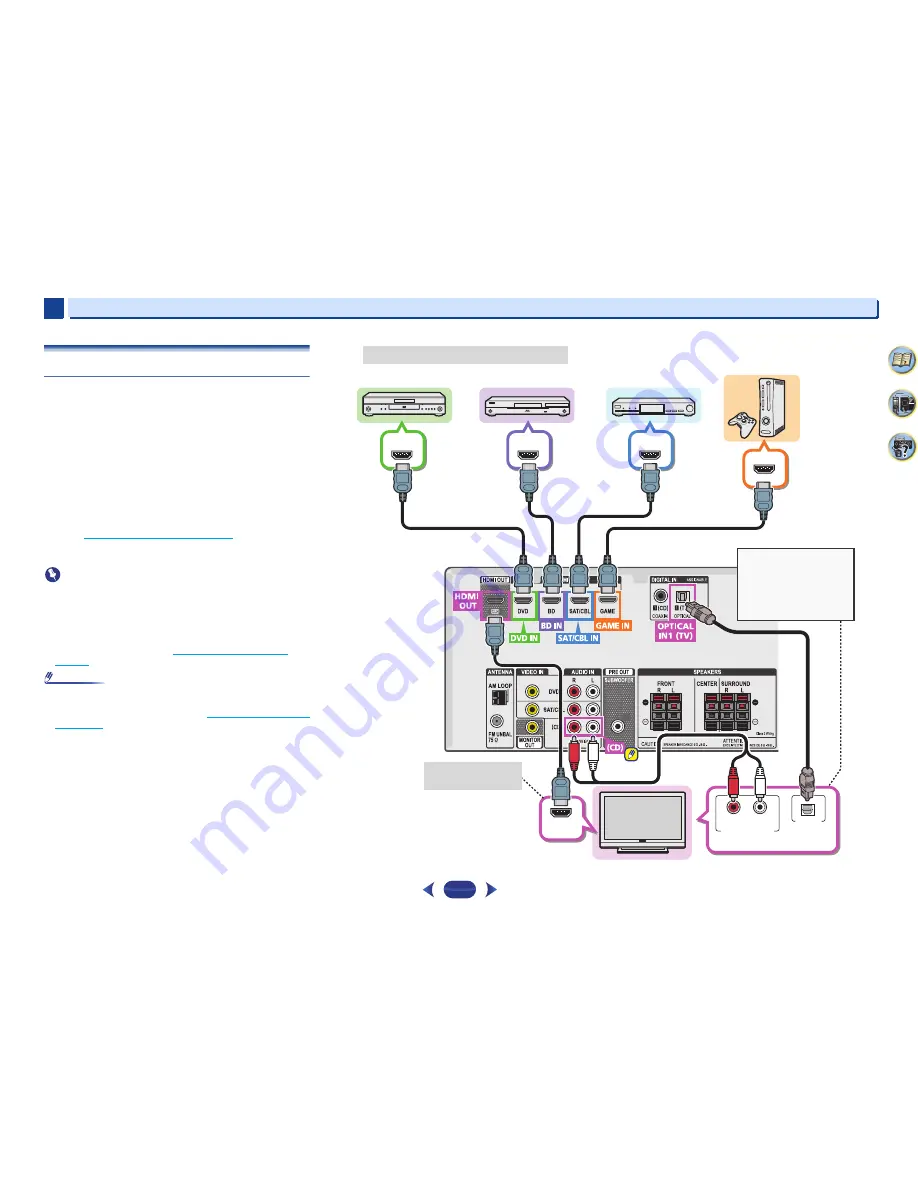
4
Connecting your equipment
2
2
14
31
6
Connecting a TV and playback components
Connecting using HDMI
If you have an HDMI or DVI (with HDCP) equipped component
(Blu-ray Disc player, etc.), you can connect it to this receiver
using a commercially available HDMI cable.
•
The following connection/setting is required to listen to the
sound of the TV over this receiver.
-
If the TV does not support the HDMI Audio Return
Channel function, connect the receiver and TV with audio
cables (as shown).
-
If the TV supports the HDMI Audio Return Channel
function, the sound of the TV is input to the receiver via
the HDMI terminal, so there is no need to connect an
audio cable. In this case, set
ARC
at
HDMI Setup
to
ON
(see
The HDMI Setup menu
on page 30
).
-
Please refer to the TV’s operation manual for directions
on connections and setup for the TV.
Important
•
When the ARC function is
ON
and the receiver is
connected to a compatible TV with an HDMI cable, and you
switch the input of the TV to composite, the input of the
receiver may automatically switch to
TV
. If this happens,
switch the receiver’s input back to the original input, or turn
OFF
the ARC function (see
The HDMI Setup menu
on
page 30
).
Note
•
In order to listen to the audio from the TV that is connected
to this receiver using an analog audio cables, set-up for
analog audio input is required (see
The Input Assign menu
on page 29
).
HDMI IN
DIGITAL AUDIO OUT
OPTICAL
R
L
ANALOG AUDIO OUT
HDMI OUT
HDMI OUT
HDMI OUT
HDMI OUT
Select one
HDMI/DVI-compatible TV
Set-top box
DVD player, HDD/DVD
recorder
Blu-ray Disc player,
Blu-ray Disc recorder
Game console
HDMI/DVI-compatible components
If the TV does not support
the HDMI Audio Return
Channel function, this
connection is required to
listen to the TV sound over
the receiver.
OSD can only be
output from HDMI.















































