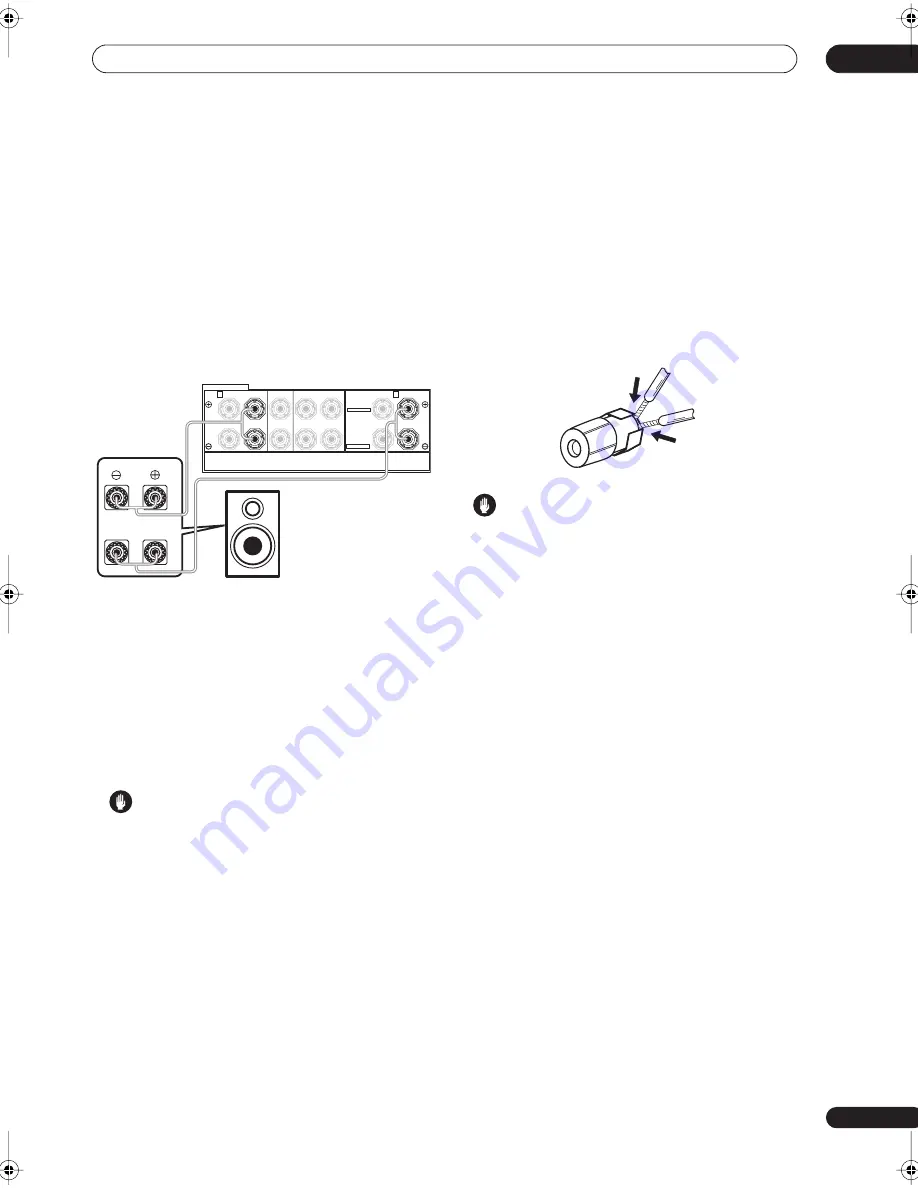
Other connections
10
61
En
Bi-amping your front speakers
Bi-amping is when you connect the high frequency driver
and low frequency driver of your speakers to different
amplifiers (in this case, to both front and surround back
terminals) for better crossover performance. Your
speakers must be bi-ampable to do this (having separate
terminals for high and low) and the sound improvement
will depend on the kind of speakers you’re using.
1
Connect your speakers as shown below.
This illustration below shows the connections for bi-
amping your front left speaker. Hook up your front right
speaker in the same way.
Since both front and surround back speaker terminals
output the same audio, it doesn’t matter which set (front
or surround back) is powering which part (
Hi
or
Low
) of
the speaker.
• Make sure that the
+
/
–
connections are properly
inserted.
2
Select the ‘Front Bi-Amp’ setting from the ‘Surr
Back System’ menu.
See
Surround back speaker setting
on page 40 to specify
how you’re using the surround back speaker terminals.
Caution
• Most speakers with both
Hi
and
Low
terminals have
two metal plates that connect the
Hi
to the
Low
terminals. These must be removed when you are bi-
amping the speakers or you could severely damage
the amplifier. See your speaker manual for more
information.
• If your speakers have a removable crossover network,
make sure you do not remove it for bi-amping. Doing
so may damage your speakers.
Bi-wiring your speakers
The reasons for bi-wiring are basically the same as bi-
amping, but additionally, interference effects within the
wire could be reduced, producing better sound. Again, to
do this your speakers must be bi-wireable (that is they
must have separate terminals for the high and low
frequencies). When bi-wiring, make sure you’ve selected
Normal (SB)
or
Second Zone
in
Surround back speaker
setting
on page 40.
•
To bi-wire a speaker, connect two speaker cords
to the speaker terminal on the receiver.
Caution
• Make sure you use a parallel (not series, which are
fairly uncommon) connection when bi-wiring your
speakers.
• Don't connect different speakers from the same
terminal in this way.
SPEAKERS
A
B
R
L
R
L
R
L
(Single)
FRONT
CENTER
SURROUND
SURROUND BACK /
SELECTABLE
SELECTABLE
Hi
Lo
Front left
speaker
VSX_1015.book.fm 61 ページ 2005年3月7日 月曜日 午後7時0分
















































