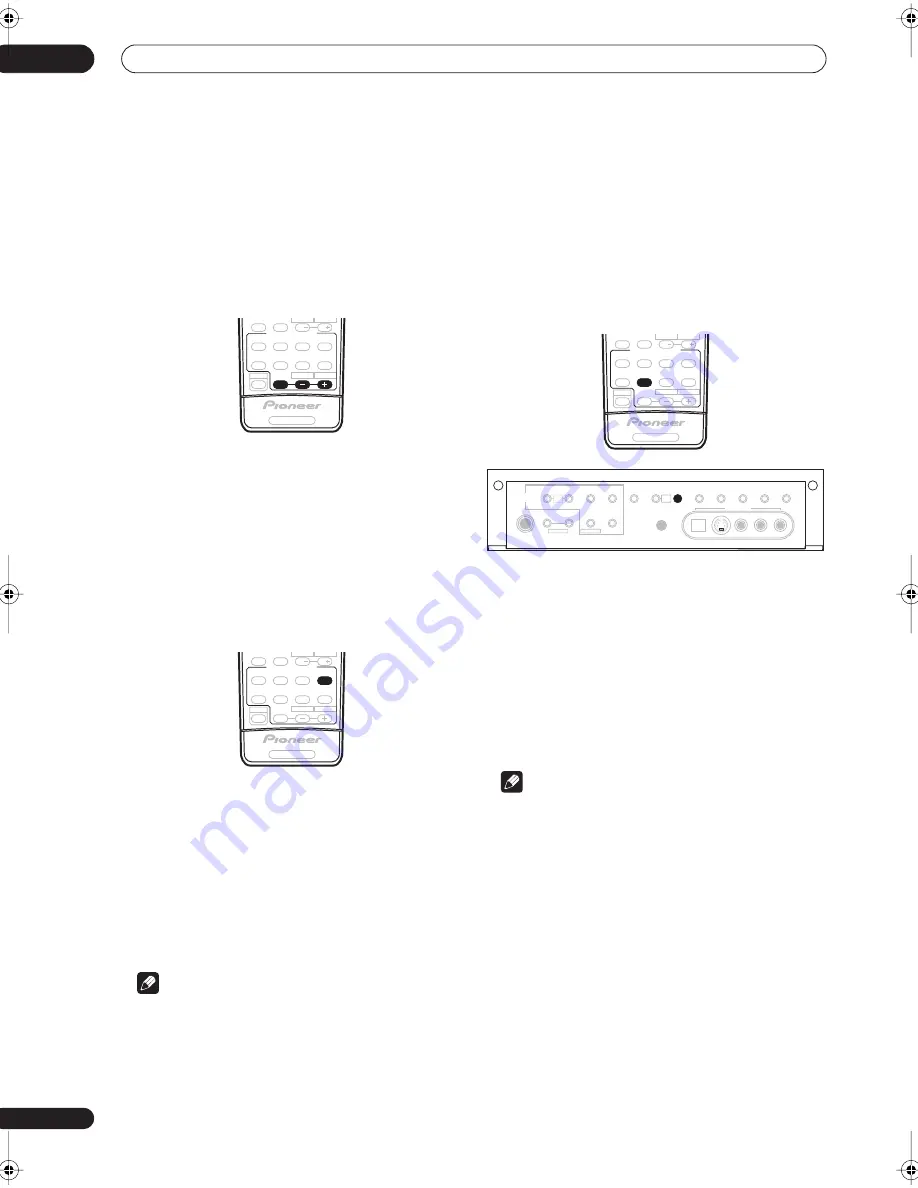
Listening to your system
05
34
En
Neo:6 Music settings
• Default setting:
3
When listening to 2-channel sources in Neo:6 Music
mode, you can adjust the center image to create a wider
stereo effect with vocals. Note that this is only available
when using a center speaker.
1
With Neo:6 MUSIC mode active, press EFFECT/CH
SEL repeatedly to select C. IMAGE.
2
Use the +/– buttons to adjust the setting.
Adjust the effect from
0
(all center channel sent to front
right and left speakers) to
10
(center channel sent to the
center speaker only).
Listening in stereo
When you select
STEREO
or
DIRECT
, you will hear the
source through just the front left and right speakers (and
possibly your subwoofer depending on your speaker
settings). Dolby Digital and DTS multichannel sources
are downmixed to stereo.
•
While listening to a source, press STEREO for
stereo playback.
Press repeatedly to switch between:
•
STEREO
– The audio is heard with your surround
settings (such as channel level) and you can still use
digital processing (such as the Midnight, Loudness,
and Tone control functions).
•
DIRECT
– Bypass all effects and surround settings so
that the audio remains as close to the source audio
signal as possible.
Note
• If you switch on any signal processing features (for
example, the Midnight listening mode or the tone
controls) when
DIRECT
is selected, the receiver
automatically switches to
STEREO
.
Listening with Acoustic Calibration
EQ
• Default setting:
OFF
/
ALL CH ADJ
(after the Auto
MCACC Setup or EQ Auto Setting)
You can listen to sources using the Acoustic Calibration
Equalization set in
Automatically setting up for surround
sound (MCACC)
on page 11 or
Acoustic Calibration EQ
on
page 43. Refer to these pages for more on Acoustic
Calibration Equalization.
•
While listening to a source, press ACOUSTIC EQ.
Press repeatedly to select between:
•
ALL CH ADJ
– No special weighting is given to any
one channel.
•
FRONT ALIGN
– All speakers are heard in
accordance with the front speaker settings.
•
CUSTOM 1/2
– Custom settings
•
OFF
– Switches Acoustic Calibration EQ off.
The MCACC indicator on the front panel lights when
Acoustic Calibration EQ is active.
Note
• You can’t use Acoustic Calibration EQ with WMA9
Pro sources or when
MULTI CH IN
is switched on,
and it has no effect when headphones are
connected.
• If you switch on Acoustic Calibration EQ when
DIRECT
is selected, the receiver automatically
switches to
STEREO
.
RECEIVER CONTROL
SHIFT
THX
SLEEP
DIALOG E
AUTO SURR
STANDARD
ADV.SURR
STEREO
MPX
AUDIO
CH RETURN
SUBTITLE
MIDNIGHT/
LOUDNESS
SIGNAL
SELECT
EFFECT
/CH SEL
ACOUSTIC
EQ
HDD
CH
CH
DVD
RECEIVER
RECEIVER CONTROL
SHIFT
THX
SLEEP
DIALOG E
AUTO SURR
STANDARD
ADV.SURR
STEREO
MPX
AUDIO
CH RETURN
SUBTITLE
MIDNIGHT/
LOUDNESS
SIGNAL
SELECT
EFFECT
/CH SEL
ACOUSTIC
EQ
HDD
CH
CH
DVD
RECEIVER
RECEIVER CONTROL
SHIFT
THX
SLEEP
DIALOG E
AUTO SURR
STANDARD
ADV.SURR
STEREO
MPX
AUDIO
CH RETURN
SUBTITLE
MIDNIGHT/
LOUDNESS
SIGNAL
SELECT
EFFECT
/CH SEL
ACOUSTIC
EQ
HDD
CH
CH
DVD
RECEIVER
PHONES
TUNER
CONTROL
TUNER
EDIT
SYSTEM
SETUP
RETURN
PTY
SEARCH
EON
MCACC
SETUP MIC
DIGITAL IN
S-VIDEO
VIDEO
VIDEO2 INPUT
AUDIO
L
R
MULTI JOG
MULTI JOG
TUNING/
STATION
BAND
MPX
TONE
ACOUSTIC
EQ
DIALOG
ENHANCEMENT
MULTI CH
IN
SIGNAL
SELECT
EXTENDED
MODE
SPEAKERS
MIDNIGHT/
LOUDNESS
MULTI
JOG
MULTI
JOG
VSX_1015.book.fm 34 ページ 2005年3月7日 月曜日 午後7時0分
















































