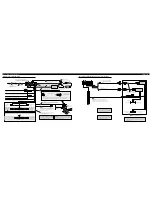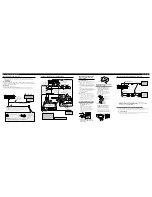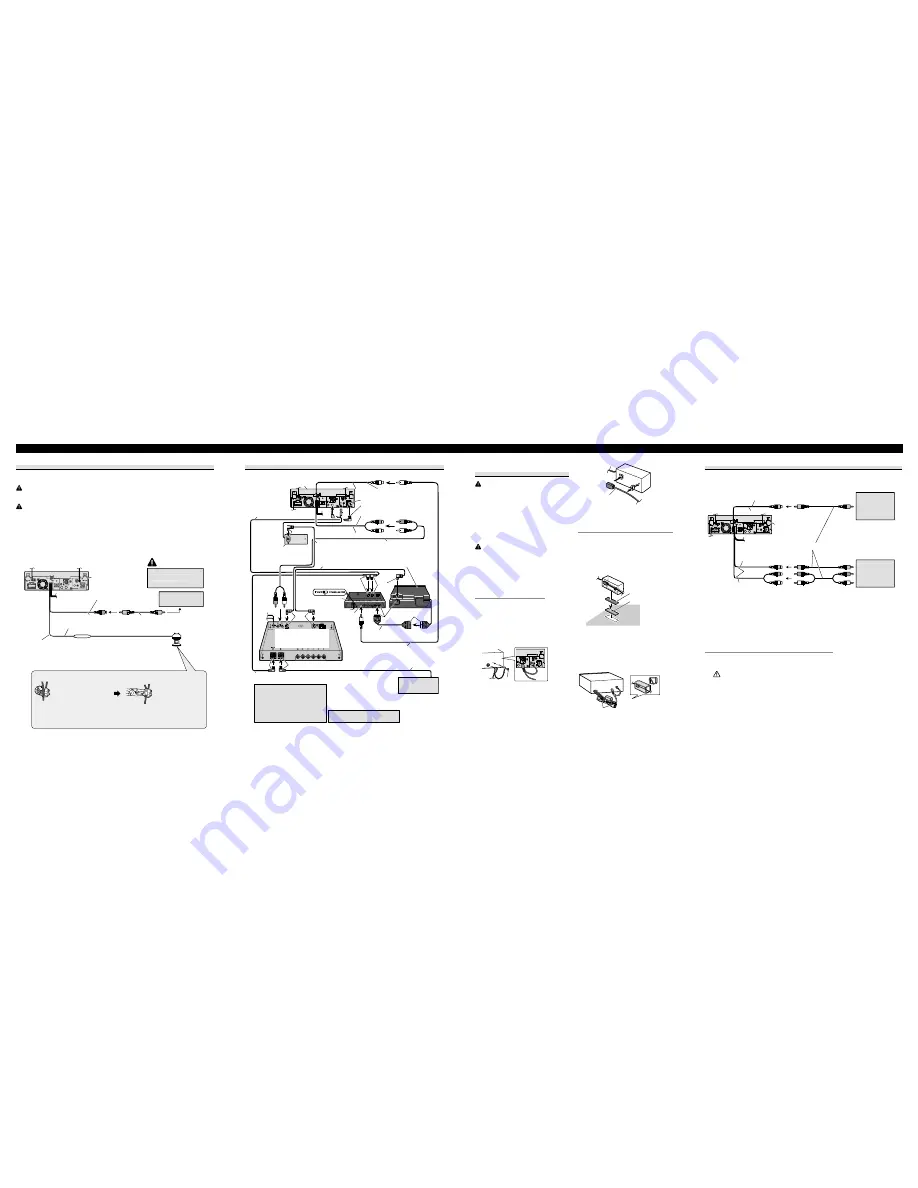
When connecting with a rear view camera
When this product is used with a rear view camera, it is possible to automatically switch
from the video to rear view image when the gear shift is moved to
REVERSE (R)
.
WARNING
USE INPUT ONLY FOR REVERSE OR MIRROR IMAGE REAR VIEW CAMERA. OTHER USE MAY
RESULT IN INJURY OR DAMAGE.
CAUTION
•
The screen image may appear reversed.
•
The rear view camera function is to be used as an aid for backing into a tight parking spot. Do not use this
function for entertainment purposes.
•
Objects in the rear view may appear closer or more distant than they actually are.
When connecting with a multi-channel processor
When you connect a separately sold
DVD player to the separetely sold
multi-channel processor, the optical
cable from DVD player must be
connected to the optical cable 2 input
(OPT. IN2) of the multi-channel
processor.
This product
25 pin cable (supplied
with DVD player)
DEQ output (REAR/
SUBWOOFER/DEQ OUTPUT)
Video input
(VIDEO INPUT)
15 cm (5-7/8 in.)
25 cm
(9-7/8 in.)
Multi-CD player
(sold separately)
IP-BUS cable
IP-BUS input (Blue)
Optical cable connection box
(supplied with multi-channel
processor)
IP-BUS cable (supplied with
multi-channel processor)
RCA cable (supplied
with DVD player)
Optical cable (sold
separately)
Optical cable (supplied with
multi-channel processor)
RCA cable (supplied with
multi-channel processor)
DVD player (e.g., XDV-P6)
(sold separately)
Black
Black
Blue
Hide-away unit (supplied
with DVD player)
Front video output
(Yellow)
IP-BUS cable
(supplied with DVD
player)
Black
Blue
Multi-channel processor
(e.g., DEQ-P8000)
(sold separately)
Black
Blue
Black
Blue
You can use only one video component
with this unit.
Connecting the Units
ENGLISH
Violet/white
Of the two lead wires connected to the back lamp, connect the
one in which the voltage changes when the gear shift is in the
REVERSE (R) position. This connection enables the unit to
sense whether the car is moving forwards or backwards.
This product
Rear view camera input
(REAR VIEW
CAMERA IN)
You must use a camera
which outputs mirror
reversed images.
20 cm (7-7/8 in.)
Fuse resistor
Connection method
1. Clamp the lead.
2. Clamp firmly with
needle-nosed pliers.
Note:
• It is necessary to set
CAMERA POLARITY
properly in
SYSTEM MENU
when
connecting the rear view camera.
15 cm (5-7/8 in.)
RCA cable
(sold separately)
To video output
CAUTION
Rear view camera
When connecting the external video component and the display
• It is necessary to set
AV INPUT
to
VIDEO
in
SYSTEM MENU
when connecting the
external video component.
• It is necessary to set
AV INPUT
to
S-DVD
in
SYSTEM MENU
when connecting a
multi-DVD player.
When using a display connected to rear video output
This product’s rear video output is for connection of a display to enable passengers in the
rear seats to watch the DVD or Video CD.
WARNING
• NEVER install the display in a location that enables the Driver to watch the DVD or Video CD
while driving.
This product
External video
component
(sold separately)
RCA cables (sold separately)
Audio input
(AUDIO INPUT)
Video input
(VIDEO INPUT)
25 cm
(9-7/8 in.)
Display with
RCA input jacks
(sold separately)
Rear monitor output
(REAR MONITOR OUTPUT)
To video input
To video output
To audio outputs
20 cm (7-7/8 in.)
Connecting and installing the
optical cable connection box
WARNING
• Avoid installing this unit in locations where the
operation of safety devices such as airbags is pre-
vented by this unit. Otherwise, there is a danger of
a fatal accident.
• Avoid installing this unit in locations where the
operation of the brake may be prevented.
Otherwise, it may result in a traffic accident.
• Fix this unit securely with the hook and loop fas-
tener or lock tie. If this unit is loose, it disturbs dri-
ving stability, which may result in a traffic acci-
dent.
CAUTION
• Install this unit using only the parts supplied with
this unit. If other parts are used, this unit may be
damaged or could dismount itself, which leads to
an accident or other problems.
• Do not install this unit near the doors where rain-
water is likely to be spilled on the unit. Incursion
of water into the unit may cause smoke or fire.
Connecting the optical cable
1. Connect the optical cable and
ground lead to the main unit.
Connect the optical cable so that it does
not protrude from the unit, as shown in
the illustration. Fasten the ground lead
to the protrusion on the back of the
unit.
2. Connect the optical cable to the
optical cable connection box.
Installing the optical cable
connection box
• When installing the optical cable
connection box with the hook and
loop fastener.
Install the optical cable connection box
using the hook and loop fastener in the
ample space of the console box.
• When installing the optical cable
connection box with the lock tie.
Wrap the optical cable and connection
box with the protection tape and fasten
with the power code using the lock tie.
Fasten with the lock tie
Wrap with the protection tape
Hook fastener
Loop fastener
Optical cable
Screw