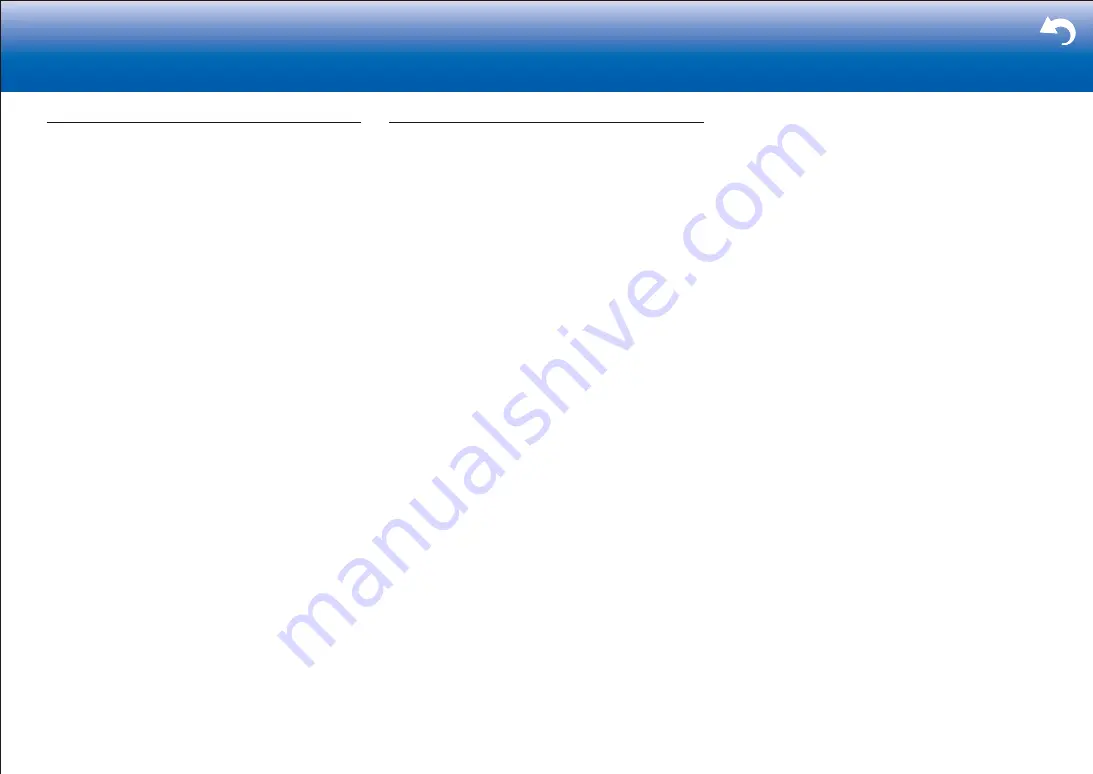
76
> Settings
|
BLUETOOTH function
•
Try plugging/unplugging the power of the unit and try
turning on/off the BLUETOOTH enabled device. Re-
startup of the BLUETOOTH enabled device may be
effective.
•
The BLUETOOTH enabled devices must support the
A2DP profile.
•
Near components such as microwave oven or cordless
phone, which use the radio wave in the 2.4 GHz range,
a radio wave interference may occur, which disables the
use of this unit.
•
If there is a metallic object near the unit, BLUETOOTH
connection may not be possible as the metal can effect
on the radio waves.
Check the following if the above does not fix the problem:
■
Cannot connect with this unit
•
Check that the BLUETOOTH function of the
BLUETOOTH enabled device is enabled.
■
Music playback is unavailable on the unit even after
successful BLUETOOTH connection
•
When the audio volume of your BLUETOOTH enabled
device is set low, the playback of audio may be
unavailable. Volume up the BLUETOOTH enabled
device.
•
Depending on the BLUETOOTH enabled device, Send/
Receive selector switch may be provided. Select Send
mode.
•
Depending on the characteristics or specifications of
your BLUETOOTH enabled device, playback on the unit
is not guaranteed.
■
Sound is interrupted
•
Problem may be occurring at the BLUETOOTH enabled
device. Check the information on the internet.
■
The audio quality is poor after connection with a
BLUETOOTH enabled device
•
The BLUETOOTH reception is poor. Move the
BLUETOOTH enabled device closer to the unit or
remove any obstacle between the BLUETOOTH
enabled device and this unit.
Network function
•
If you cannot select a network service, it will become
selectable when the network function is started. It may
take about a minute to start up.
•
When NET is blinking, this unit is not properly
connected to the home network.
•
Try plugging/unplugging the power supply of this unit
and the router, and try rebooting the router.
•
If the desired wireless LAN router is not in the access
point list, it may be set to hide SSID or the ANY
connection may be off. Change the setting and try
again.
Check the following if the above does not fix the problem:
■
Cannot access the Internet radio
•
Certain network service or contents available through
the unit may not be accessible in case the service
provider terminates its service.
•
Make sure that your modem and router are properly
connected, and make sure they are both turned on.
•
Make sure that the LAN side port on the router is
properly connected to this unit.
•
Make sure that connecting to Internet from other
components is possible. If connecting is not possible,
turn off all components connected to the network, wait
for a while, and then turn on the components again.
•
If a specific radio station is unavailable for listening,
make sure the registered URL is correct, or whether the
format distributed from the radio station is supported by
this unit.
•
Depending on ISP, setting the proxy server is
necessary.
•
Make sure that the used router and/or modem is
supported by your ISP.
■
Cannot access the network server
•
This unit needs to be connected to the same router as
the network server.
•
This unit is compatible with Windows Media
R
Player 11
or 12 network servers or NAS that are compatible with
home network functionality.
•
You may need to make some settings on Windows
Media
R
Player. Check in "Music Server" in "Playback
Function" in the Advanced Manual.
•
When using a PC, only music files registered in the
Windows Media
R
Player library can be played.
■
Playback stops while listening to music files on the
network server
•
Make sure the network server is compatible with this
unit.
•
When the PC is serving as the network server, try
quitting any application software other than the server
software (Windows Media
R
Player 12, etc.).
•
If the PC is downloading or copying large files, the
playback may be interrupted.





































