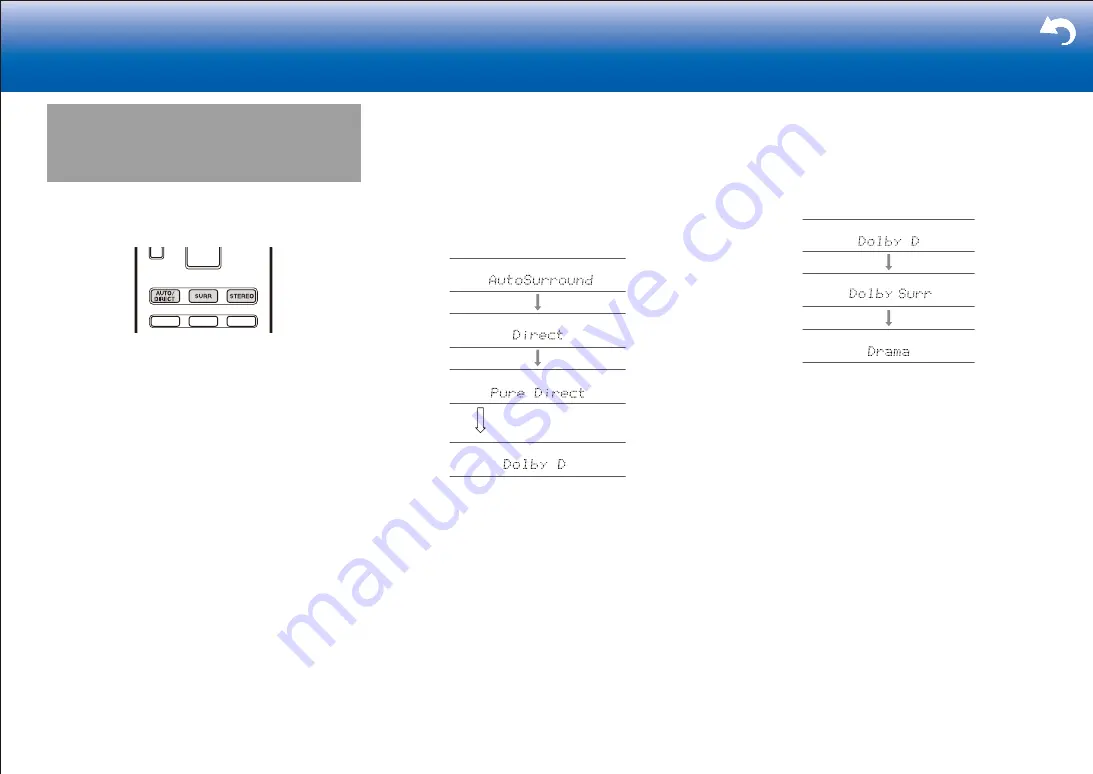
53
> Settings
|
Selecting Listening Modes
You can change the listening mode during play by pressing
repeatedly "AUTO/DIRECT", "SURR", or "STEREO".
■
AUTO/DIRECT button
Press repeatedly and the listening modes suited to the
input signal are switched between "Auto Surround",
"Direct", and "Pure Direct". After selecting one of them,
"Auto Surround" (or "Direct" or "Pure Direct") is displayed,
then the most suitable listening mode for the audio format
is selected automatically (Dolby Digital for multi-channel
input signals, Stereo for 2 channel input signals, etc.) and
an indicator such as "Dolby D" is displayed on the display.
The display changes automatically.
The "Direct" mode shuts down some processing that can
affect sound quality, such as the tone control features, so
you can enjoy even better sound quality. The "Pure Direct"
mode shuts down even more processes that affects sound
quality, so you get a more faithful reproduction of the
original sound. In this case, the speaker calibration made
with MCACC is invalid.
■
SURR button
By pressing repeatedly you can select the audio format
of the signals being input and switch between a variety
of listening modes. Select the mode that suits your
preference. The selected listening mode is displayed on
the display.
■
STEREO button
You can select the "Stereo" mode to playback only from
the front speakers and subwoofer.
For details on the effects of each of the listening modes
see "Listening Mode Effects". For listening modes
selectable for each of the audio formats in the input
signals, refer to "Selectable Listening Modes".
> Settings
|
















































