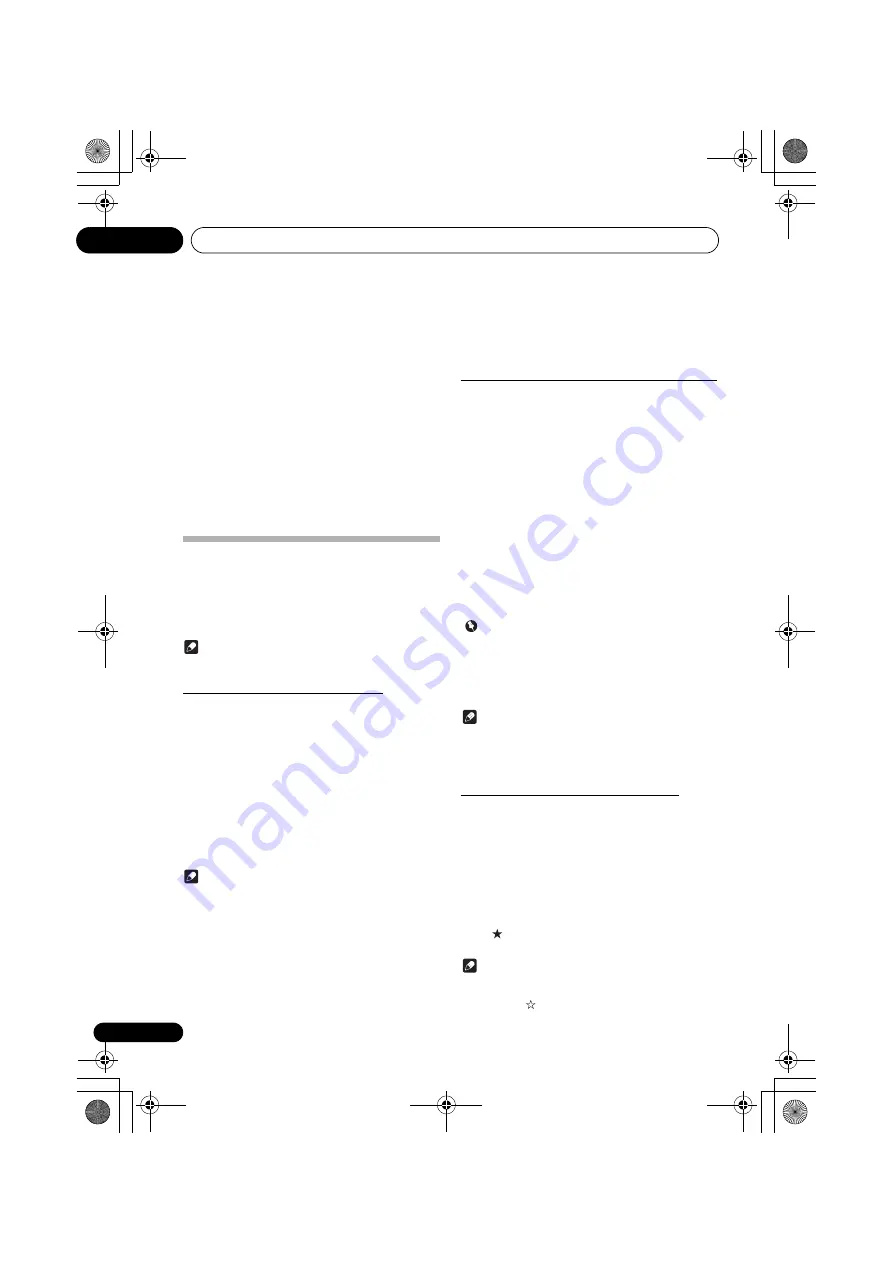
Music server
10
32
Chapter 10:
Music server
Installation of the Pioneer Control Application (ControlApp) is
required in order to use all of the Music server functions.
Consult the following website:
When using iPhone/iPod touch
http://pioneer.jp/support/soft/iapp_controlapp/en.html
When using Android
http://pioneer.jp/support/soft/aapp_controlapp/en.html
For details,
(page 31) and
This unit can play audio files stored on computers or other
components on a Local Area Network (LAN).
Introduction
This unit allows you to listen to audio files on a computer or
other component connected to the unit via LAN interface.
This chapter describes the setup and playback procedures
required to enjoy these features. It is advisory that you also
refer to the operation manual supplied with your network
component.
Note
• Photo or video files cannot be played back.
Playing music on Music server
1
Connect this unit and your mobile device to
a network.
The Music server function cannot be used when using a
wireless Direct connection.
2
Start ControlApp.
3
Tap the Music Server.
The servers on the network will be displayed.
4
Tap the server you want to playback from,
and then select the track to playback from the
server.
Audio playback will begin.
Note
• If no play back and no operation has done for 20 minutes
or more, the unit turns off automatically.
• Auto power off can be switched to
ON
/
OFF
About playable DLNA network devices
This unit allows you to play music on media servers
connected on an identical Local Area Network (LAN) as the
unit. This unit allows you to play files stored on the following
devices:
• PCs running Microsoft Windows Vista with Windows
Media Player 11 installed
• PCs running Microsoft Windows 7 with Windows Media
Player 12 installed
• DLNA-compatible digital media servers (on computers
or other components)
Files stored in a computer or DMS (Digital Media Server) as
described above can be played via command from an external
Digital Media Controller (DMC). Devices controlled by this
DMC to play files are called DMRs (Digital Media Renderers).
This unit supports this
DMR
function.
When this unit is selected as a DMR and DMS playback is
begun, the unit’s input automatically switches to
DMR
. When
in the
DMR
mode, such operations as playing and stopping
files can be performed from the external controller. Volume
adjustment and the muting control are also possible.
Important
• You cannot access a computer on a network while you
are logged onto a domain that is configured in a
Windows network environment. Instead of logging onto
the domain, log onto the local machine.
• There are cases where the time elapsed may not be
correctly displayed.
Note
• Depending on the external controller being used,
playback may be interrupted when the volume is
adjusted from the controller. In this case, adjust the
volume from the unit or remote control.
Playing back your favorite songs
Up to 64 favorite tracks on the media server can be registered
in
Favorites
function. Note that only the audio files stored on
components on the network can be registered.
Registering and deleting audio files in and from
Favorites
1
Use the ControlApp to select Music Server
input.
2
Use the ControlApp to select the track that
you wish to register, and then tap the green star
mark .
The selected song is registered in
Favorites
.
Note
• On the ControlApp’s Favorites List Screen, long press
the track that you wish to delete, and then tap the white
star mark when it appears.
SBX-B70D.book 32 ページ 2015年4月13日 月曜日 午後2時6分






























