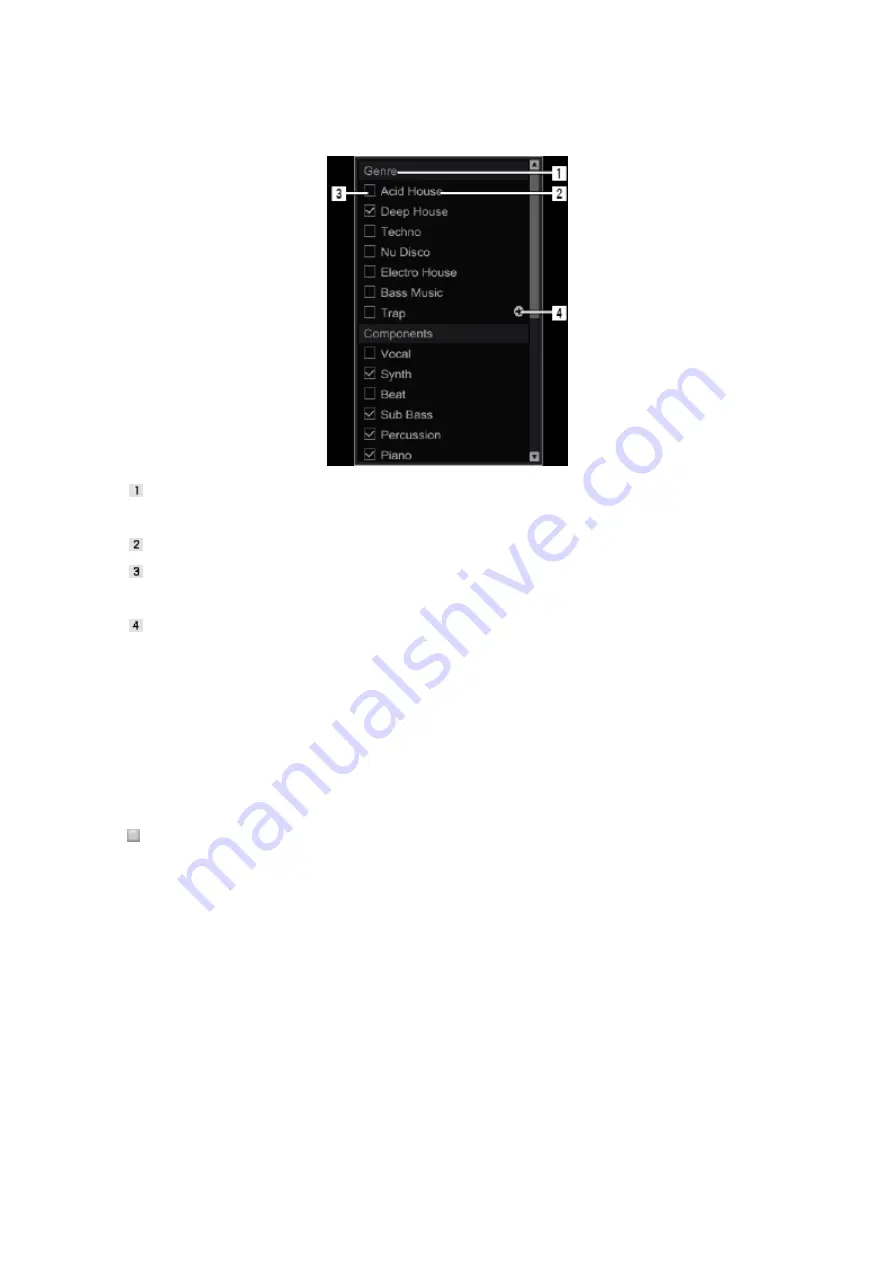
48
Category: You can add category names you wish.
My Tag has 4 categories and the category names can be changed as you wish.
My Tag: You can attach tags to music files. You can change tag names as you wish.
My Tag checkbox: Tick this checkbox to attach or remove a tag to the music file selected in
the track list.
Create a new tag button: Click this button to create a new tag to My Tag.
2
Changing the category name
Click a category name and type letters using computer keyboard. Then, press the [Enter] key.
The name of the category is changed.
3
Changing the tag name
Click a tag for My Tag and type letters using computer keyboard. Then, press the [Enter] key.
The name of the tag is changed.
Attaching My Tag to a music file
1
Click a music file you wish to attach My Tag among the music files in the track
list.
The selected music file is highlighted.
2
Tick the checkbox in front of the tag you wish to attach.
The ticked tag is attached to the music file. Tick other tags’ checkboxes if you wish to attach
them.
Open [Preferences] > [Advanced] > [Browse] tab and tick a checkbox of [
Add “My Tag” to
the “Comments”] to show My Tag in the Comments column of the track list.
Содержание REKORDBOX
Страница 1: ...rekordbox TM Operating Instructions ...






























