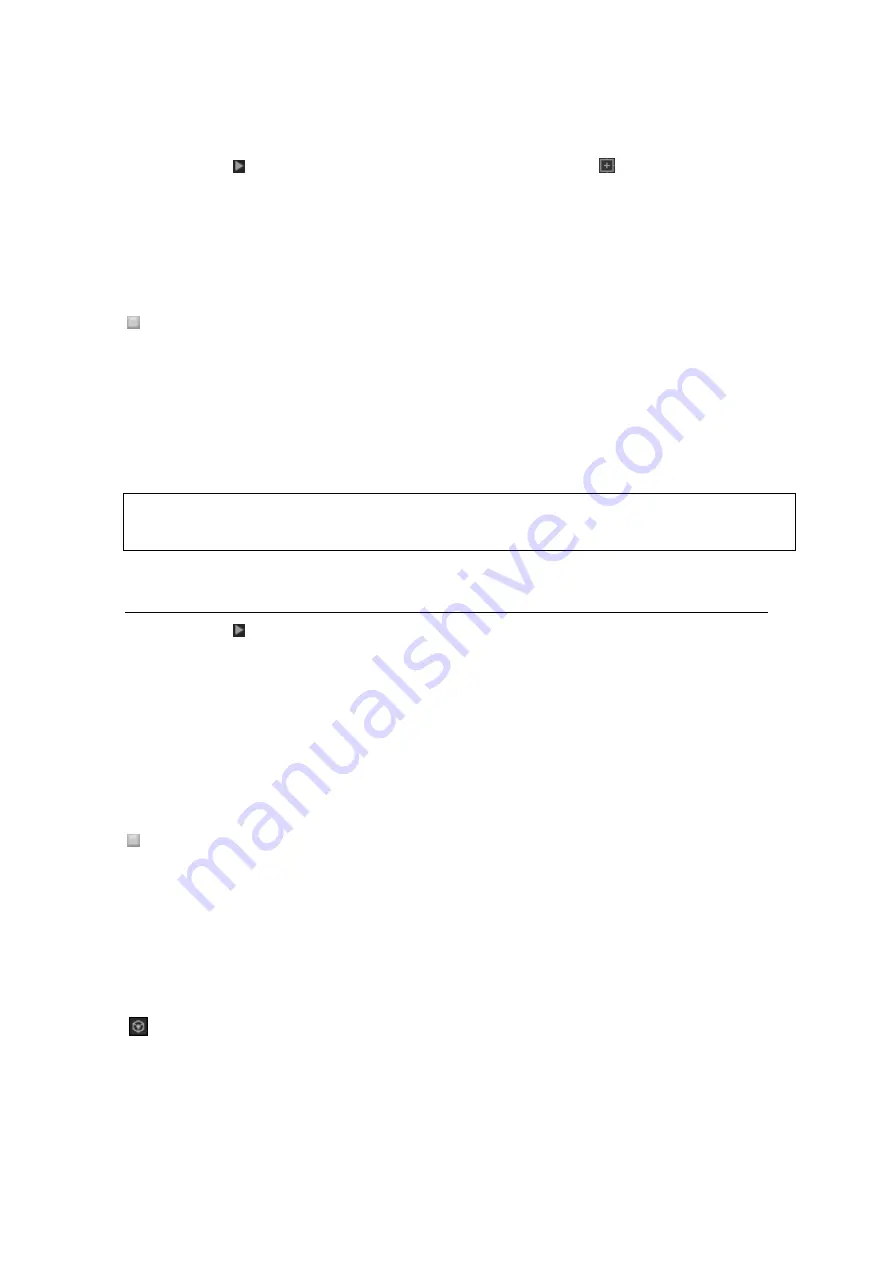
38
1
Click on the left side of [iTunes] in Tree View and click
on the left side of
[Playlists].
A list of iTunes playlist is shown in Tree View.
2
Drag iTunes playlist to [Playlists].
iTunes playlist is added to [Playlists] as a rekordbox Playlist.
Reloading the iTunes library information
You can reload your updated iTunes library information to reflect it in rekordbox.
1
Click [Collection] in Tree View.
Music files in [Collection] are displayed in the track list.
2
Right-click the music file and select [Get Info from iTunes].
The iTunes library information is reloaded.
When the iTunes library information is reloaded, information that has been edited under the
[Information
] window’s [Info] tab is replaced with the reloaded information.
3.4.2
Use folders and music files in your computer and USB flash drive
1
Click on the left side of [Explorer] in Tree View.
Folders in your computer and external devices such as a USB flash drive are shown in Tree
View.
If [Explorer] is not shown in Tree View, open [Preferences] > [View] and tick [Explorer] in
[Tree View] section in [Layout] row.
2
Select a folder in [Explorer].
Music files in the selected folder are shown in the track list.
Adding music files in the computer to rekordbox
1
Select a folder in [Explorer].
Music files in the folder are shown in track list.
If [Explorer] is not shown in Tree View, open [Preferences] > [View] and tick [Explorer] in
[Tree View] section in [Layout] row.
2
Drag the music files in the track list to [Collection].
The music files are added to [Collection].
is shown for the music files imported to folders in [Explorer]. Waveforms, artworks, BPM
and keys analyzed by rekordbox are also shown.
Содержание REKORDBOX
Страница 1: ...rekordbox TM Operating Instructions ...






























