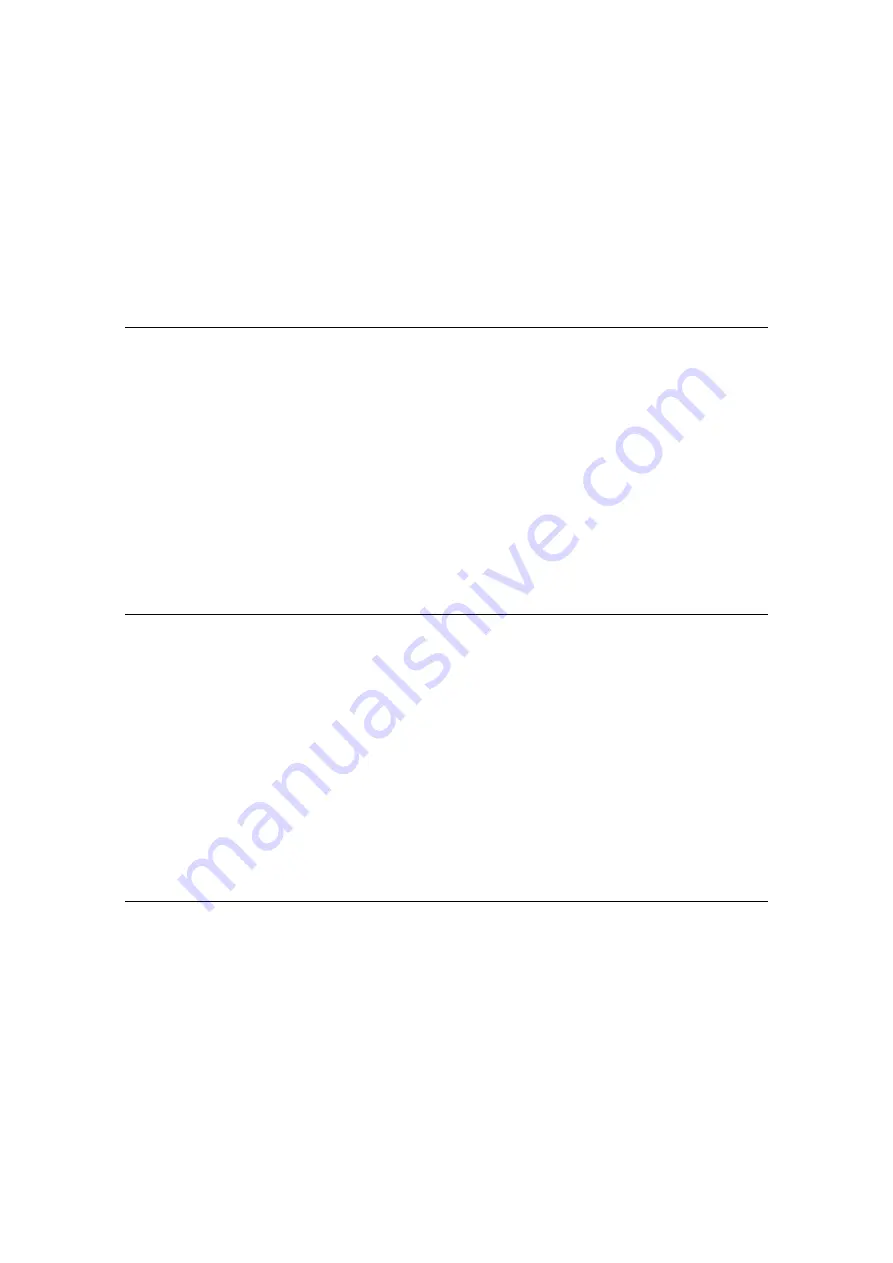
36
To delete a playlist, select the playlist then press the [Delete
] key on the computer’s
keyboard.
To remove a music file from a playlist, select the music file then press the [Delete] key
on the computer’s keyboard.
3.3.2
Adding playlists by importing an external file
The playlist file formats which can be imported are M3U and M3U8 (extensions: “m3u”,
“m3u8”).
1
Select [File] menu > [Import] > [Import Playlist].
The [Import Playlist] window opens.
2
Select the folder of the playlist file or the file name, then click [Open].
The playlist is added to [Playlists].
The tag information for the music files in the playlist is loaded and displayed, and when
[Auto Analysis] in the [Track] menu is [On], analysis of the music files begins.
3.3.3
Organizing playlists by using folders
1
Right-click the [
Playlists
] and select [
Create New Folder
].
[Untitled Folder] is created under the [Playlists].
2
Input the f
older’s name from the computer’s keyboard, then press the [Enter]
key.
3
Drag playlist to the newly created Folder.
Playlist is moved under the newly created folder.
To delete a folder, select the folder then press the [Delete
] key on the computer’s keyboard.
The folder and all the playlists contained in the folder are deleted.
3.3.4
Adding an artwork image to playlist
The artwork image file formats which can be added are JPEG or PNG (extensions: “jpg”, “jpeg”,
“png”).
1
Right-click a playlist and select [Add Artwork].
The [Select an artwork] window opens.
2
Select the folder of the image file and the file name, then click [Open].
The artwork image is added to the playlist.
The added artwork images are displayed when the playlist is right-clicked.
Содержание REKORDBOX
Страница 1: ...rekordbox TM Operating Instructions ...






























