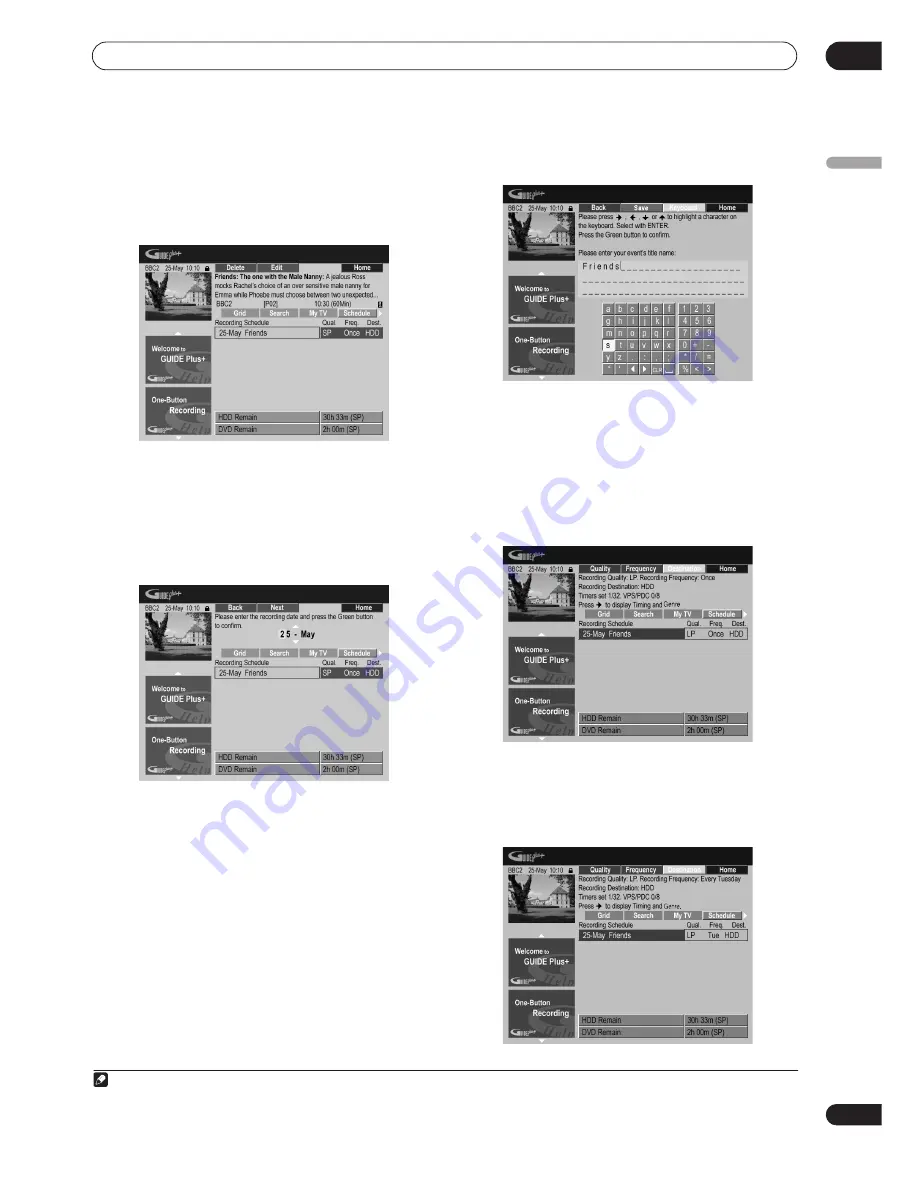
Using the GUIDE Plus+™ electronic program guide
05
69
En
English
Editing a scheduled recording
You can edit any parameter in a scheduled recording, or
delete it if you no longer require it.
1
Highlight the left tile of a scheduled recording.
• If you only want to edit the recording quality,
frequency, destination, timing or genre settings, skip
to step
6
below.
2
Press the GREEN Action button (Edit).
3
Use the cursor and number buttons to edit the
recording date, start time, end time and channel.
Use the
/
(cursor up/down) buttons or the number
buttons to edit.
Press the
GREEN
Action button to go to continue, or the
RED
Action button to go back.
4
Enter a name for the scheduled recording.
Use the
///
buttons followed by
ENTER
to select
characters from the on-screen keyboard.
After entering the whole name, press the
GREEN
Action
button to continue.
5
Highlight the right recording tile.
6
Press the RED Action button (Quality) to change
the recording quality.
Select from
AUTO
1
,
XP
,
SP
,
LP
,
EP
,
SLP
,
SEP
or
MN
(if
manual recording is set to
On
.)
7
Press the GREEN Action button (Frequency) to
change the recording frequency.
Note
1 This mode maximizes the recording quality to fit on to a single DVD disc. Can also be used when recording to HDD.
Содержание RCS-404H
Страница 20: ...20 En SX SW606 SX SW404 S ST606 S ST404 ...
Страница 42: ...42 En DVD RECORDER DVR 640H AV DVR 440H AV ...
Страница 151: ...151 En English ...






























