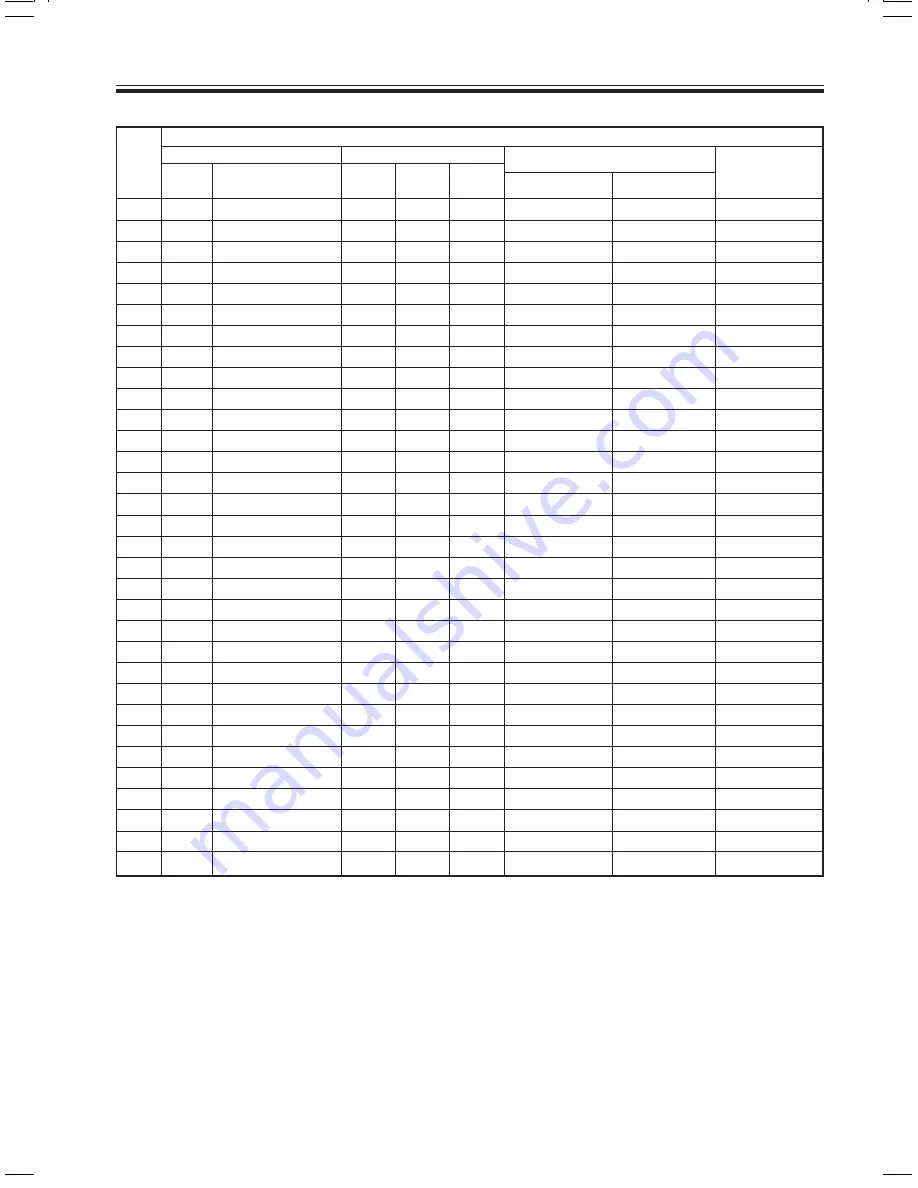
78
PRV-LX10
En
Recording Time
*1 Recording time is only an approximate value and depends on hard disk and DVD disc size.
*2 The maximum recording time (maximum continuous recording time) for a clip (Rec – Stop) is 100 hours.
(Figures in brackets indicate approximate recording times.)
*3 During DV recording, the video resolution is 704 x 480 (NTSC), 704 x 576 (PAL) and audio encoding is
limited to Dolby Digital.
7
Recording time with Dolby Digital (DVD, Hard Disk)
Video
level
rate
Dolby Digital
Recording time (time: min)(*1)
Transfer rate
DVD
disc
Hard disk
Total
(Mbps)
Video
(Mbps)
Audio
(Kbps)
Video resolution (*3)
Audio sampling
frequency
32
0:58
22:45
9.900
9.644
256
720x480
720x576
16bit, 48kHz
31
1:01
23:53
9.426
9.169
256
720x480
720x576
16bit, 48kHz
30
1:06
25:44
8.750
8.494
256
720x480
720x576
16bit, 48kHz
29
1:10
27:35
8.164
7.908
256
720x480
720x576
16bit, 48kHz
28
1:16
29:26
7.652
7.396
256
720x480
720x576
16bit, 48kHz
27
1:21
31:17
7.200
6.944
256
720x480
720x576
16bit, 48kHz
26
1:25
33:08
6.798
6.542
256
720x480
720x576
16bit, 48kHz
25
1:30
35:00
6.438
6.182
256
720x480
720x576
16bit, 48kHz
24
1:35
36:51
6.115
5.859
256
720x480
720x576
16bit, 48kHz
23
1:40
38:42
5.822
5.566
256
720x480
720x576
16bit, 48kHz
22
1:45
40:34
5.556
5.300
256
720x480
720x576
16bit, 48kHz
21
1:54
44:17
5.090
4.834
256
720x480
720x576
16bit, 48kHz
20
2:04
48:00
4.696
4.440
256
720x480
720x576
16bit, 48kHz
19
2:14
51:47
4.358
4.102
256
720x480
720x576
16bit, 48kHz
18
2:23
55:28
4.066
3.810
256
720x480
720x576
16bit, 48kHz
17
2:33
59:13
3.810
3.554
256
720x480
720x576
16bit, 48kHz
16
2:43
62:58
3.583
3.327
256
720x480
720x576
16bit, 48kHz
15
2:52
66:43
3.383
3.127
256
720x480
720x576
16bit, 48kHz
14
3:02
70:28
3.203
2.947
256
720x480
720x576
16bit, 48kHz
13
3:12
74:14
3.041
2.785
256
720x480
720x576
16bit, 48kHz
12
3:22
78:00
2.895
2.639
256
720x480
720x576
16bit, 48kHz
11
3:31
81:46
2.762
2.506
256
720x480
720x576
16bit, 48kHz
10
3:41
85:33
2.640
2.384
256
720x480
720x576
16bit, 48kHz
9
3:51
89:20
2.529
2.273
256
720x480
720x576
16bit, 48kHz
8
4:06
95:01
2.378
2.122
256
720x480
720x576
16bit, 48kHz
7
4:21
100:00 (100:43)
(
*
2)
2.244
1.988
256
720x480
720x576
16bit, 48kHz
6
4:35
100:00 (106:26) (
*
2)
2.124
1.868
256
352x240
352x288
16bit, 48kHz
5
4:50
100:00 (112:09) (
*
2)
2.018
1.760
256
352x240
352x288
16bit, 48kHz
4
5:05
100:00 (117:53) (
*
2)
1.919
1.663
256
352x240
352x288
16bit, 48kHz
3
5:20
100:00 (123:38) (
*
2)
1.830
1.574
256
352x240
352x288
16bit, 48kHz
2
5:35
100:00 (129:24) (
*
2)
1.748
1.492
256
352x240
352x288
16bit, 48kHz
1
5:50
100:00 (135:10) (
*
2)
1.675
1.419
256
352x240
352x288
16bit, 48kHz
NTSC
PAL
















































