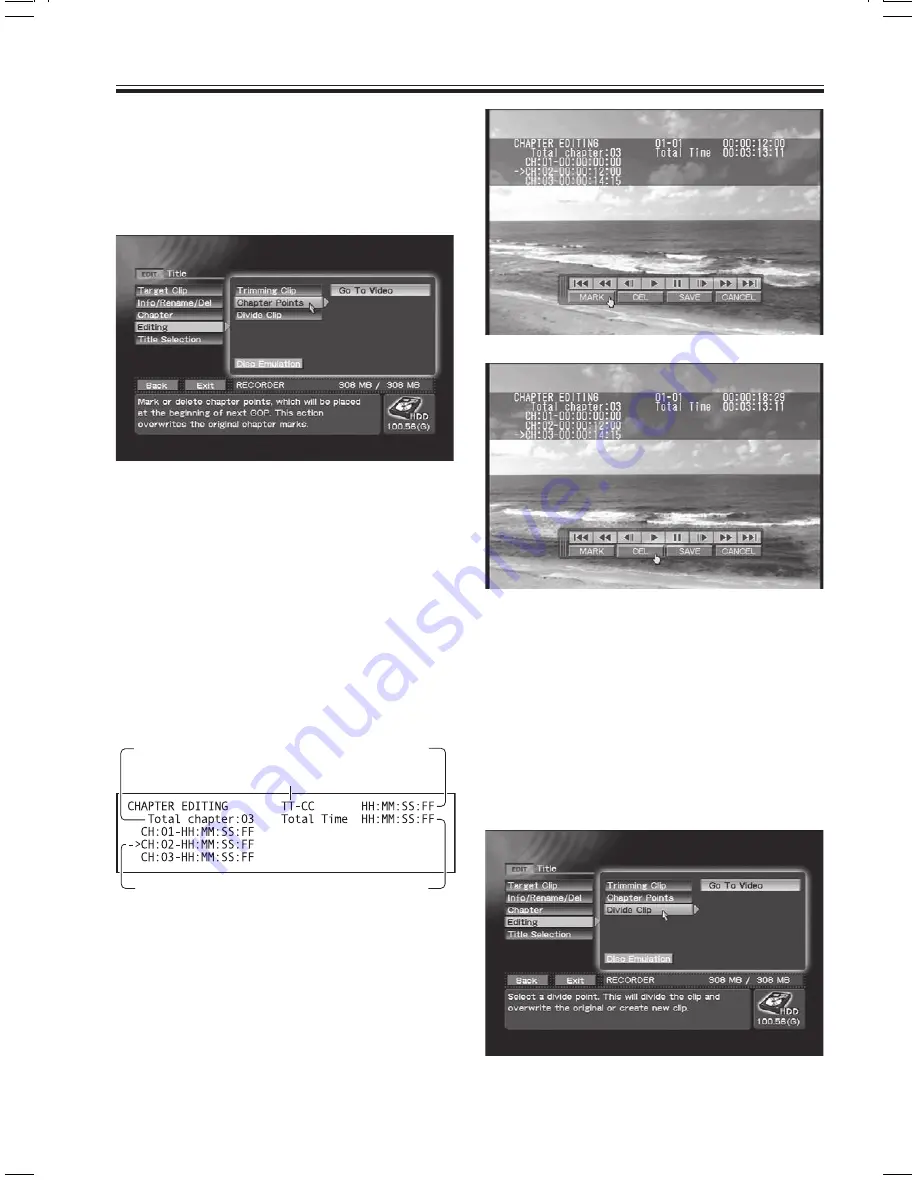
64
PRV-LX10
En
Title Editing / Chapter Editing
Chapter Editing
Select a clip edited with the
Function Menu
’s
EDIT
section
=
[
Title
]
=
[
Target Clip
] command; by
selecting
“Go To Video”
on the the
EDIT
section
=
[
Title
]
=
[
Editing
]
=
[
Chapter Points
] command,
the selected clip’s chapter mark position can be
changed.
EDIT section
=
[Title]
=
[Editing]
=
[Chapter Points]
For this edit, use the
MARK
and
DEL
buttons on the
control bar displayed in conjunction with the clip’s
playback. While playing back the clip, press the
MARK
button to insert a chapter mark at that point.
When the
DEL
button is pressed, the chapter
including the point at which the button was pressed
is joined to the the previous chapter (in other words,
the nearest chapter mark prior to that point is
deleted). When the
SAVE
button is pressed, the
chapter mark edit is effected, and when it is
completed the screen returns to the
Function
Menu
. Pressing the
CANCEL
button will cause the
screen to return to the
Function Menu
without
completing the edit.
Chapter mark insert
Erasing chapter marks
Note:
Chapter marks can be inserted only at the beginning
of a group of pictures (GOP); as a result, actual
chapter mark positions will be at the beginning of the
GOP immediately following the marked time code.
Dividing Clips
Using the [
Title
]
=
[
Target Clip
] command in the
Function Menu
’s
EDIT
section, select the clip you
wish to divide, then use the
“Go To Video”
on the
EDIT
section
=
[
Title
]
=
[
Editing
]
=
[
Divide Clip
]
command to divide the selected clip.
EDIT section
=
[Title]
=
[Editing]
=
[Divide Clip]
Total chapters
Play Title / Chapter
Play Time
Chapter Edit Point
OSD during Chapter Edit
Total Title Time
















































