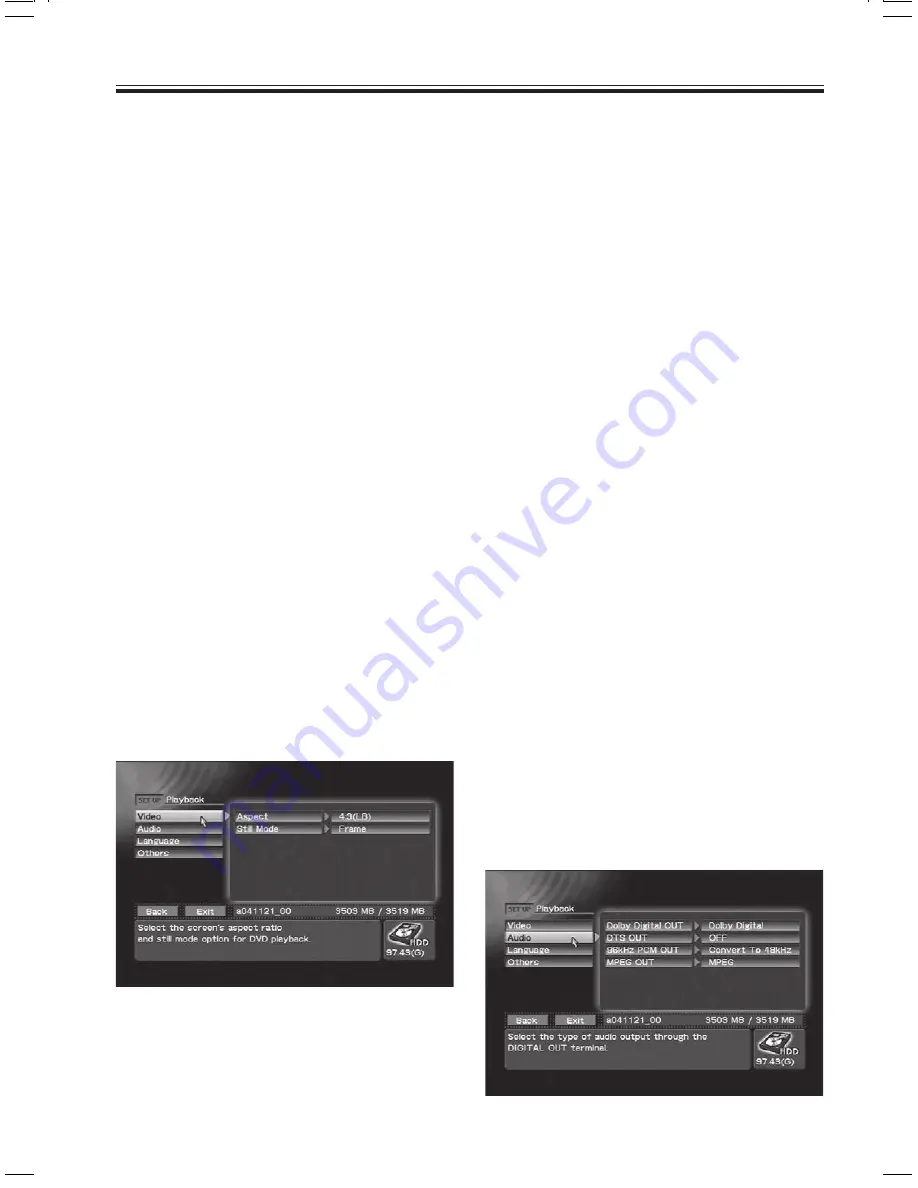
50
PRV-LX10
En
7
Audio Output Mode [Audio]
Use to select the type of digital signal supported by
the amplifier connected to the unit. Be sure to set
this correctly since incorrect settings may cause the
generation of noise. Consult the Operating
Instructions for your amplifier when making this
setting.
Dolby Digital OUT
Dolby Digital / Dolby Digital
=
PCM
Dolby Digital:
Select when connecting an amplifier or decoder
supporting Dolby Digital.
Dolby Digital
=
PCM:
Dolby Digital signals are converted to linear PCM
before being output. Select this setting when
connecting an amplifier that does not support
Dolby Digital.
DTS OUT
ON/OFF
ON:
Select when connecting an amplifier or decoder
that supports DTS.
OFF:
Select when connecting an amplifier or decoder
that does not support DTS.
96 kHz PCM OUT
96kHz / Convert to 48 kHz
96 kHz:
Select when connecting an amplifier or DAC that
supports 96 kHz.
Convert to 48 kHz:
96 kHz signals are down-sampled to 48 kHz and
output. Select this setting when connecting an
amplifier that does not support 96 kHz.
MPEG OUT
MPEG / PCM
MPEG:
Select when connecting an amplifier or decoder
that supports MPEG.
PCM:
MPEG signals are converted to linear PCM for
output. Select this setting when connecting an
amplifier that does not support MPEG.
SET UP section
=
[Playback]
=
[Audio]
Other Playback Settings
The
Function Menu
’s
SET UP
section
=
[
Playback
]
commands can be used to input default setups for
playback on the PRV-LX10. These setup values
cannot be changed during playback.
7
Video Aspect Ratio [Video]
=
[Aspect]
4:3 (LB) / 4:3 (PS) / 16:9
Choose the aspect ratio setting in accordance with
your television monitor. This setting is unnecessary
when the unit is connected to a wide monitor.
Most DVD-Video prerecorded movies are designed
for wide televisions, and recorded with screen
aspect ratio of 16:9. Accordingly, when DVD-Video
discs are viewed on ordinary conventionally sized
television monitors, the image will appear vertically
elongated in a ratio of 4:3. If this ratio is not desired,
use the aspect ratio command to set the ratio to a
more pleasing value.
7
Still Video Mode [Video]
=
[Still Mode]
Auto / Frame / Field
Use this command to eliminate image shake and
produce clearer still images when viewing still
images of DVD-Video when progressive scan is turn
OFF.
Auto:
Switches automatically between Field and Frame.
Frame:
The normal mode. Some shakiness may be
evident when viewing images from scenes with
movement.
Field:
Eliminates shakiness from still images.
Note:
When Still video mode is set to Field, menu
messages will not appear clearly since only one field
of image data is output.
SET UP section
=
[Playback]
=
[Video]
Playing Discs













































