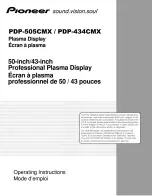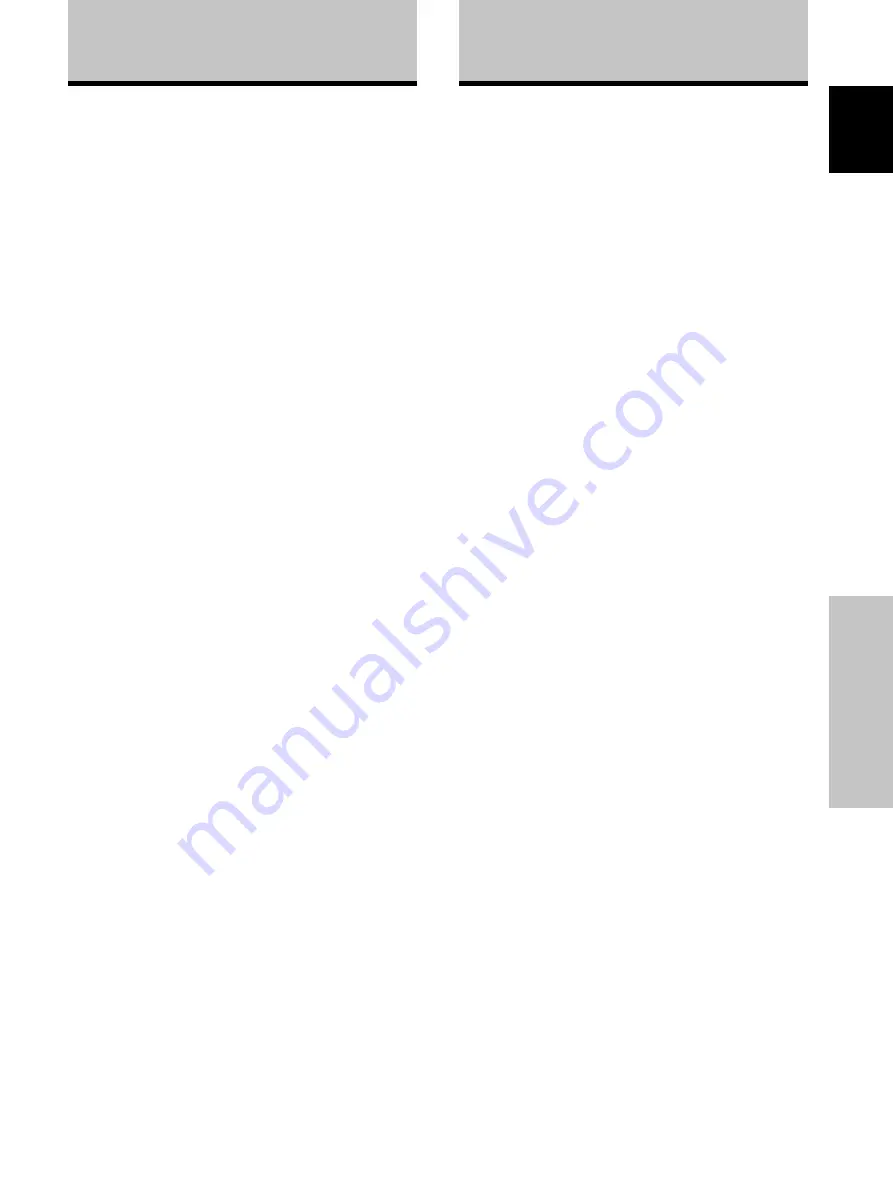
1
En
Features
English
Contents
Safety Precautions ................................... i
Features ................................................... 1
Before Proceeding ................................... 3
How to use this manual ...................................... 3
Checking supplied accessories .......................... 5
Part Names and Functions ..................... 6
Main unit .............................................................. 6
Remote control unit ............................................ 7
Connection panel ................................................ 8
Installation and Connections ............... 10
Installation of the unit ....................................... 10
Connection to a personal computer ................ 12
Audio connections ............................................ 13
Power cord connection ..................................... 14
How to route cables .......................................... 15
System Settings .................................... 16
Setting the onscreen display language ........... 16
Settings after connections ............................... 17
Operation ............................................... 19
Selecting input source ...................................... 19
Adjusting sound volume .................................. 20
Muting the sound .............................................. 20
Confirming current status ................................ 20
Changing screen size ........................................ 21
Enlarging one part of the screen
(POINT ZOOM) .................................................. 22
Multiscreen display ........................................... 23
Automatic power-off
(POWER MANAGEMENT) ................................ 24
PICTURE/SCREEN Adjustment ............ 25
PICTURE adjustment ........................................ 25
Adjusting screen POSITION, CLOCK,
and PHASE <automatic adjust> ....................... 26
Adjusting screen POSITION, CLOCK,
and PHASE <manual adjust> ........................... 27
Other Operations .................................. 29
Setting the orbiter (ORBITER) .......................... 29
Side mask position (MASK CONTROL) ........... 29
Screen management settings
(SCREEN MGT.) ................................................. 30
Energy saving settings (ENERGY SAVE) ......... 31
Automatic input switching
(AUTO FUNCTION) ........................................... 32
About audio output (AUDIO OUT)
(PDP-504CMX/PDP-434CMX only) ................... 33
Additional Information ......................... 34
Cleaning ............................................................. 34
Troubleshooting ................................................ 34
Precautions regarding use ............................... 36
STANDBY and ON indicators ........................... 36
Specifications .................................................... 37
Appendix 1: Computer signal
compatibility table ............................................ 38
Appendix 2: INPUT1/2 pin assignments ......... 42
Explanation of terms ........................................ 42
PDP-505CMX
¶
Introduces newly developed 50” XGA wide Plasma
Pane
l technology
The wide high-precision XGA 50” plasma panel
(1280x768/16:9)
further pushes the envelope of previous
high-luminance panels;
producing brighter, clearer images with higher contrast.
¶
Newly developed First Surface Pure Color Filter
The clear front of PDP-505CMX is actually a precisely
manufactured
, optical-grade,
non-glass panel. It acts as a color
filter that increases the spectrum of light emitted by the plasma,
for a fuller range of colors and exceptional color accuracy.
It also
increases contrast by limiting ambient light reflections in bright
viewing environments.
¶
Newly developed image processing technology
(P.U.R.E. Drive) including AC
E III
(Advanced
Continuous Emission)
that
reproduces images
with h
igher definition and quality
The newly developed fully digital image processing circuitry
(P.U.R.E. Drive)
with
ACE III
(Advanced Continuous Emission)
designed exclusively for Pioneer’s high-definition Plasma
Displays allows the reproduction of clearer, brighter images.
¶
ES (Expansion Solutions) Card Slot interfaces for
enhanced potential
The display
provides
a built-in ES Card Slot Interfaces to
allow the installation of cards for the connection of external
devices, thus enhancing its expansion potential.
¶
Supports wide range of computer signals
(analog and digital)
Supports non-compressed display of signals ranging from
640x400 and 640x480 (VGA) to 1024x768 (XGA) and 1280x768
(WXGA), and compressed display of 1280x768 (SXGA) and
1600x1200 (UXGA) signals.
* Supported signals are different on INPUT1 and INPUT2.
¶
Free Installation Configuration
– Broader installation possibilities with thinner,
lighter, high-endurance design –
The display is only 98mm thick with lightweight. On the other
hand, the efficient heat-radiating design greatly improves
environmental operating conditions. The thinner, lighter design,
coupled to high-endurance construction greatly broadens the
range of possible installation locations and styles.
¶
High reliability for commercial applications
This display is provided with features giving it high dependability
in commercial applications, including the ability to suppress peak
luminance in accordance with the viewing program, and to
change the cooling fan’s speed in accordance with changes in
operating environment.
¶
Power-Saving Design
While equipped with a high-precision (1280x768) panel, this unit
achieves the highest energy-saving of any display in its class (50-
inch XGA class: 360W). The display is also provided with a variety
of power-saving functions, including an automatic brightness
function with ambient light sensor.
Features