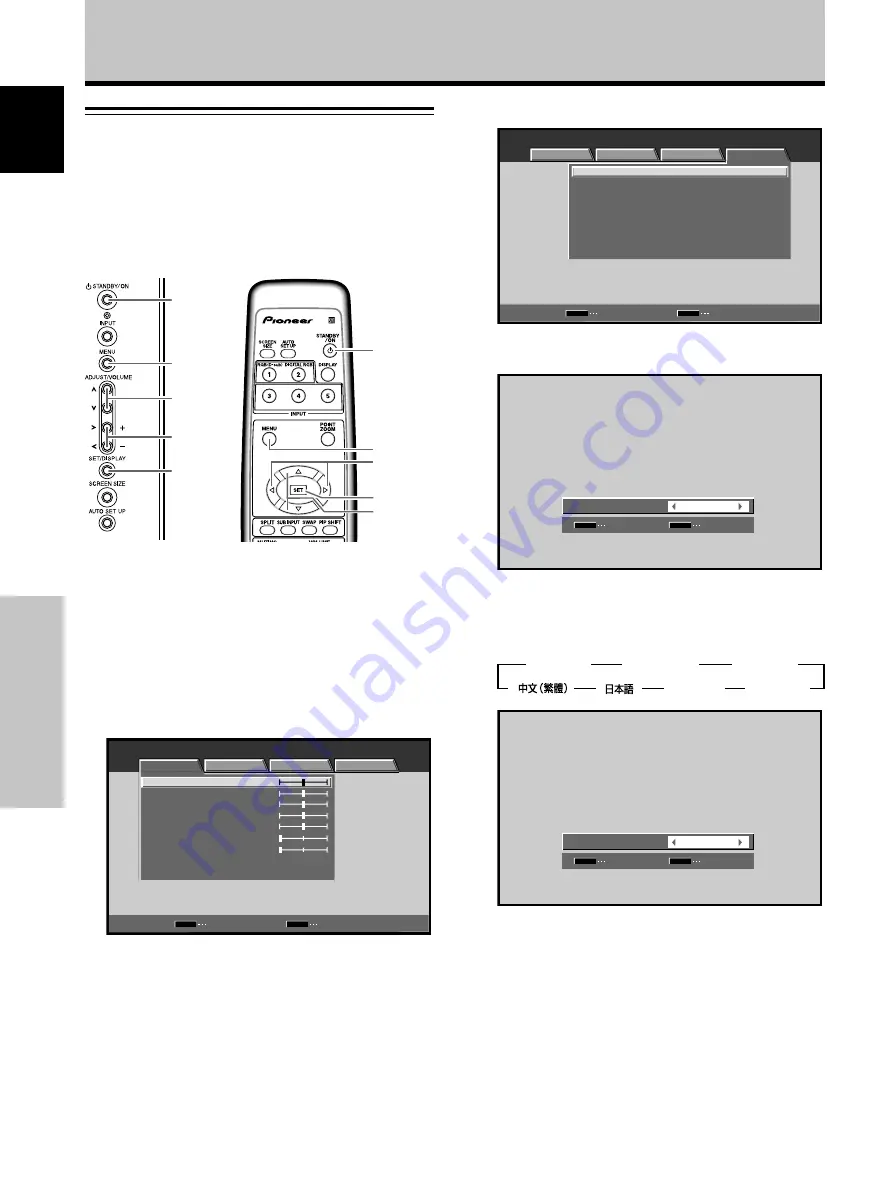
16
En
System Settings
English
System Settings
Setting the onscreen display
language
The onscreen display language has been set to English as
the factory default. To change to another language, the
screen setting must be changed. Follow the procedures
below to change the language.
1
Set the rear panel MAIN POWER switch to ON.
The STANDBY indicator on the front panel lights red.
.
2
Press the STANDBY/ON button to turn
power ON.
The ON indicator on the front panel lights green.
.
3
Press the MENU button to display the menu
screen.
MENU
INPUT1
ENTER
SET
EXIT
MENU
PICTURE
SCREEN
SETUP
OPTION
:
0
:
0
:
0
:
0
:
0
:
0
CONTRAST
:
0
BRIGHTNESS
R.LEVEL
G.LEVEL
B.LEVEL
H.ENHANCE
V.ENHANCE
PICTURE RESET
4
Use the
2
/
3
buttons to select [OPTION].
MENU
INPUT1
:
:
ENERGY SAVE
SCREEN MGT.
:
OFF
:
ORBITER
OFF
:
MASK CONTROL
ON
:
AUTO SET UP MODE
INACTIVE
:
AUTO FUNCTION
OFF
:
AUDIO OUT
FIXED
STANDARD
LANGUAGE
ENGLISH
ENTER
SET
EXIT
MENU
PICTURE
SCREEN
SETUP
OPTION
5
Use the
5
/
∞
buttons to select [LANGUAGE]
then
press the SET button.
SET
SET
EXIT
MENU
ENGLISH
:
L A N G UAG E
6
Use the
2
/
3
buttons to select the desired language.
Each time an
2
/
3
button is pressed, the option
cycles through the available languages, in the order
shown below:
SET
SET
EXIT
MENU
ENGLISH
:
L A N G UAG E
7
With the desired language displayed, press the
SET button.
The selected language is stored in memory, and the
screen returns to that shown in step 4.
8
When settings are completed, press the MENU
button to return to the
previous
screen image.
Note:
When the onscreen display language is set for either INPUT1 or
INPUT2, the display language for the other input is automatically
set to the same language.
MENU
2
/
3
5
/
∞
SET
STANDBY/
ON
STANDBY/
ON
MENU
5
/
∞
SET
2
/
3
Main unit operating
panel
Remote control unit
3
ENGLISH
2
3
2
3
DEUTSCH
2
3
FRANÇAIS
2
3
ESPAÑOL
2
3
ITALIANO
2
3
2






























