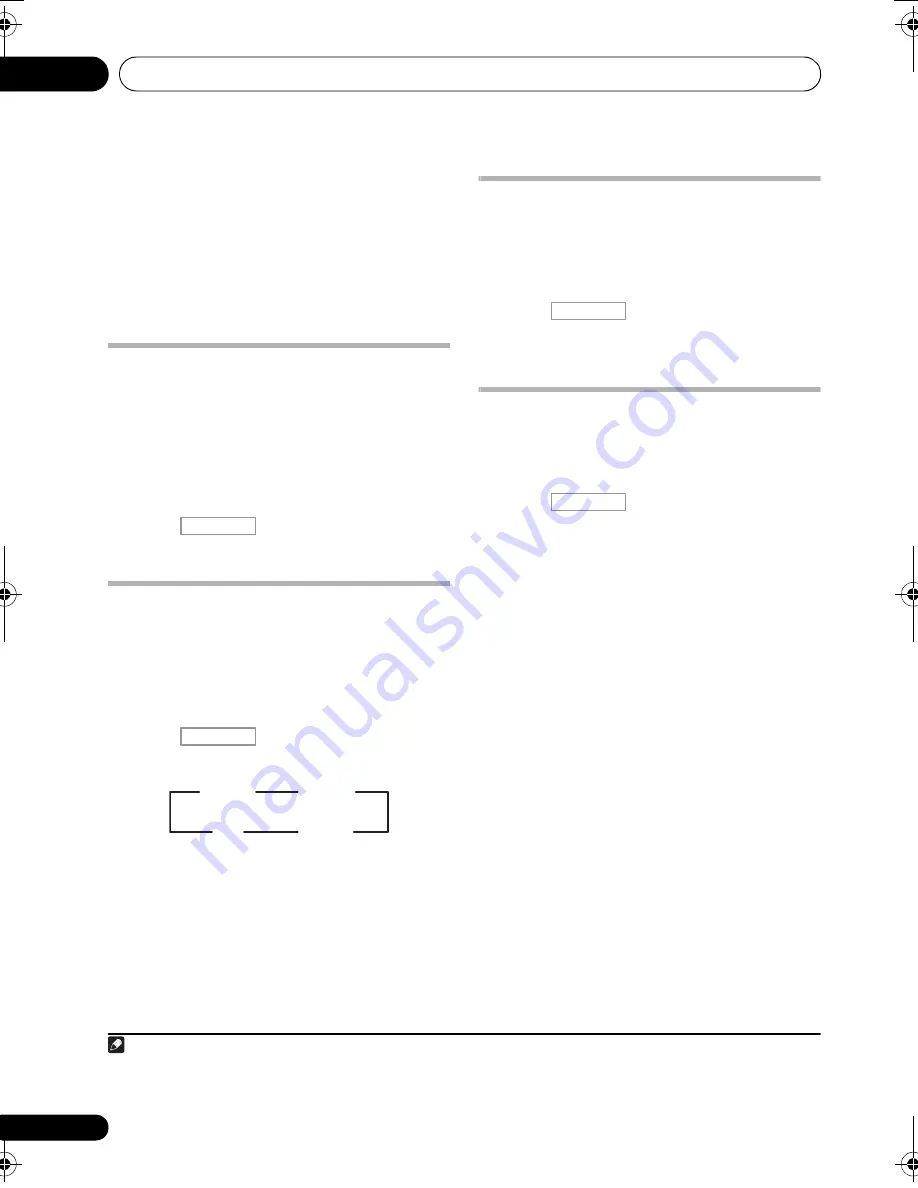
Using other functions
08
74
En
Refer to the instructions that came with the
recorder if you are unsure how to do this. Most
video recorders set the audio recording level
automatically—check the component’s
instruction manual if you’re unsure.
4
Start recording, then start playback of the
source component.
Reducing the level of an analog
signal
The input attenuator lowers the input level of
an analog signal when it’s too strong. You can
use this if you find that the
OVER
indicator
lights often or you can hear distortion in the
sound.
1
•
Press
, then press A.ATT to
switch the input attenuator on or off.
Using the sleep timer
The sleep timer switches the receiver into
standby after a specified amount of time so you
can fall asleep without worrying about the
receiver being left on all night. Use the remote
control to set the sleep timer.
•
Press
, then press SLEEP
repeatedly to set the sleep time.
• You can check the remaining sleep time at
any time by pressing
SLEEP
once. Pressing
repeatedly will cycle through the sleep
options again.
2
Dimming the display
You can choose between four brightness levels
for the front panel display. Note that when
selecting sources, the display automatically
brightens for a few seconds.
•
Press
, then press DIMMER
repeatedly to change the brightness of the
front panel display.
Checking your system settings
Use the status display screen to check your
current settings for features such as your
current MCACC preset.
1
Press
, then press STATUS to
check the system settings.
These appear on the front panel display.
The front panel display shows each of the
following settings for three seconds each:
2
When you’re finished, press STATUS
again to switch off the display.
Note
1 The attenuator isn’t available with digital sources, or when using the Stream Direct (ANALOG DIRECT) modes.
2 • You can also switch off the sleep timer simply by switching off the receiver.
• The sleep timer is valid for all zones. If any zone is on, the sleep timer continues functioning.
RECEIVER
RECEIVER
30 min
60 min
90 min
Off
Input Source
↓
Sampling Frequency
↓
MCACC preset
↓
ZONE 2 input
RECEIVER
RECEIVER
VSX-1020_UC.book 74 ページ 2010年1月7日 木曜日 午後6時0分
Содержание NO FOUND VSX-1020
Страница 129: ...Additional information 12 129 En English Français Deutsch Nederlands Italiano Español ...
Страница 258: ...130 Es ...






























