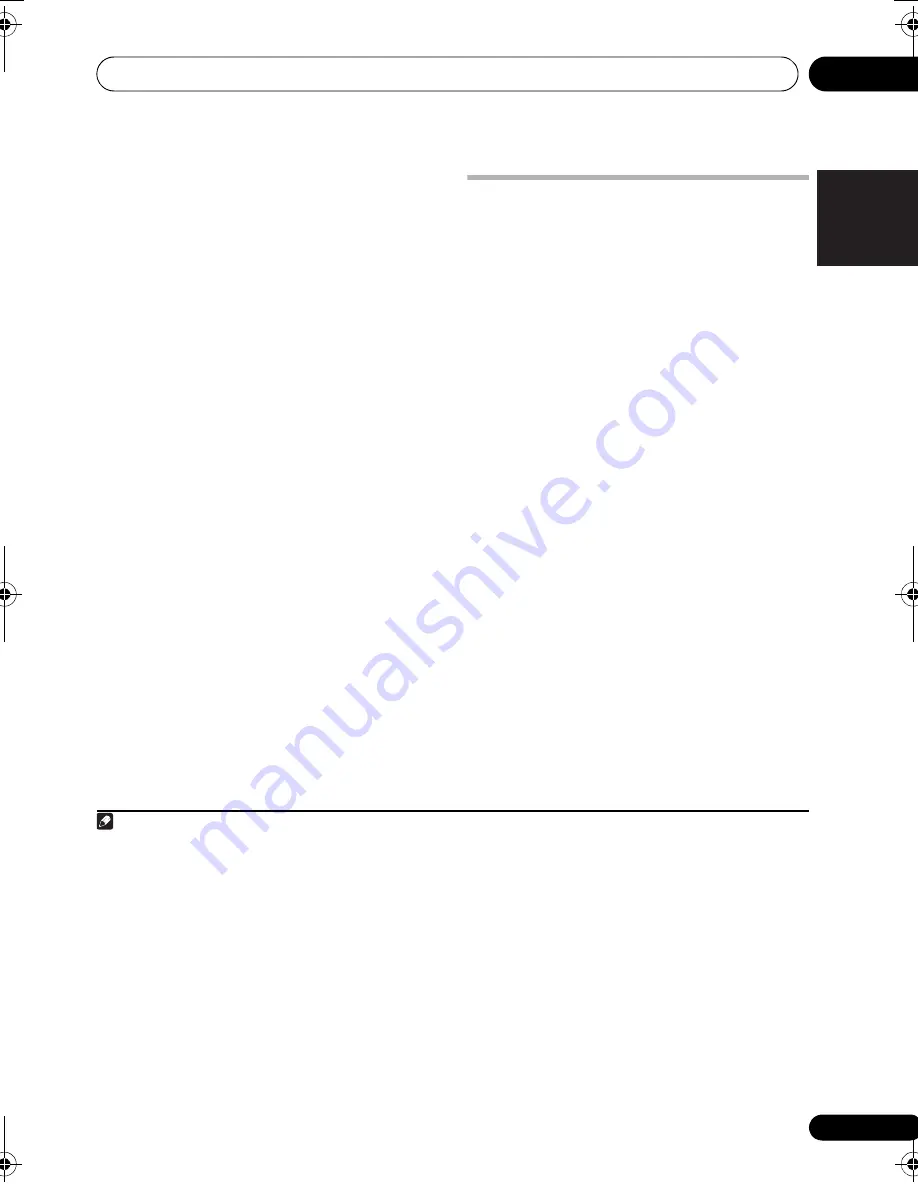
Basic playback
05
43
En
English
Français
Deutsch
Nederlands
Italiano
Español
Playing a source with HDMI
connection
•
Use INPUT SELECT to select the HDMI
input you’ve connected to (for example,
HDMI 1).
You can also perform the same operation by
using the
INPUT SELECTOR
dial on the front
panel or by pressing
HDMI
on the remote
control repeatedly.
• Set the HDMI parameter in
Setting the
Audio options
on page 67 to
THROUGH
if
you want to hear HDMI audio output from
your TV (no sound will be heard from this
receiver).
• If the video signal does not appear on your
TV, try adjusting the resolution settings on
your component or display. Note that some
components (such as video game units)
have resolutions that may not be
converted. In this case, use an analog
video connection.
Playing an iPod
This receiver has a dedicated iPod terminal
that will allow you to control playback of audio
content from your iPod using the controls of
this receiver.
1
1
Switch on the receiver and your TV.
See
Connecting an iPod
on page 33.
• It is also possible to operate the iPod on the
iPod itself, without using the TV screen. For
details, see
Switching the iPod controls
on
page 44.
2
Press iPod USB on the remote control to
switch the receiver to the iPod/USB.
Loading
appears in the GUI screen while the
receiver verifies the connection and retrieves
data from the iPod.
When the display shows
iPod
top menu you’re
ready to playback from the iPod.
2
Playing back files stored on an iPod
To navigate songs on your iPod, you can take
advantage of the GUI screen of your TV
connected to this receiver.
3
You can also
control all operations for music in the front
panel display of this receiver.
Note
1 • This system is compatible with the audio and video of the iPod nano, iPod fifth generation (audio only), iPod classic,
iPod touch and iPhone. However, some of the functions may be restricted for some models. The system is not
compatible with the iPod shuffle.
• Compatibility may vary depending on the software version of your iPod and iPhone. Please be sure to use the latest
available software version.
• iPod and iPhone are licensed for reproduction of non-copyrighted materials or materials the user is legally permitted
to reproduce.
• Features such as the equalizer cannot be controlled using this receiver, and we recommend switching the equalizer
off before connecting.
• Pioneer cannot under any circumstances accept responsibility for any direct or indirect loss arising from any
inconvenience or loss of recorded material resulting from the iPod failure.
2 • The controls of your iPod will be inoperable when connected to this receiver.
• The sub zone OSD screen shows the same content as the main zone GUI screen. Note, however, that characters
other than alphanumeric letters and numbers cannot be displayed and will be replaced by
#
.
3 • Note that characters that cannot be displayed on this receiver are displayed as
#
.
• This feature is not available for photos or video clips on your iPod. To display video clips, switch iPod operation to
the iPod (see
Switching the iPod controls
on page 44).
VSX-1020_UC.book 43 ページ 2010年1月7日 木曜日 午後6時0分
Содержание NO FOUND VSX-1020
Страница 129: ...Additional information 12 129 En English Français Deutsch Nederlands Italiano Español ...
Страница 258: ...130 Es ...
















































