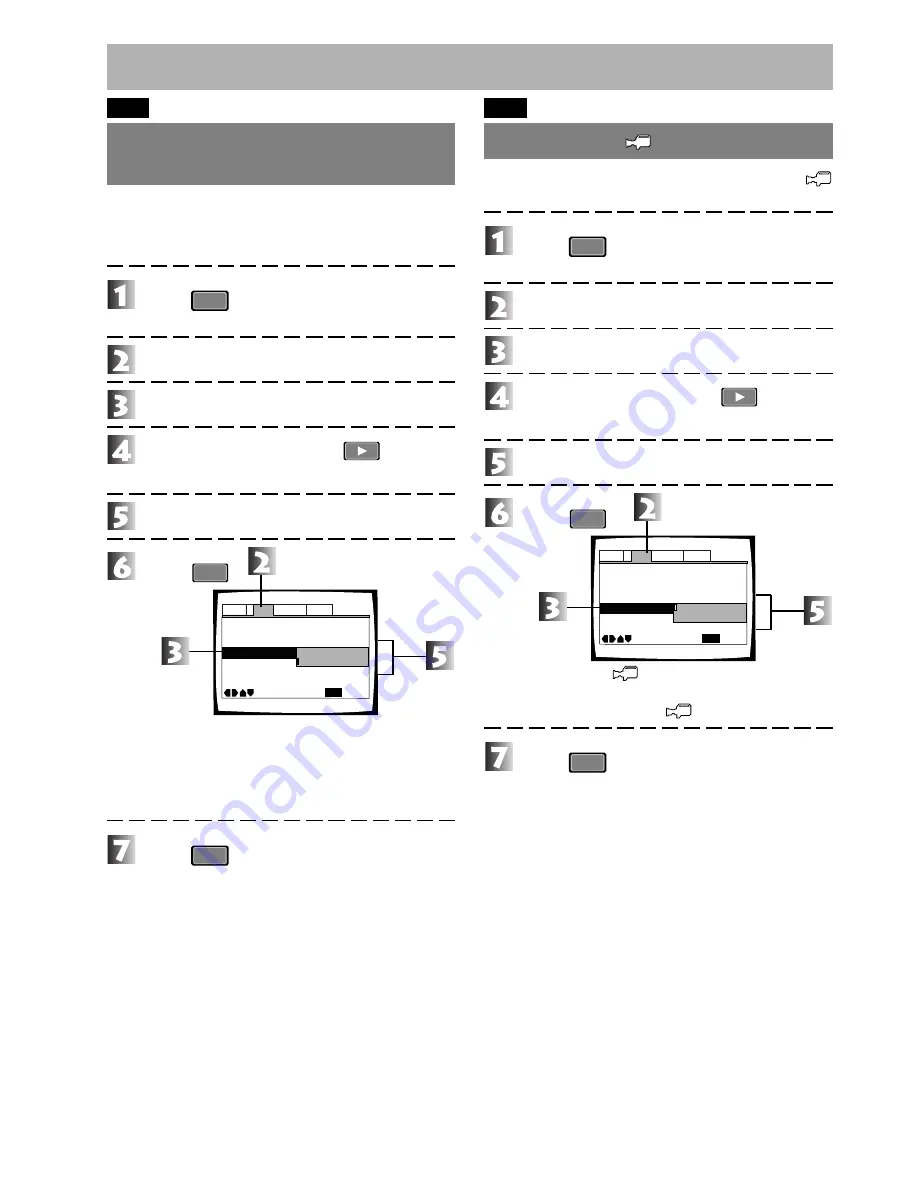
32
En
DVD
.
Selecting the position of the
OSD
The OSD position of the initial startup screen such as “Play”
or “Stop”, etc. which this player displays can be set to suit the
type of television. Set the screen ratio of the DVD disc to 4:3.
(for details check the disc jacket, etc.)
Press
SETUP
.
The initial setup menu is displayed.
Select [Video].
Select [OSD Position].
Press the cursor button
(right direction).
Select the preferred item.
Press
ENTER
.
Wide:
This setting avoids cutting off part of the OSD when
zoom has been selected with the wide-screen tel-
evision setting.
Normal: Select this when normal or full have been selected
with the wide-screen television setting
(Setting when shipped).
Press
SETUP
.
DVD
.
Turning the
mark on/off
Change the setting when you don’t want to display the
mark that is displayed on the screen during playback.
Press
SETUP
.
The initial setup menu is displayed.
Select [Video].
Select [Angle Indicator].
Press the cursor button
(right direction).
Select the preferred item.
Press
ENTER
.
On: Display the
mark on the screen.
(Setting when shipped)
Off: Does not display the
mark on the screen.
Press
SETUP
.
TV Screen
Still Picture -
On Screen Display -
OSD Position -
Angle Indicator -
Audio1
General
Language
Video
2
Move
Exit
On
Wide
Normal
Field
16:9(Wide)
SETUP
TV Screen
Still Picture -
On Screen Display -
OSD Position -
Angle Indicator -
Audio1
General
Language
Video
2
Move
Exit
On
Wide
On
Off
Field
16:9(Wide)
SETUP
Changing visual settings
Содержание NextWindow DVD-V7300D
Страница 1: ...1 En Operating Instructions DVD PLAYER DVD V7300D ...
Страница 95: ...95 En Connection etc ...






























