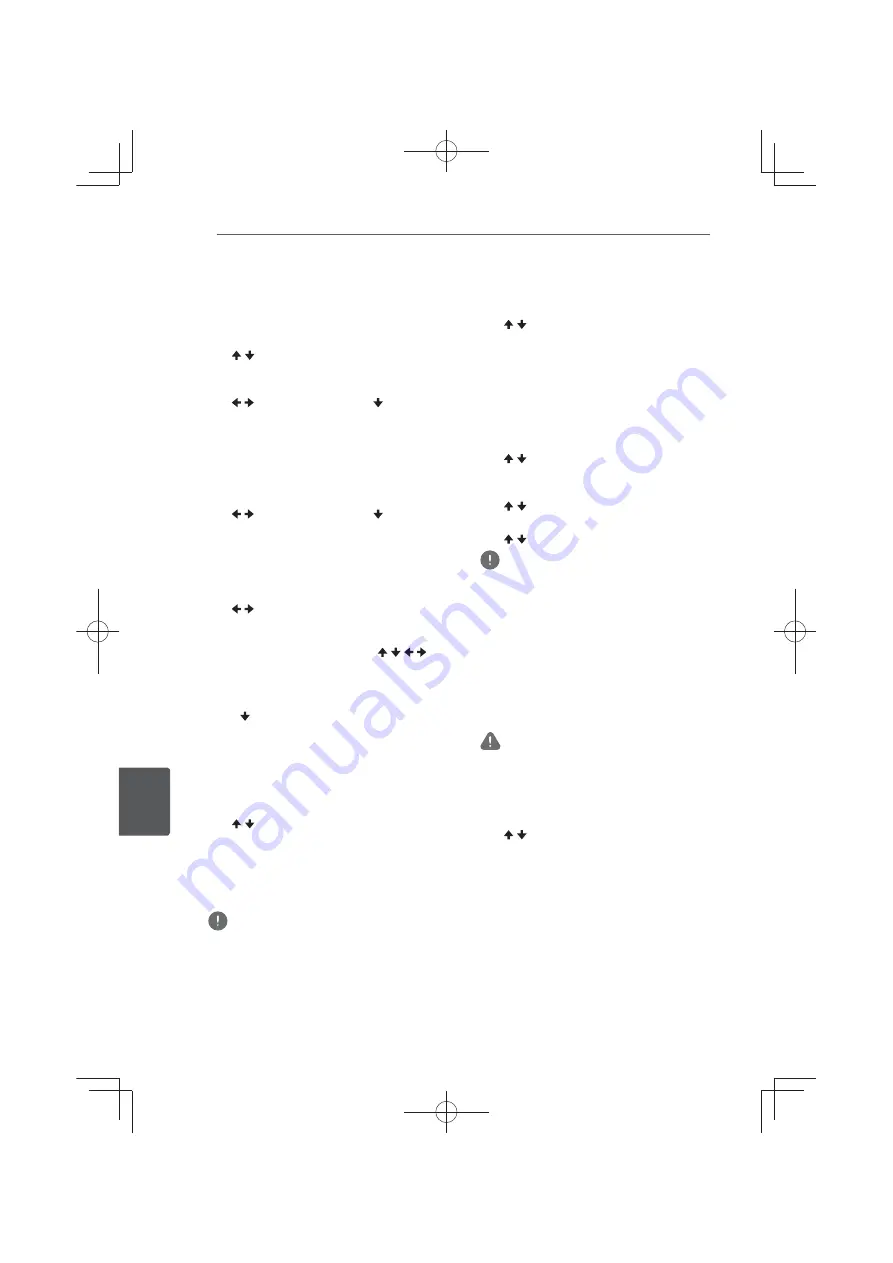
Advanced settings
78
En
A
dvanc
ed settings
8
Setting the proxy server
Only set the proxy server if so instructed by
your Internet service provider.
1. Select and set Network
A
Proxy Server
A
Next Screen.
Use / to select, then press
ENTER
.
2. Select and set Use or Not use at Proxy
Server.
Use / to change, then press .
y
Use
– Select this when using a proxy
server.
y
Not use
– Select this when not using a
proxy server.
If you have selected
Use
, proceed to step 3.
3. Select and set Server Select Method.
Use / to change, then press .
y
IP Address
– Input the IP address.
y
Server Name
– Input the server name.
4. Input IP Address or Server Name.
Use the number buttons (0 to 9) to input the
number if you select IP address in step 3.
Use / to move the cursor.
:KHQ6HUYHU1DPHLVVHOHFWHGLQVWHS
use the number buttons (0 to 9) to launch
the software keyboard. Now use / / /
to select characters and items, then press
ENTER
to input.
5. Input Port Number.
Press , then use the number buttons (0 to
9) to input the number.
6. Press ENTER to set.
Displaying the network settings
Select and set Network
A
Information
A
Next Screen.
Use / to select, then press
ENTER
.
The MAC address, IP address, subnet mask,
default gateway and DNS server (primary
and secondary) settings are displayed.
:KHQ
Auto Set IP Address
is set to On, the
values obtained automatically are displayed.
Note
y
[0.0.0.0]
is displayed when each IP address has
not been set.
Testing the network connection
Select and set Network
A
Connection
Test
A
Start.
Use / to select, then press
ENTER
.
[Network is OK.]
is displayed once the
test is completed. If any other message is
displayed, check the connections and/or
settings (pages 39 and 77).
Changing to other language at
language setting
1. Select and set Language.
Use / to select, then press
ENTER
.
2. Select and set OSD, Audio, Subtitle or
Menu
Use / to select, then press
ENTER
.
3. Select and set the desired language.
Use / to select, then press
ENTER
.
Note
y
If a language not recorded on the BD/DVD
is set, one of the recorded languages is
automatically selected and played.
Erasing data that has been added to
BDs and application data
Use this procedure to erase data that has
been added to BDs (data downloaded with
the BD-LIVE function and data used with
WKH%21869,(:IXQFWLRQDQGDSSOLFDWLRQ
data.
Caution
y
Some time is required to erase the data.
y
Do not unplug the power cord while data is
being erased.
1. Select and set Options
A
BUDA
A
BUDA Setup.
Use / to select, then press
ENTER
.
2. Select and set Fmt buda.
Press
ENTER
.
Содержание MCS-333
Страница 95: ...Appendix 95 En Appendix 10 ...
Страница 197: ...Annexe 103 Fr Annexe 10 ...
Страница 291: ...Anhang 95 De Anhang 10 ...
Страница 385: ...Appendice 95 It Appendice 10 ...
Страница 479: ...Aanhangsel 95 NI Aanhangsel 10 ...
Страница 575: ......
















































