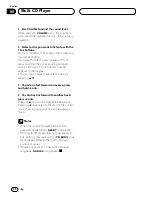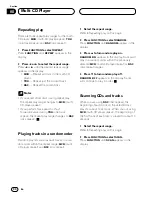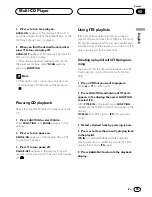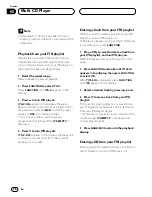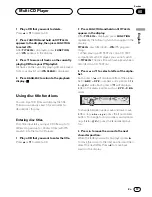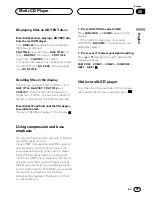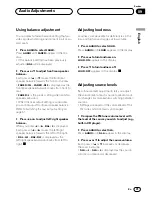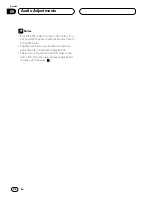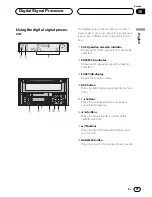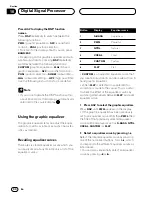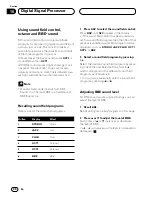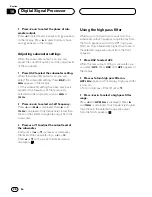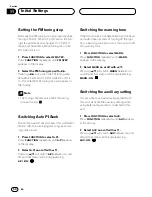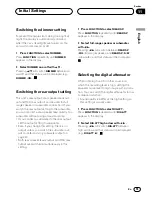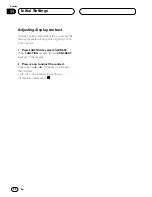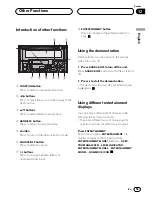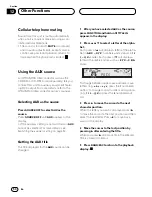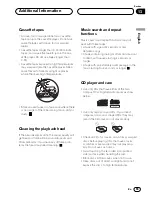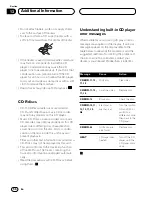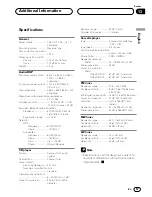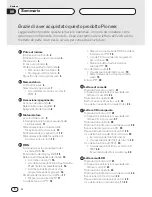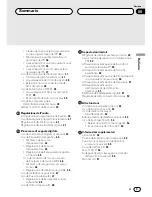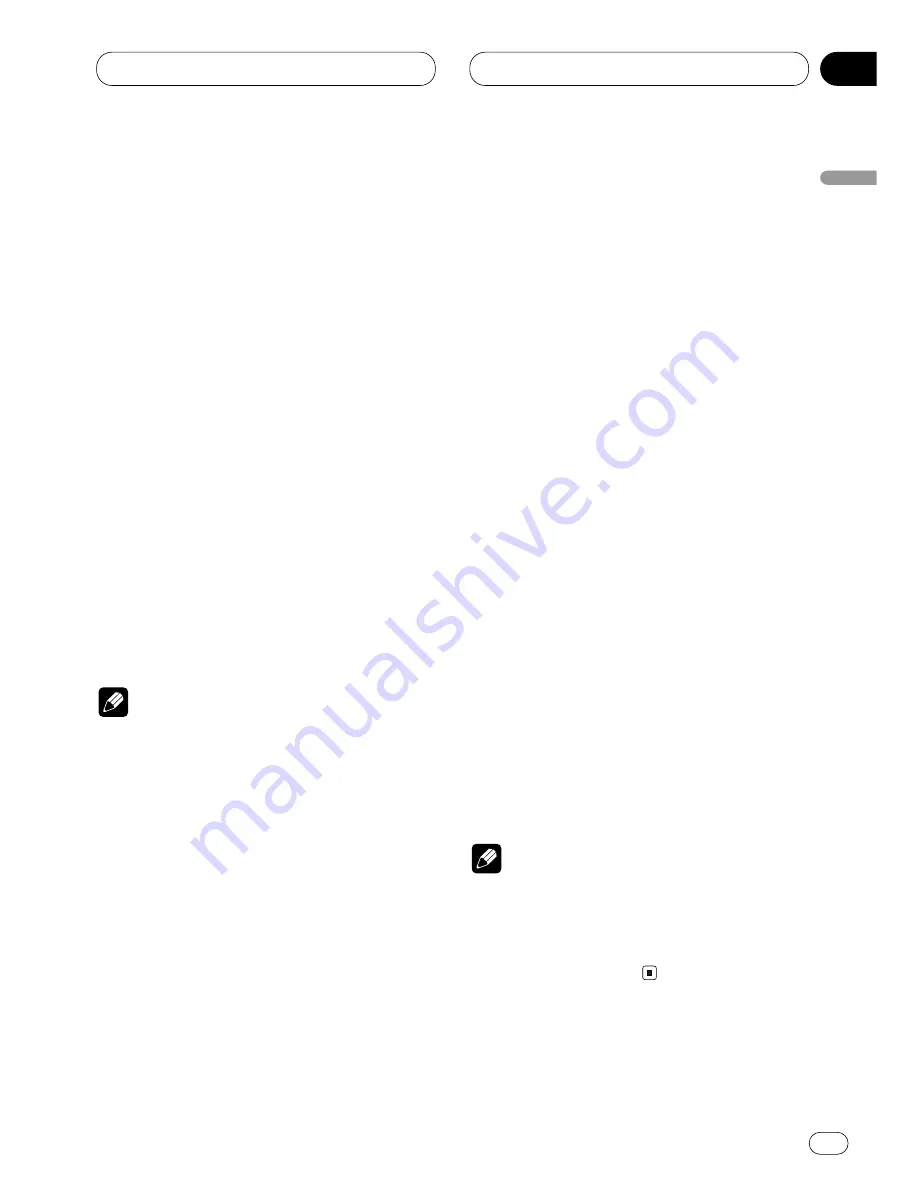
Digital Signal Processor
En
45
10
Section
English
Español
Deutsch
F
rançais
Italiano
Nederlands
Adjusting equalizer curves
The factory supplied equalizer curves, with the
exception of
FLAT
, can be adjusted to a fine
degree (nuance control).
1 Press
DSP
to select the graphic equalizer.
Press
DSP
until
PWFL
appears in the display.
• If the graphic equalizer has been previously
set to an equalizer curve other than
PWFL
then
the title of that previously selected equalizer
curve will be displayed, such as
S-BASS
,
NTRL
,
VOCAL
,
CUSTOM
, or
FLAT
.
2 Select a equalizer curve by pressing
1–6
.
3 Press
5
or
∞
to adjust the equalizer curve.
Each press of
5
or
∞
increases or decreases
the equalizer curve respectively.
•
+6
–
–5
(o
r
–6
) is displayed as the equalizer
curve is increased or decreased.
• The actual range of the adjustments are differ-
ent depending on which equalizer curve is
selected.
Note
• You can store the adjusted equalizer curve in
CUSTOM
by pressing and holding button
5
until
MEMORY
appears in the display.
Adjusting 9-band graphic equalizer
For
CUSTOM
equalizer curve, you can adjust
the level of each band.
1 Recall
CUSTOM
equalizer curve.
See
Recalling equalizer curves
on the previous
page.
2 Press
DSP
to select 9-band graphic equal-
izer.
9-band graphic equalizer can only be selected
when you have selected
CUSTOM
equalizer
curve. Press
DSP
until
50Hz
appears in the dis-
play.
• If 9-band graphic equalizer has been previ-
ously adjusted, the frequency of that previously
selected will be displayed instead of
50Hz
.
3 Press
2
or
3
to select the equalizer band
to adjust.
Each press of
2
or
3
selects equalizer bands in
the following order:
50
—
100
—
200
—
400
—
800
—
1.6 k
—
3.2 k
—
6.3 k
—
12.5 k
(Hz).
Press
2
or
3
until the desired equalizer band
appears in the display.
4 Press
5
or
∞
to adjust the level of the
equalizer band.
Each press of
5
or
∞
increases or decreases
the level of the equalization band.
•
+6
–
–6
is displayed as the level is increased or
decreased.
• You can then select another band and adjust
the level.
Notes
• You can create different
CUSTOM
curves for
different sources.
• The built-in CD player and the multi-CD player
are set to the same equalizer adjustment
setting automatically.