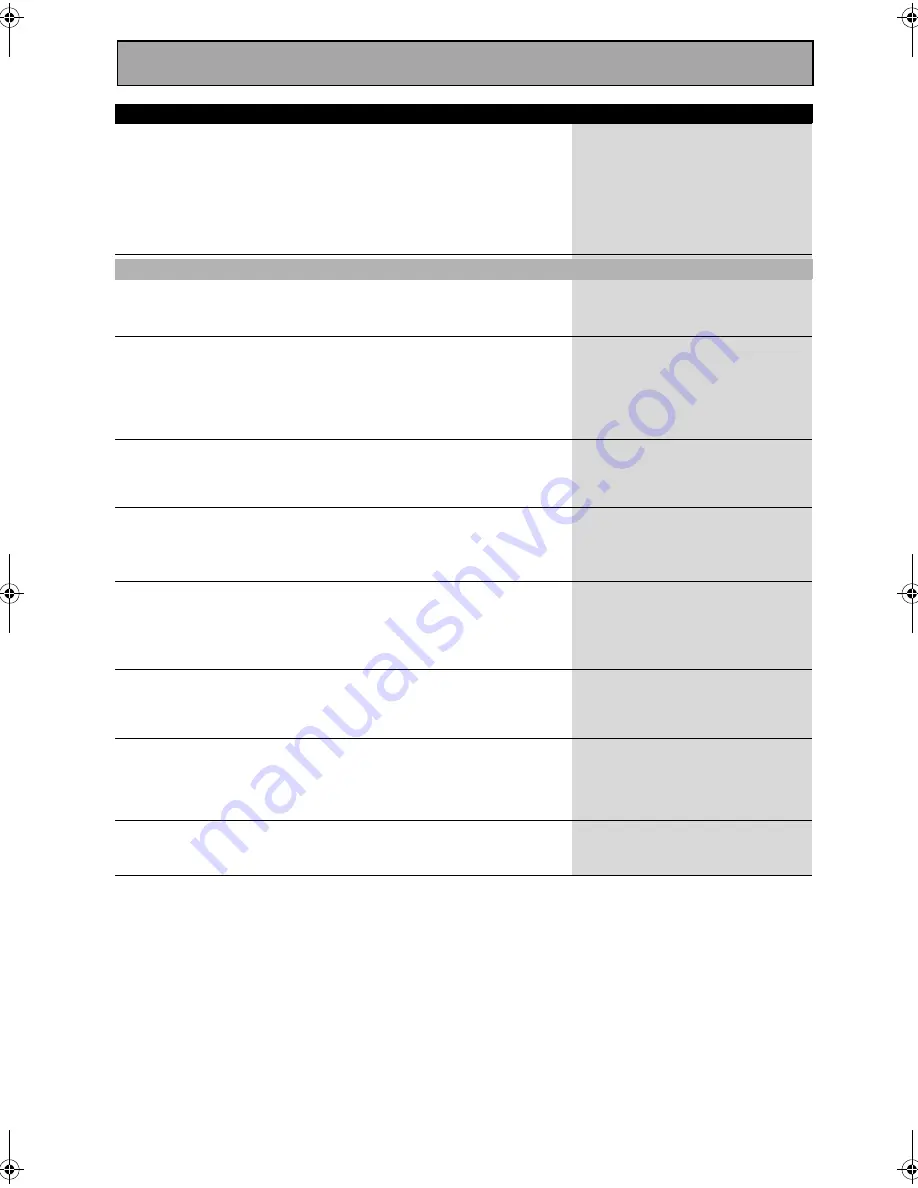
Techno Tidbits and Problem-solving
114
Can't record video.
• The source is copy protected.
• You are trying to record a source con-
nected to the component video jacks.
• The recorder's video input is hooked up
using a different type of cord to the
source video output.
• You can't record sources that have
been copy protected.
• Connect the component with S video
or composite video cords (see pages
16 and 17).
• Hook up the source and the recorder
using the same type of video cord.
(see page 17)
The display is dark.
• The display DIMMER button is pushed.
• Press DIMMER on the remote control
repeatedly to return to the default set-
ting (see page 57).
You can't get DIGITAL to come
up when using the SIGNAL
SELECT button.
• Either the digital connections or the DIG-
ITAL IN SELECT is incorrect.
• MULTI CH IN mode is on.
• Make sure the digital connections (see
pages 17 and 22) and the DIGITAL IN
SELECT (see page 88) are done cor-
rectly.
• Turn MULTI CH IN mode off (see
page 54).
The digital format indicator
doesn't light up even when
playing a non-PCM digital
source.
• The player is paused or stopped.
• There is a mistake in the player settings
for audio output.
• Play the source.
• Fix the audio settings (check the man-
ual that came with your DVD player).
A compressed digital source is
being played, but the digital
format indicators don't light
up.
• Although it's a non-PCM digital source
there is a possibility the present track is
not the proper format (5.1, 6.1, or 7.1
channel).
• There is no problem. The indicator
won't light when the track is not a com-
pressed digital source.
During playback of a
compressed digital source, the
PRO LOGIC II or NEO:6
indicators show in the display.
• The digital signal is not being sent with
the source.
• The audio is in two channel format.
• It has already been Dolby surround
encoded.
• Choose DIGITAL or AUTO with the sig-
nal select button (see page 46).
• This is not a malfunction. Check the
manufacturer information for the
source.
During playback of a
Surround EX or DTS ES source
on the AUTO setting, the EX
and ES indicators won't light.
• The source may be 6.1 playback compat-
ible, but there is no signal from the
source to indicate this.
• Switch the SB CH MODE to ON (see
page 55).
During playback of a DVD
audio source, the player
shows a transfer rate of
96kHz, but the receiver does
not.
• The multichannel connections are ana-
log, so there is no digital transfer.
• This is not a malfunction. See the
player's manual for more details.
During playback of a 96kHz
source, the display doesn't
show 96kHz
• SIGNAL SELECT is set to ANALOG
• SET the SIGNAL SELECT to AUTO (see
page 46).
Cause
Remedy
Input/display
Symptom
VSX-55TXi.book Page 114 Tuesday, April 8, 2003 12:07 AM






































