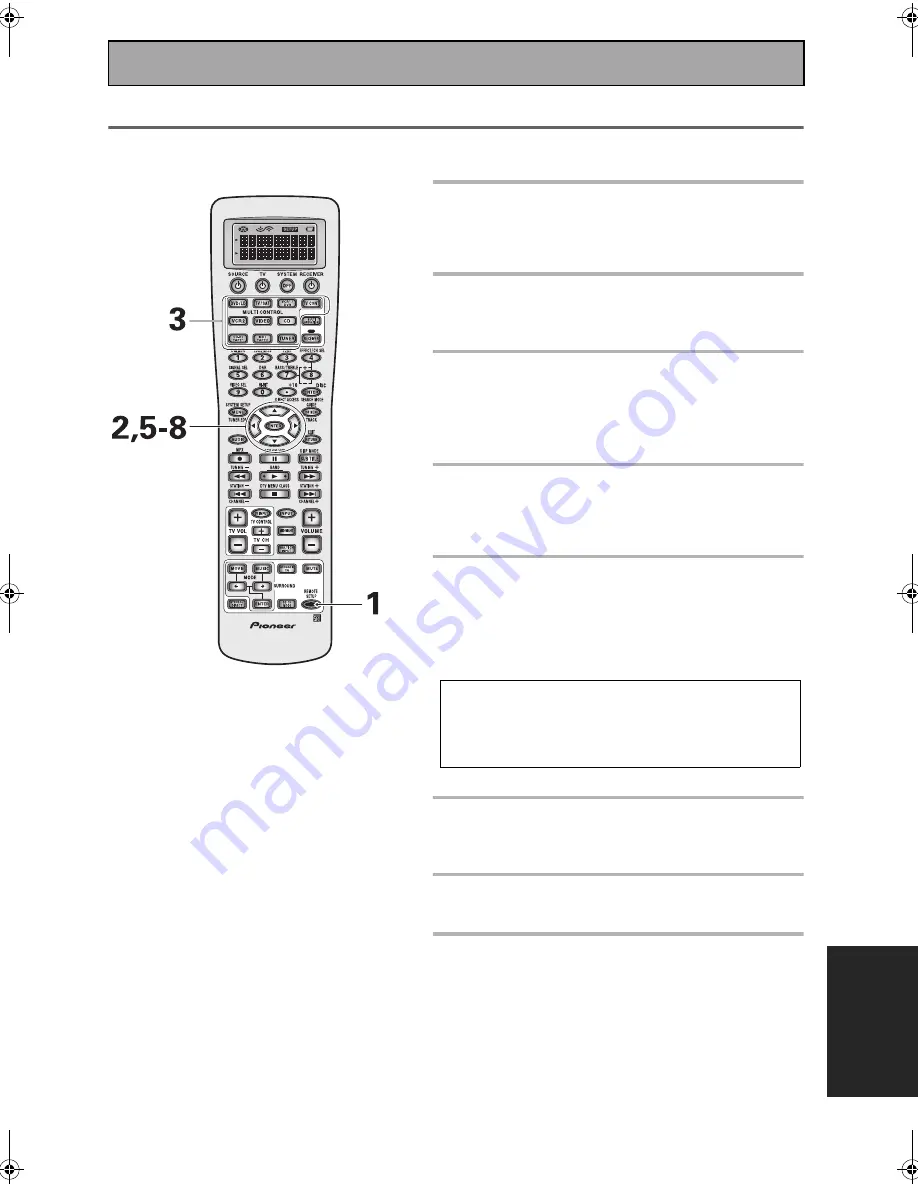
Using Other Functions
83
EX
P
E
RT
Editing Button Names (KEY LABEL)
Use the KEY LABEL capability to rename the display on the remote control for different buttons (keys). You would
want to do this if you taught a specific button a new operation.
1 Press the REMOTE SETUP for more
than three seconds.
The REMOTE SETUP menu appears on the remote
display.
2 Use the
buttons to select KEY
LABEL and press ENTER.
SELECT FUNCTION will flash in the display.
3 Press the MULTI CONTROL button for
the component whose button you
want to rename.
For example DVD/LD
SELECT KEY flashes in the display.
4 Press the buttons whose name you
want to change.
For example,
The name-changing screen appears in the display.
5 Use the
buttons to select the
letters and/or numbers you want to
enter and use the
buttons to
move the cursor to the next position.
Here are the possible letters/numbers.
You can input up to eight letter/numbers.
6 When you're finished press ENTER,
END will flash, press ENTER again.
COMPLETE appears in the display.
7 Go back to step 2 to input as many
button names as you want.
8 Select EXIT and press ENTER.
You will exit the REMOTE SETUP menu and return to
normal operation.
Memo:
•
To exit from the REMOTE SETUP mode at
anytime press the REMOTE SETUP button.
•
The display will disappear after one minute
or so if no new commands are entered. Press
any button to wake up the remote and
continue the process.
ABCDEFGHIJKLMNOPQRSTUVWXYZ
abcdefghijklmnopqrstuvwxyz
0123456789
!#%&'()*+–./:;<=>?
@[\]\^_`{|}~
•(space)
VSX-55TXi.book Page 83 Tuesday, April 8, 2003 12:07 AM
















































