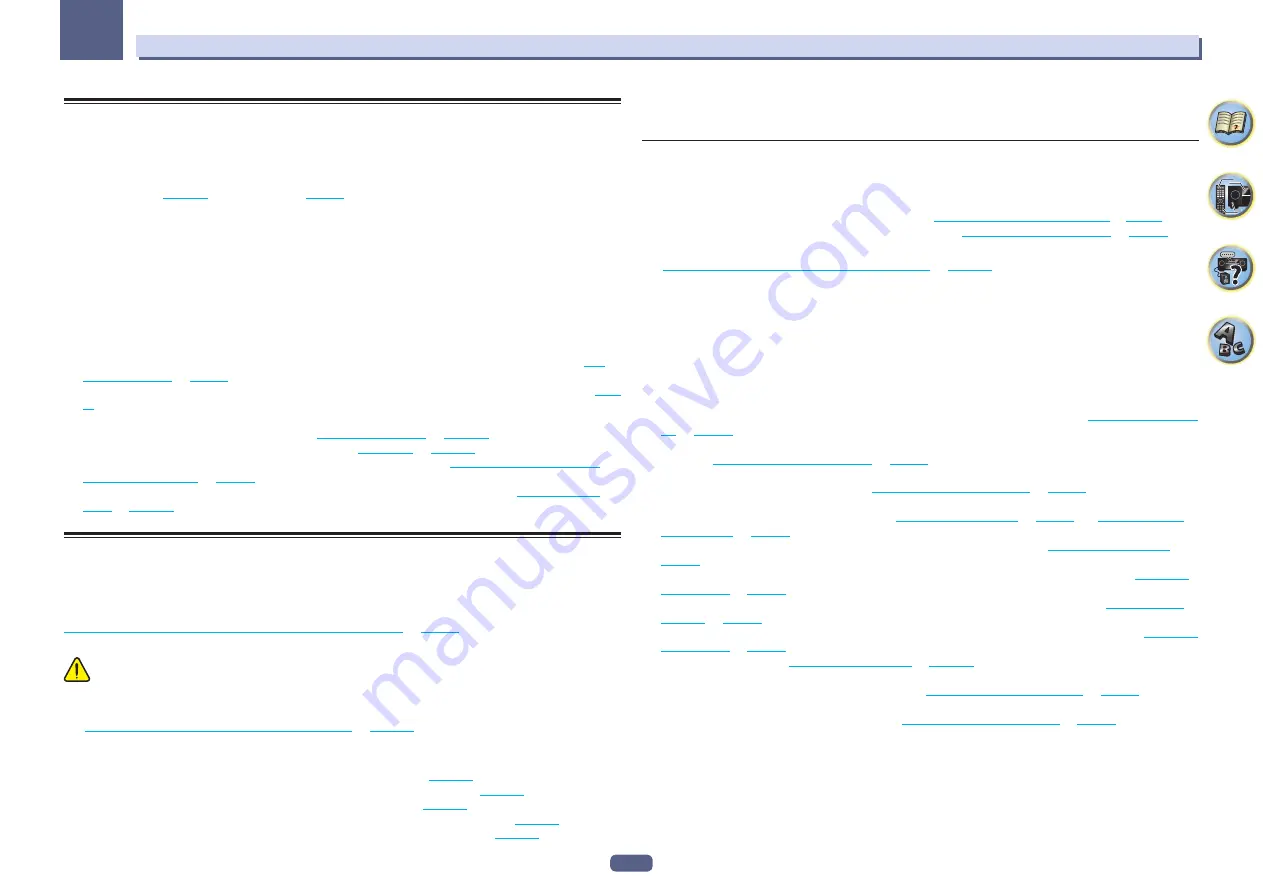
113
The System Setup and Other Setup menus
12
Making receiver settings from the System Setup menu
The following section describes how to change the speaker-related settings manually and make various other
settings (input selection, OSD language selection, etc.).
!
With factory default settings, the on-screen display will be output from all HDMI output terminals and
displayed on any TV connected via HDMI cable. You can change where the screen is output in the
MAIN/HDZONE
) and HDMI output (
) settings.
1 Press
u
STANDBY/ON to switch on the receiver and your TV.
Make sure that the TV’s video input is set to this receiver.
2 Press MAIN RECEIVER to switch the remote control to the receiver operation mode, and
then press HOME MENU.
A Graphical User Interface (GUI) screen appears on your TV. Use
i
/
j
/
k
/
l
and
ENTER
to navigate through the
screens and select menu items. Press
RETURN
to exit the current menu.
!
Press
HOME MENU
at any time to exit the
HOME MENU
.
3 Select ‘System Setup’ from the HOME MENU, then press ENTER.
4 Select the setting you want to adjust.
!
Input Setup
– Specifies what you’ve connected to the digital, HDMI and component video inputs (see
).
!
HDMI Setup
– Synchronizes this receiver with your Pioneer component supporting
Control
with HDMI (
).
!
Manual SP Setup
– Sets the placement of the speakers, usage pattern, as well as the size, number, distance
and overall balance of the connected speakers (
!
MHL Setup
– Changes the settings related to MHL (see
).
!
OSD Language
– The GUI screen’s display language can be changed (see
!
Other Setup
– Makes customized settings to reflect how you are using the receiver (see
Manual speaker setup
This receiver allows you to make detailed settings to optimize the surround sound performance. You only need
to make these settings once (unless you change the placement of your current speaker system or add new
speakers).
These settings are designed to customize your system, but if you’re satisfied with the settings made in
Automatically conducting optimum sound tuning (Full Auto MCACC)
, it isn’t necessary to make all
of these settings.
CAUTION
!
The test tones used in the
Manual SP Setup
are output at high volume.
1 Select ‘Manual SP Setup’, then press ENTER.
Making receiver settings from the System Setup menu
if you’re not already at this screen.
2 Select the setting you want to adjust.
If you are doing this for the first time, you may want to adjust these settings in order:
!
Speaker System
– Sets the placement/usage pattern of the speakers (
).
!
Speaker Setting
– Specifies the size and number of speakers you’ve connected (
).
!
Channel Level
– Adjusts the overall balance of your speaker system (
!
Speaker Distance
– Specifies the distance of your speakers from the listening position (
).
!
X-Curve
– Adjusts the tonal balance of your speaker system for movie soundtracks (
).
3 Make the adjustments necessary for each setting, pressing RETURN to confirm after each
screen.
Speaker system setting
!
Default setting:
7.2.2/5.2.2/7.2ch
This receiver can be used for various applications such as surround back terminal and top middle speaker termi-
nal. Here, application for these terminals are set. Select from the following items.
!
For details on arranging speakers during each setup, refer to
Determining the speakers’ application
.
!
For details on connecting speakers during each setup, refer to
Installing your speaker system
1 Select ‘Speaker System’ from the Manual SP Setup menu.
Making receiver settings from the System Setup menu
on
if you’re not already at this screen.
2 Select the speaker system setting.
!
7.2.2/5.2.2/7.2ch
– Select for normal home theater use with top middle speakers in your main (speaker sys-
tem A) setup.
!
9.2.2ch TMd/FH
– Select for normal home theater use with top middle and front height speakers in your
main (speaker system A) setup.
!
7.2.4ch SB Pre out
– Select for the maximum 7.2.4 channel surround system including top forward and top
backward speakers, with the surround back channel connected to an external amplifier.
!
7.2.4ch Front Pre out
– Select for the maximum 7.2.4 channel surround system including top forward and
top backward speakers, with the front channel connected to an external amplifier.
!
7.2.2ch Front Bi-Amp
– Select this setting if you’re bi-amping your front speakers (see
!
7.2.2/7.2ch + SP-B
– Select to use the B speaker terminals (
EXTRA 1
) to listen to stereo playback in another
room (see
Switching the speaker terminals
).
!
7.2ch + HDZONE
– Select to use the
EXTRA 1
speaker terminal to connect to the HDZONE separately from
the sound of the main 7.2 channel system (
).
!
5.2 Bi-Amp+HDZONE
– Select this to use the surround back speaker terminals for an independent system in
another zone with the front speakers bi-amped (
!
5.2ch + SP-B Bi-Amp
– Select this setting if you’re bi-amping your B speakers (
on
!
5.2ch F+Surr Bi-Amp
– Select this setting if you’re bi-amping your front and surround speakers (
!
5.2ch F+C Bi-Amp
– Select this setting if you’re bi-amping your front and center speakers (
!
5.2ch C+Surr Bi-Amp
– Select this setting if you’re bi-amping your center and surround speakers (
).
!
Multi-ZONE Music
– See
!
5.2 +ZONE 2+HDZONE
– Select to use the surround back (ZONE 2) and
EXTRA 1
(HDZONE) speaker termi-
nals for an independent systems in another zone (see
on
).
!
5.2 +ZONE 2+ZONE 3
– Select to use the surround back (ZONE 2) and
EXTRA 1
(ZONE 3) speaker terminals
for an independent systems in another zone (see
).
3 When ‘Setting Change?’ is displayed, select Yes.
If
No
is selected, the setting is not changed.
You will return to the
Manual SP Setup
menu.
Содержание Elite SC-97
Страница 1: ...Operating Instructions AV Receiver SC 97 SC 99 ...
Страница 12: ...12 Remote control 13 Display 15 Front panel 16 Controls and displays ...
Страница 152: ...Quick Start Guide Guide rapide ELITE AV Receiver Recepteur AV SC SC ...
Страница 166: ......






























