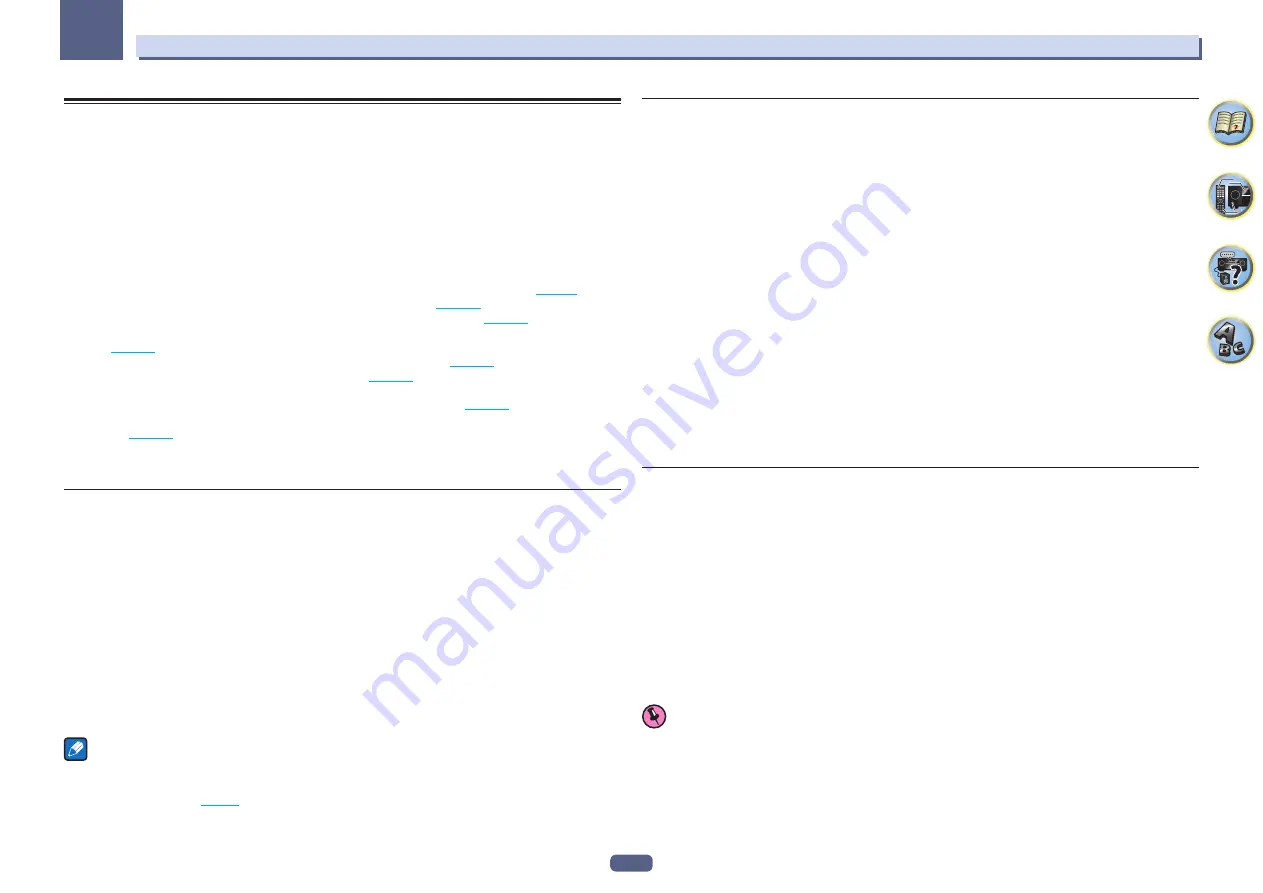
116
The System Setup and Other Setup menus
12
The Other Setup menu
The
Other Setup
menu is where you can make customized settings to reflect how you are using the receiver.
1 Press MAIN RECEIVER to switch the remote control to the receiver operation mode, and
then press HOME MENU.
A Graphical User Interface (GUI) screen appears on your TV. Use
i
/
j
/
k
/
l
and
ENTER
to navigate through the
screens and select menu items. Press
RETURN
to exit the current menu.
2 Select ‘System Setup’ from the HOME MENU.
3 Select ‘Other Setup’, then press ENTER.
4 Select the setting you want to adjust.
If you are doing this for the first time, you may want to adjust these settings in order:
!
Auto Power Down
– Sets the power to turn off automatically when the receiver is not being used (
).
!
Volume Setup
– Sets up the volume-related operations of this receiver (
!
Software Update
– Use to update the receiver’s software and check the version (
!
On Screen Display Setup
– Sets whether or not to display the status on the display when the receiver is oper-
ated (
).
!
Remote Control Mode Setup
– Sets this receiver’s remote control mode (
).
!
ZONE Setup
– Use to make the sub zone-related settings (
).
!
SC-99 only:
Multi Ch In Setup
– Specifies the optional settings for a multi-channel input (
).
!
Maintenance Mode
– This is used to receive maintenance from a Pioneer service engineer or custom
installer (
).
5 Make the adjustments necessary for each setting, pressing RETURN to confirm after each
screen.
Auto Power Down
The power can be set to turn off automatically if no operation has been performed for a specific amount of time
with no audio or video signals being input to the receiver.
When using ZONE 2 and HDZONE, you can also configure the power of ZONE 2 and HDZONE to turn off. In
the case of ZONE 2 and HDZONE, you can automatically have the power turn off once a set amount of time has
elapsed even if there is signal input and user operations. In the main zone, ZONE 2 and HDZONE, you can config-
ure the time of each separately.
1 Select ‘Auto Power Down’ from the Other Setup menu.
2 Select the zone you want to set and set the time after which the power turns off.
!
MAIN
– The time can be selected from among “
15 min
”, “
30 min
”, “
60 min
” and “
OFF
”. The power turns off
after there has been no signal and no operation for the selected time.
!
ZONE 2
– The time can be selected from among “
30 min
”, “
1 hour
”, “
3 hours
”, “
6 hours
”, “
9 hours
” and
“
OFF
”. The power turns off after the selected time.
!
HDZONE
– The time can be selected from among “
30 min
”, “
1 hour
”, “
3 hours
”, “
6 hours
”, “
9 hours
” and
“
OFF
”. The power turns off after the selected time.
Notes
!
Depending on the connected devices, the Auto Power Down function may not work properly due to excessive
noise or other reasons.
!
When using WAC mode (
), this feature does not work.
Volume Setup
You can set the maximum volume of this receiver or specify what the volume level will be when the power is
turned on.
1 Select ‘Volume Setup’ from the Other Setup menu.
2 Select the Power ON Level setting you want.
The volume can be set so that it is always set to the same level when the receiver’s power is turned on.
!
LAST
(default) – When the power is turned on, the volume is set to the same level as when the power was last
turned off.
!
“
---
” – When the power is turned on, the volume is set to minimum level.
!
–80.0dB
to
+12.0dB
– Specify the volume to be set when the power is turned on, in steps of 0.5 dB.
It is not possible to set a volume level greater than the value specified at Volume Limit setup (see below).
3 Select the Volume Limit setting you want.
Use this function to limit the maximum volume. The volume cannot be increased above the level set here, even by
operating
VOLUME
button (or the dial on the front panel).
!
OFF
(default) – The maximum volume is not limited.
!
–20.0dB
/
–15.0dB
/
–10.0dB
/
–5.0dB
/
0.0dB
– The maximum volume is limited to the value set here.
4 Select the Mute Level setting you want.
This sets how much the volume is to be turned down when
MUTE
is pressed.
!
FULL
(default) – No sound.
!
–40.0dB
/
–20.0dB
– The volume will be turned down to the level specified here.
5 When you’re finished, press RETURN.
You will return to the
Other Setup
menu.
Software Update
Use this procedure to update the receiver’s software and check the version. There are two ways to update: via the
Internet and via a USB memory device.
Updating via the Internet is performed by accessing the file server from the receiver and downloading the file.
This procedure is only possible if the receiver is connected to the Internet.
Updating via a USB memory device is performed by downloading the update file from a computer, reading this
file onto a USB memory device then inserting this USB memory device into the USB port on the receiver’s front
panel. With this procedure, the USB memory device containing the update file must first be inserted into the USB
port on the receiver’s front panel.
!
If an update file is provided on the Pioneer website, download it onto your computer. When downloading an
update file from the Pioneer website onto your computer, the file will be in ZIP format. Unzip the ZIP file before
saving it on the USB memory device. If there are any old downloaded files or downloaded files for other models
on the USB memory device, delete them.
http://www.pioneerelectronics.com
!
If an update file does not exist in the Pioneer’s website, updating the software for the receiver is not necessary.
Important
!
DO NOT unplug the power cord during updating.
!
When updating via the Internet, do not disconnect the LAN cable. When updating via a USB memory device,
do not disconnect the USB memory device.
!
If updating is interrupted before it is completed, start updating over from the beginning.
!
The receiver’s settings may be reset when the software is updated. Information on the models for which the
settings are reset is provided on the Pioneer website. Check the website before updating.
Содержание Elite SC-97
Страница 1: ...Operating Instructions AV Receiver SC 97 SC 99 ...
Страница 12: ...12 Remote control 13 Display 15 Front panel 16 Controls and displays ...
Страница 152: ...Quick Start Guide Guide rapide ELITE AV Receiver Recepteur AV SC SC ...
Страница 166: ......






























