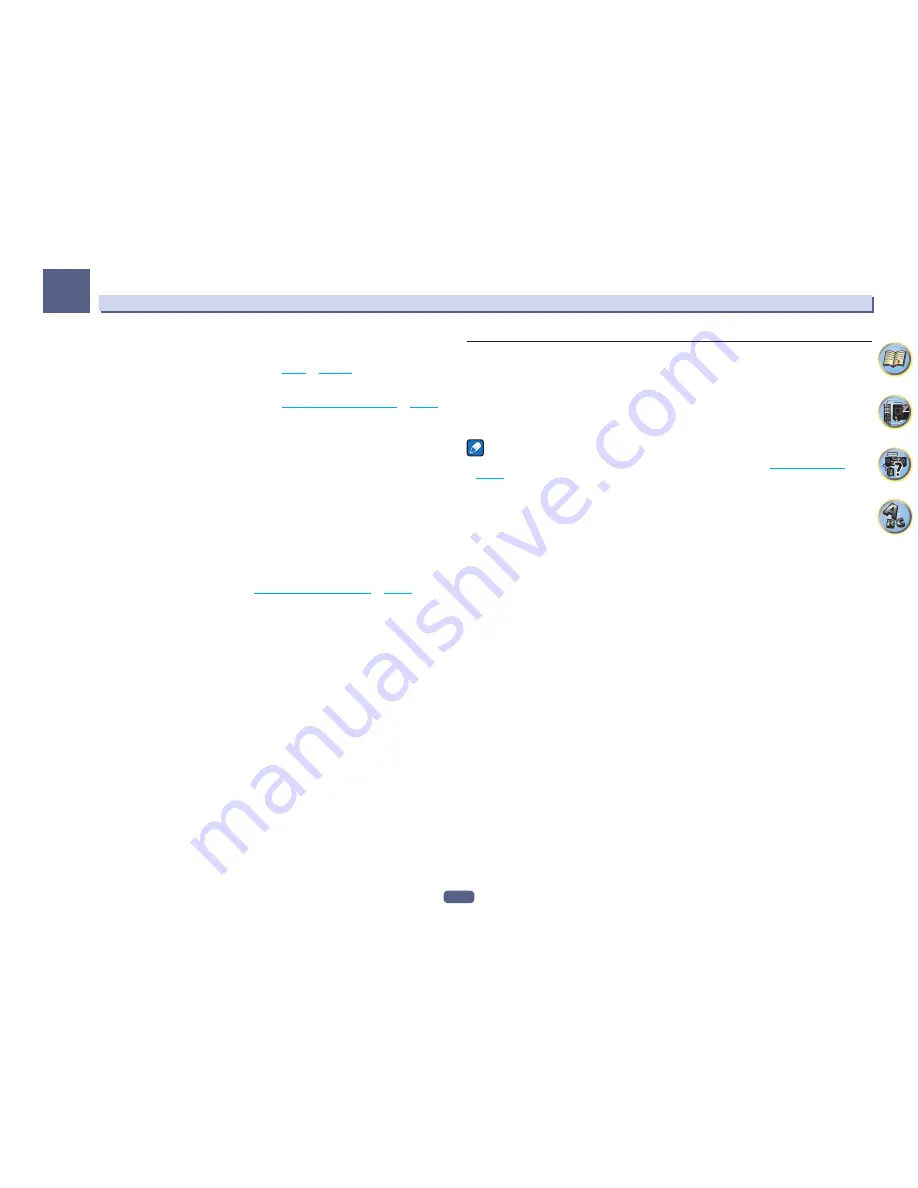
62
Playback with NETWORK features
07
About list of Internet radio
The list of Internet radio stations on this receiver is created, edited, and managed by the vTuner database service
exclusively for use with this receiver. For details about vTuner, see
vTuner
on
page 119
.
Saving and retrieving Internet radio stations
You can easily save and retrieve saved Internet radio stations. See
Playing back your favorite songs
on
page 63
for more on this.
!
To listen to Internet radio stations, you must have high-speed broadband Internet access. With a 56 K or ISDN
modem, you may not enjoy the full benefits of Internet radio.
!
The port number varies depending on the Internet radio station. Check the firewall settings.
!
A list of Internet radio stations provided by the vTuner database service is subject to change or deletion without
notice due to various reasons.
!
Broadcasts may be stopped or interrupted depending on the Internet radio station. In this case, you cannot
listen to a radio station selected from the list of Internet radio stations.
Registering broadcast stations not on the vTuner list from the special Pioneer site
With the receiver, broadcast stations not included on the list of station distributed by vTuner can be registered
and played. Check the access code required for registration on the receiver, use this access code to access the
special Pioneer Internet radio site and register the desired broadcast stations in your favorites. The address of the
special Pioneer Internet radio site is:
http://www.radio-pioneer.com
1 Display the Internet Radio list screen.
To display the Internet Radio list screen, perform step 1 at
Playback with Network functions
on
page 61
.
2 Use
i
/
j
to select ‘Help’, then press ENTER.
3 Use
i
/
j
to select ‘Get access code’, then press ENTER.
The access code required for registration on the special Pioneer Internet radio site is displayed. Make a memo of
this address.
The following can be checked on the
Help
screen:
!
Get access code
– The access code required for registration on the special Pioneer Internet radio site is
displayed.
!
Show Your WebID/PW
– After registering on the special Pioneer Internet radio site, the registered ID and
password are displayed.
!
Reset Your WebID/PW
– Resets all the information registered on the special Pioneer Internet radio site.
When reset, all the registered broadcast stations are also cleared. If you want to listen to the same stations,
re-register after resetting.
4 Access the special Pioneer Internet radio site from your computer and perform the
registration process.
http://www.radio-pioneer.com
Access the above site and use the access code in step 3 to perform user registration, following the instructions
on the screen.
5 Register the desired broadcast stations as your favorites, following the instructions on the
computer’s screen.
Both broadcast stations not on the vTuner list and stations on the vTuner list can be registered. In this case they
are registered on the receiver as favorite broadcast stations and can be played.
Listening to Pandora Internet Radio
Pandora is personalized internet radio that is designed to help you discover new music you’ll love mixed in with
music you already know.
For details, check the website: http://www.pandora.com
!
You must have a registered account in order to listen to songs using Pandora Internet Radio.
Select
PANDORA
, then follow the instructions on the screen to make the account settings.
!
See the Pandora website for regions in which the Pandora service is offered.
!
Some functions may be changed at Pandora’s discretion.
Notes
!
When disposing of the product, we recommend you reset it to delete the data. See
Resetting the system
on
page 78
.
!
Pandora
®
, the leading internet radio service, gives people music they love anytime, anywhere, through personal-
ized radio stations.
Inputting characters using the software keyboard
1 Press TOOLS to switch to the software keyboard operation mode.
2 Use
i
/
j
/
k
/
l
to select letters or symbols, then press ENTER.
Repeat this until all the desired characters have been input.
3 Select ‘OK’ on the software keyboard, then press ENTER.
!
To quit inputting characters using the software keyboard, press the
TOOLS
button.
















































