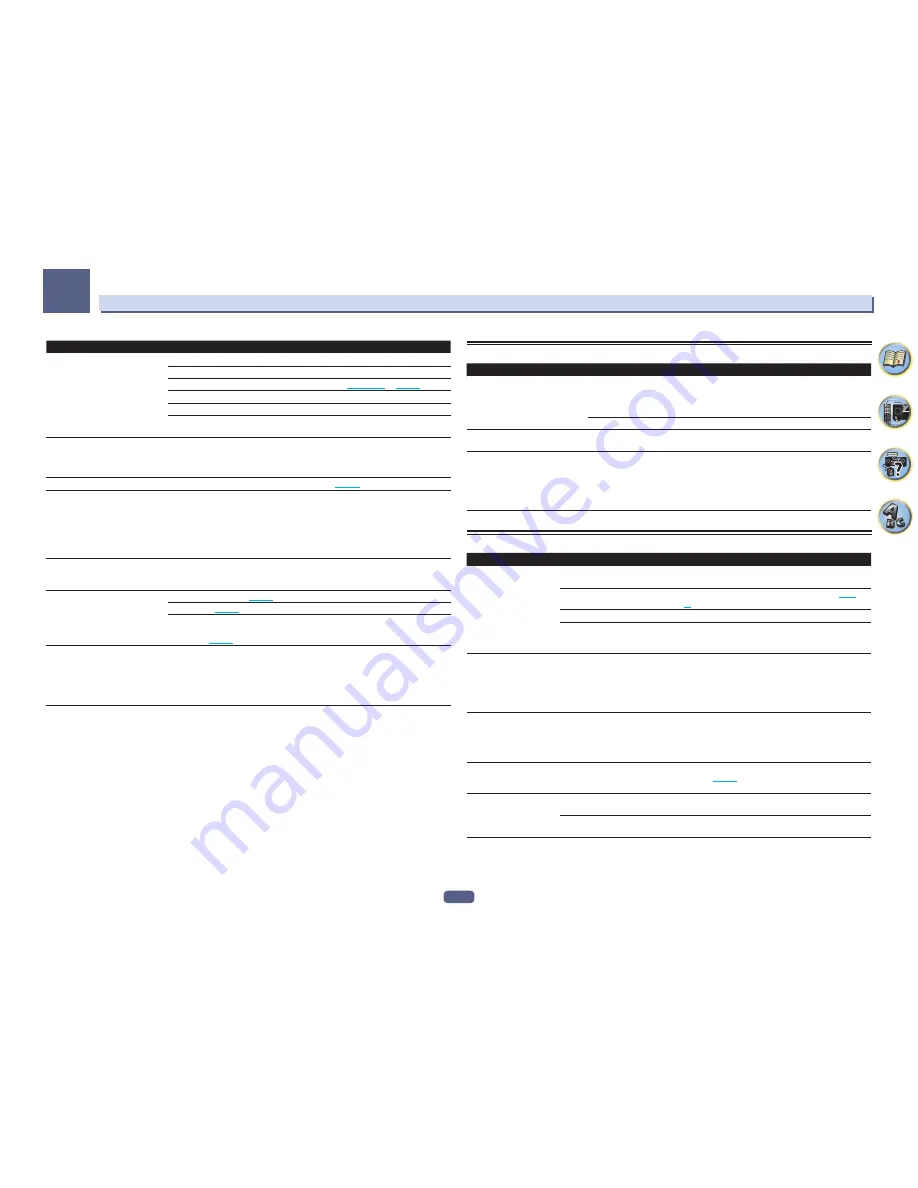
108
FAQ
13
Symptom
Remedy
Synchronized operation not possible
using
Control
with HDMI function.
Check the HDMI connections.
The cable may be damaged.
Select
ON
for the
Control Mode
with HDMI setting (see
HDMI Setup
on
page 67
).
Turn the TV’s power on before turning on this receiver’s power.
Set the TV side Control with HDMI setting to on (see TV’s operating instructions).
Connect the TV to the
HDMI OUT 1
terminal and set the HDMI output to
OUT 1
. Then
turn on first the TV’s power, then this receiver’s power.
When
HDZONE
is set to ON, the
video resolution and number of
audio channels for the main zone
side changes.
This is due to the HDMI connection specifications; it is not a malfunction. When play-
ing the same input in the main zone and
HDZONE
, video and audio signals that can be
output in common for all the devices connected to the
HDMI OUT 1
,
HDMI OUT 2
and
HDMI OUT 2 (HDZONE)
terminals are set.
HDZONE
cannot be turned on.
Set
Output Setting
at
MAIN/HDZONE
to
HDZONE
(
page 98
).
When the input source for the main
or HDZONE is switched or when
the power of the respective zones is
turned on and off, the audio or video
of the HDMI output terminal that is
not being operated is sometimes
interrupted.
This is because the HDMI devices need to recognize each other again. This is not a
malfunction. If the picture is disturbed or not displayed, turn off the power of the devices
in all the zones, then try again. Also try temporarily turning the
Network Standby
and
Standby Through
settings
OFF
.
Such menus as the
HOME MENU
as
well as the on-screen display are not
displayed for
HDMI OUT 1
.
Press
OUT P.
and switch the HDMI OUT 1/2 setting.
Cannot upscale to 4K or 1080p.
Change
V.CONV
to
ON
. (
page 73
)
Change
RES
. (
page 73
)
When the network function or
iPod/USB
input is selected using HDZONE, upscaling
cannot be performed. To perform upscaling, turn off HDZONE or set HDZONE to some
other input (
page 76
).
4K video is not output even though a
4K compliant TV is connected.
When the
MAIN/HDZONE
setting is
MAIN
and the HDMI output setting is
OUT 1+2
and
when the
MAIN/HDZONE
setting is
HDZONE
and HDZONE is the same input as with the
main zone, video is output with the lower resolution of the TV connected to
HDMI OUT 1
and
HDMI OUT 2
. When there is only one 4K compliant TV, connect it to
HDMI OUT 1
and set the HDMI output setting to
OUT 1
or turn off HDZONE so that video is only output
to the 4K compliant TV.
MHL
Symptom
Remedy
When playing an MHL-compat-
ible device connected to the
HDMI 6/MHL
terminal, the Standby
Through function does not work and
the power turns off.
The MHL device will not operate unless power is being supplied from this receiver. When
this receiver is in the Standby Through mode, power cannot be supplied due to reduced
power consumption. Because of this, the MHL device will not operate. This is not a mal-
function.
Set
ROKU Standby Mode
of the receiver to
ON
to use an MHL-compatible device.
MHL-compatible device cannot be
operated with the remote control.
Press
MHL
to set the remote control to the MHL control mode.
MHL POW ERR
is displayed on the
display.
There is a problem with the power supply for the MHL device. After turning OFF the
receiver, disconnect the MHL device, connect the MHL device again and then turn ON
the power of the receiver.
If the error is displayed even though the above operation is repeated several times,
there is a problem with the receiver or the MHL device. Disconnect the power cable and
request repair.
Built-in AVNavigator
Symptom
Cause
Remedy
AVNavigator does not inter-
act well with the receiver.
The receiver’s power is not turned
on.
Turn the receiver’s power on. (Wait about 60 seconds after
the power turns on for network functions to start.)
The receiver or computer is not con-
nected to the LAN.
Connect a LAN cable to the receiver or computer (
page
35
).
The router’s power is off.
Turn the router’s power on.
Network connections could be
restricted due to the computer’s net-
work settings, security settings, etc.
Check the computer’s network settings, security settings,
etc.
In the middle of
Wiring Navi
, you are
instructed to turn off the
power of the unit and then
connect other equipment or
speakers.
This is to avoid failure of the receiver
due to a short-circuit between cables
or from static electricity.
Per the
Wiring Navi
instructions, turn OFF the power
of the receiver. As long as the browser has not quit,
Wiring Navi
resumes guidance upon turning ON the
receiver.
When the
Wiring Navi
or
Interactive Operation Guide
is launched, a warning
about security protection
appears on the browser.
This is because of the browser’s
security function.
This is not a problem. Perform the operation to authorize
the blocked contents.
AVNavigator screen is not
displayed on the browser.
This receiver’s IP address has not
been entered into the browser cor-
rectly.
Check the receiver’s IP address and enter it correctly in the
browser (
page 96
).
Receiver settings cannot be
made from a browser.
JavaScript is disabled on the internet
browser.
Enable JavaScript.
The browser is not compatible with
JavaScript.
Use an internet browser that is compatible with JavaScript.
















































