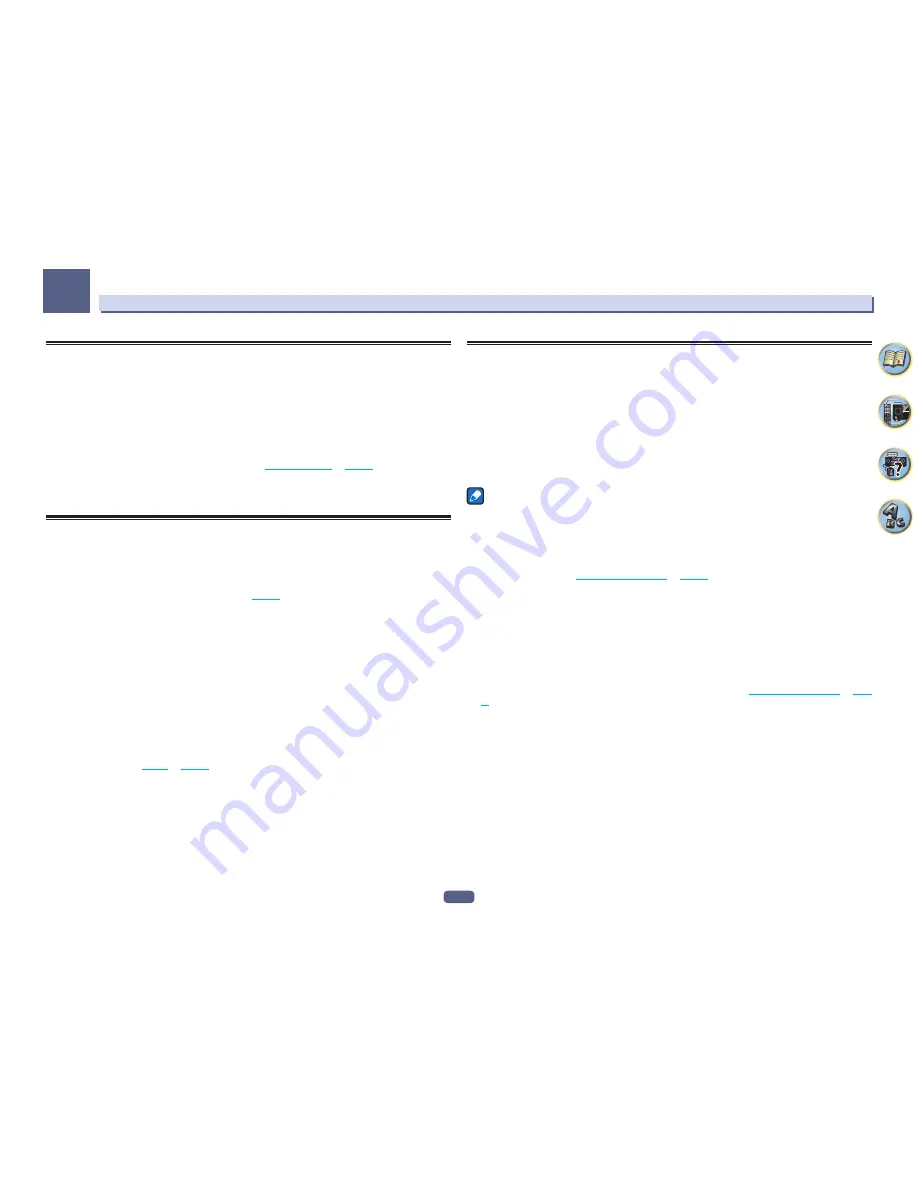
58
Listening to your system
06
Selecting MCACC presets
!
Default setting:
MEMORY 1
If you have calibrated your system for different listening positions, you can switch between settings to suit the
kind of source you’re listening to and where you’re sitting (for example, watching movies from a sofa, or playing a
video game close to the TV).
1 Press MAIN RECEIVER to switch the remote control to the receiver operation mode, and
then press AUDIO P..
2 Use
i
/
j
to select ‘MCACC’.
3 Use
k
/
l
to select the setting.
Press repeatedly to select one of the six MCACC presets. See
Data Management
on
page 91
to check and man-
age your current settings.
!
These settings have no effect when headphones are connected.
!
You can also press
k
/
l
to select the MCACC preset.
Choosing the input signal
On this receiver, it is possible to switch the input signals for the different inputs as described below.
!
This receiver can only play back Dolby Digital, PCM (32 kHz to 192 kHz) and DTS (including DTS 96/24) digital
signal formats. The compatible signals via the HDMI terminals are: Dolby Digital, DTS, PCM (32 kHz to 192
kHz), Dolby TrueHD, Dolby Digital Plus, DTS-EXPRESS, DTS-HD Master Audio and SACD.
!
You may get digital noise when an LD, CD, DVD or BD player compatible with DTS is playing an analog signal.
To prevent noise, make the proper digital connections (
page 24
) and set the signal input to
DIGITAL
.
!
Some DVD players don’t output DTS signals. For more details, refer to the instruction manual supplied with
your DVD player.
1 Press MAIN RECEIVER to switch the remote control to the receiver operation mode, and
then press AUDIO P..
2 Use
i
/
j
to select ‘SIGSEL’.
3 Use
k
/
l
to select the input signal corresponding to the source component.
Each press cycles through the options as follows:
!
AUTO
– The receiver selects the first available signal in the following order:
HDMI
;
DIGITAL
;
ANALOG
.
!
ANALOG
– Selects an analog signal.
!
DIGITAL
– Select an optical or coaxial digital input signal. ‘
DIGITL
’ is displayed on the front panel display.
!
HDMI
– Selects an HDMI signal.
—
When the
HDMI
audio output parameter is set to
THROUGH
, the sound will be heard through your TV, not
from this receiver.
When set to
DIGITAL
,
HDMI
or
AUTO
(only selected
DIGITAL
or
HDMI
), the indicators light according to the
signal being decoded (see
Display
on
page 15
).
Better sound using Phase Control
This receiver’s Phase Control feature uses phase correction measures to make sure your sound source arrives at
the listening position in phase, preventing unwanted distortion and/or coloring of the sound.
Phase Control technology provides coherent sound reproduction through the use of phase matching for an opti-
mal sound image. The default setting is on and we recommend leaving Phase Control switched on for all sound
sources.
1 Press MAIN RECEIVER to switch the remote control to the receiver operation mode, and
then press AUDIO P..
2 Use
i
/
j
to select ‘PHASE’.
3 Use
k
/
l
to switch on phase correction.
The
PHASE CONTROL
indicator on the front panel lights.
Notes
!
Phase matching is a very important factor in achieving proper sound reproduction. If two waveforms are ‘in
phase’, they crest and trough together, resulting in increased amplitude, clarity and presence of the sound
signal. If a crest of a wave meets a trough, then the sound will be ‘out of phase’ and an unreliable sound image
will be produced.
!
For discs created with standards other than Phase Control, the LFE channel is delayed upon recording in the
first place. Phase Control Plus function corrects for phase shifting on such discs. For instructions on setting
the Phase Control Plus, see
Setting the Audio options
on
page 71
.
!
If your subwoofer has a phase control switch, set it to the plus (+) sign (or 0º). However, the effect you can
actually feel when
PHASE CONTROL
is set to
ON
on this receiver depends on the type of your subwoofer. Set
your subwoofer to maximize the effect. It is also recommended you try changing the orientation or the place of
your subwoofer.
!
Set the built-in lowpass filter switch of your subwoofer to off. If this cannot be done on your subwoofer, set the
cutoff frequency to a higher value.
!
If the speaker distance is not properly set, you may not have a maximized
PHASE CONTROL
effect.
!
The
PHASE CONTROL
mode cannot be set to
ON
in the following cases:
—
When headphones are plugged in.
—
When the
PURE DIRECT
mode is switched on.
—
When the
HDMI
audio output parameter is set to
THROUGH
in Setting the
Setting the Audio options
on
page
71
.
















































