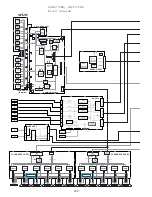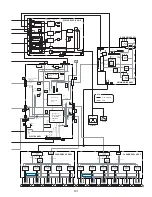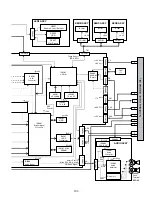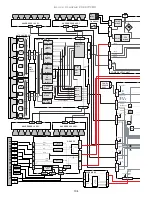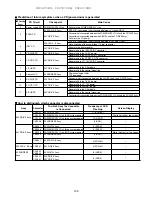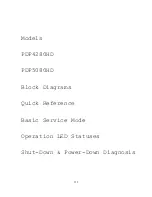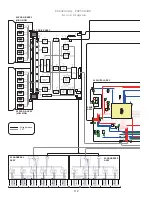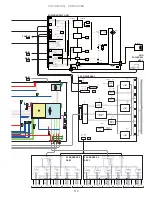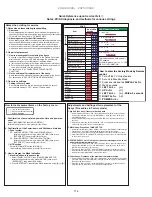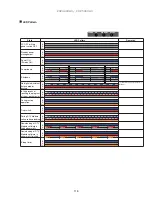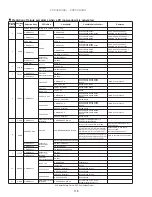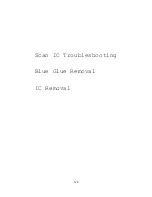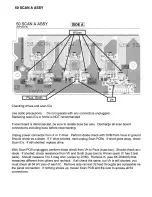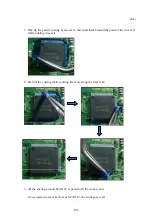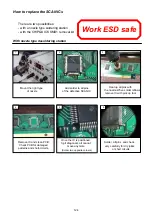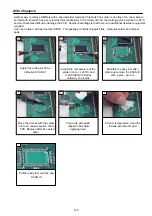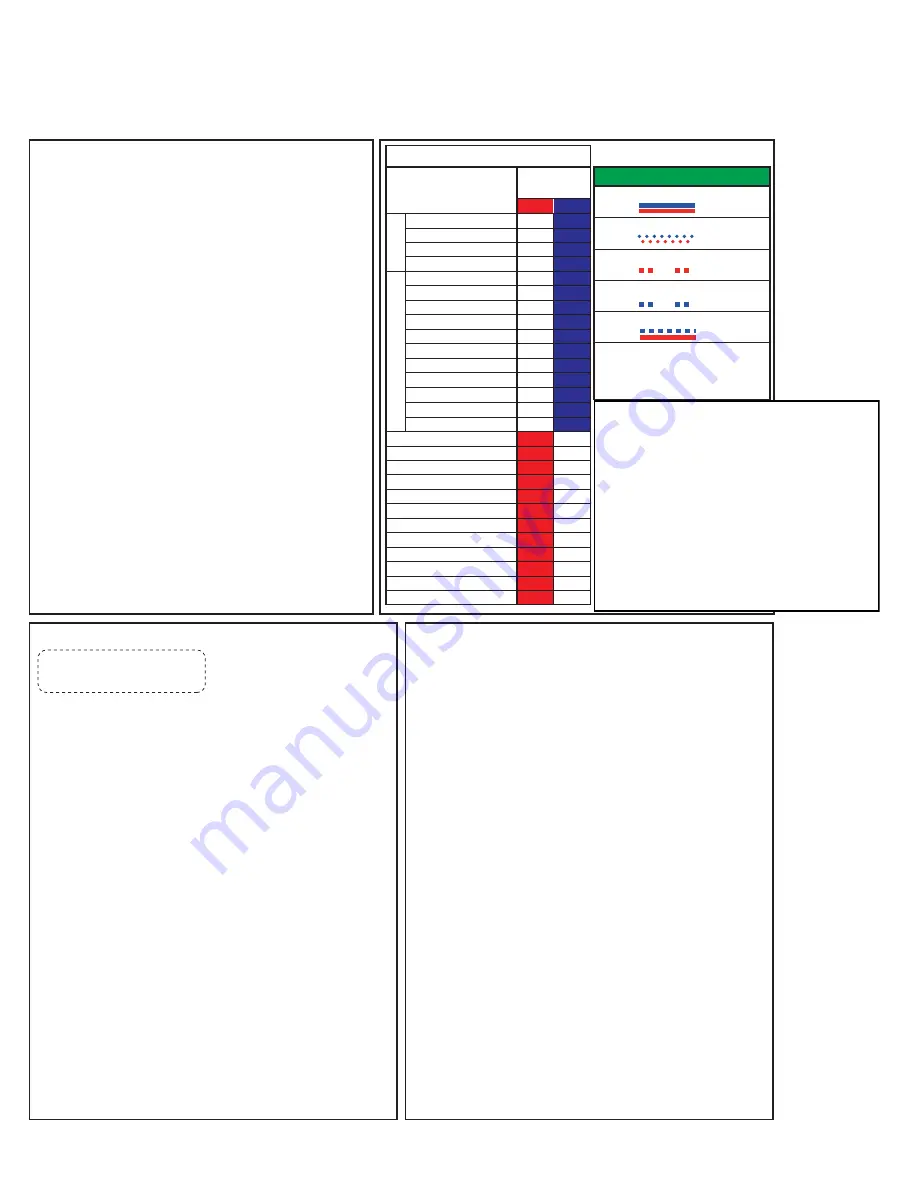
Notes when visiting for service
1. Notes when disassembling/reassembling
1
Rear case
When reassembling the rear case, the screws must be tightened in a
specific order. Be careful not to tighten them in the wrong order forcibly.
For details, see "Rear Case" in "7. DISASSEMBLY".
2
Attaching screws for the HDMI connector
When attaching the HDMI connector after replacing the Main Assy,
secure the HDMI connector manually with a screwdriver, but not
with an electric screwdriver. If you tighten the screws too tightly
with an electric screwdriver, the screw heads may be damaged, in
which case the screws cannot be untightened/tightened any more.
2. On parts replacement
1
How to discharge before replacing the Assys
A charge of significant voltage remains in the Plasma Panel even
after the power is turned off. Safely discharge the panel before
replacement of parts, in either manner indicated below:
A:
Let the panel sit at least for 3 minutes after the power is turned off.
B: Turn the Large Signal System off before the power is turned off
then, after 1 minute, turn the power off.
For details, see "5.6.1 PANEL DRIVE POWER ON/OFF
FUNCTION".
2
On the settings after replacement of the Assys
Some boards need settings made after replacement of the Assys.
For details, see "8. EACH SETTING AND ADJUSTMENT".
3. On various settings
1
Setting in Factory mode
After a Mask indication into the panel is performed, be sure to
set the Mask setting to "OFF" then exit Factory mode.
Adjustments and Settings after replacement of the
Assys (Procedures in Factory mode)
1. Digital Video Assy: Transfer of backup data
Select {PANEL FACTORY}, {ETC}, then {BACKUP DATA}. (After entering Factory
mode, press [MUTING] once, press [ENTER/SET], press [
] seven times, then
press
[ENTER/SET].)
Select {TRANSFER}, using [
], then hold [ENTER/SET] pressed for at least 5
seconds.
After transfer of backup data is completed, {ETC} is automatically selected, and the
LED on the front panel returns to normal lighting.
2. MAIN Assy: Execution of FINAL SETUP.
Select {INITIALIZE} then {FINAL SETUP}, then press [ENTER/SET]. (After entering
Factory mode, press [MUTING] three times, then press [
] four times.)
Select "YES", using [
]. Then hold [ENTER/SET] pressed for at least 5 seconds.
After "FINAL SETUP IS COMPLETE" is displayed on the screen, turn the POWER
switch of the main unit off.
3. POWER SUPPLY Unit: Clearance of the accumulated power on count
and maximum temperature value
Select {PANEL FACTORY}, {ETC}, then {P COUNT INFO}. (After entering Factory
mode, press [MUTING] once, press [ENTER/SET], press [
] seven times, press
[ENTER/SET], then press [
] six times.)
Press [
] to select "CLEAR". Hold [ENTER/SET] pressed for at least 5 seconds.
After clearance is completed, "ETC" is automatically selected. Clear the maximum
temperature value (MAX TEMP) in the same manner.
4. Other Assys: Clearance of the maximum temperature value
Select {PANEL FACTORY}, {ETC}, then {MAX TEMP}. (After entering Factory mode,
press [MUTING] once, press [ENTER], press [
] seven times, press [ENTER/SET],
then
press
[
] seven times.)
Press [
] to select "CLEAR". Hold [ENTER/SET] pressed for at least 5 seconds.
After clearance is completed, "ETC" is automatically selected.
How to locate several items on the Factory menu
1. Confirmation of accumulated power-on time and power-on
count
Select {INFORMATION} then {HOUR METER}.
(After entering Factory mode, press [
] five times.)
2. Confirmation of the Power-down and Shutdown histories
1
Panel system
PD: Select {PANEL FACTORY} then {POWER DOWN}.
(After entering Factory mode, press [MUTING] once, press
[ENTER/SET], then press [
] three times.)
SD: Select {PANEL FACTORY} then {SHUT DOWN}.
(After entering Factory mode, press [MUTING] once, press
[ENTER/SET], then press [
] four times.)
2
MTB section
Select {INFORMATION} then {MAIN NG}.
(After entering Factory mode, press [
] three times.)
3. How to display the Mask indication
1
Mask indication in the panel side
1. Select {PANEL FACTORY} then {RASTER MASK SETUP}.
(After entering Factory mode, press [MUTING] once, press
[ENTER/SET], then press [
] 8 times.)
2. Press [ENTER/SET], then select a Mask indication, using [
] or [
].
{ } : Item on the Factory menu
[ ] : Key on the remote control unit
" " : Screen indication
Quick Reference upon Service Visit
1
Notes, PD/SD diagnosis, and methods for various settings
Item
No. of LEDs
flashing
PD/SD
TRAP SW
Rewriting software
LED Display Information
Red 2
Red 3
Red 4
Red 5
Red 6
Red 7
Red 8
Red 9
Red 10
Red 11
Red 12
Red 15
Blue 1
Blue 2
Blue 3
Blue 4
Blue 5
Blue 6
Blue 7
Blue 8
Blue 9
Blue 10
Blue 11
Blue 12
Blue 13
Blue 14
Blue 15
Red
Blue
SQ_LSI
Communication with the module IIC
DIGITAL-RST2
Panel high temperature
Audio/ Short-circuit SP terminal
Communication with the Module UCOM
Main 3-wire serial communication
Main IIC communication
Communication with the Main UCOM
FAN
Unit high temperature
Digital Tuner communication
MTB-RST2/RST4
Home Media Gallery
Main EEPROM
POWER
SCAN
SCN-5V
Y-DRIVE
Y-DCDC
Y-SUS
ADRS
X-DRIVE
X-DCDC
X-SUS
DIG-DCDC
UNKNOWN
P
anel section
MTB section
PD (2-15)
SD (1-15)
No backup
This indication does not display all
LED patterns.
For details, please refer to 5.1.1 LED
DISPLAY INFORMATION.
114
PDP4280HD, PDP5080HD
How to enter the Factory Mode by Remote
control.
①
Turn off the TV Guide feature
②
Set unit to Standby Mode
③
Press and release the
DISPLAY
Button
④
Wait 4 seconds
⑤
LEFT
Button
(
ß
)
⑥
UP
Button
(
á
)
⑦
LEFT
Button
(
ß
) - Within 5 seconds
⑧
RIGHT
Button
(
à
)
⑧
POWER
Button
Содержание Elite PRO-506PU
Страница 2: ......
Страница 8: ... 2 4 SI PG06003 A Warranty Claim Example 8 ...
Страница 14: ...14 Quick Reference G 3 to G 8 Power Down Shut Down Trap Switch Reset Service Remotes ...
Страница 23: ...23 Models PDP433PU PDP503PU Block Diagrams Shut Down Power Down Diagnosis ...
Страница 30: ...30 Models PDP433CMX PDP503CMX PDP4300 PRO800HD HDI PRO1000HD HDI ...
Страница 31: ...31 Block Diagrams Basic Service Factory Mode Shut Down Power Down Diagnosis ...
Страница 48: ...48 Models PDP434CMX PDP504CMX PDP505CMX PDP4304 PDP4314 PDP5004 PDP5014 PRO810HD PRO1010HD ...
Страница 49: ...49 Block Diagrams Operation LED Statuses Power Down Shut Down Diagnosis ...
Страница 59: ...59 Models PDP4350SX PDP5050SX Block Diagrams Operation LED Statuses Shut Down Power Down Diagnosis ...
Страница 72: ...72 Models PDP436PU PDP506PU PRO436PU PRO506PU ...
Страница 73: ...73 Block Diagrams Operation LED Statuses Shut Down Power Down Diagnosis System Reset ...
Страница 82: ...82 Models PDP4270HD PDP4271HD PDP5070HD PDP5071HD PDP6070HD PDP6071HD PRO507PU PRO607PU ...
Страница 83: ...83 Block Diagrams Quick Reference Power Down Shut Down Diagnosis System Reset Power Supply Jumper ...
Страница 87: ...87 Models PDP6070HD PDP6071HD PRO607PU Block Diagrams on the next two pages ...
Страница 99: ...99 Model PDP427CMX PDP507CMX PDP607CMX Block Diagrams Operation LED s Power Down Shut Down Diagnosis ...
Страница 120: ...120 Scan IC Troubleshooting Blue Glue Removal IC Removal ...
Страница 121: ......
Страница 142: ...142 ...