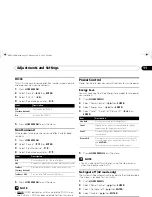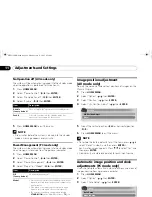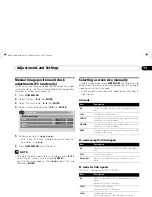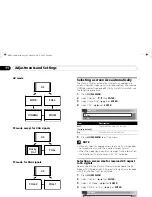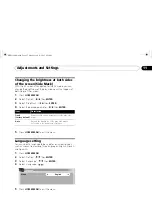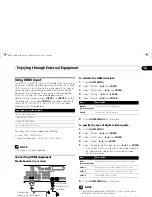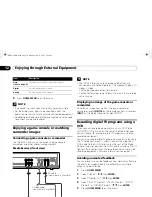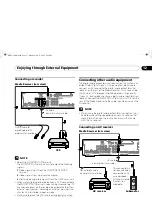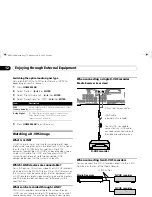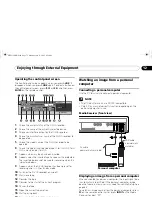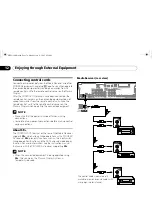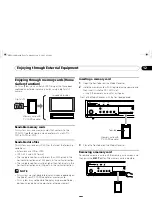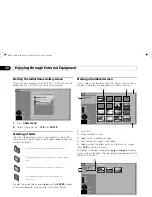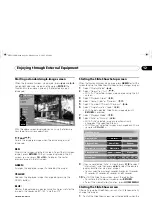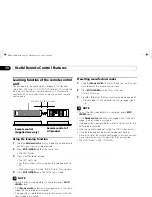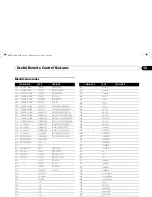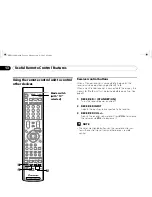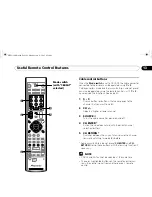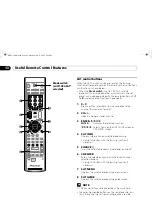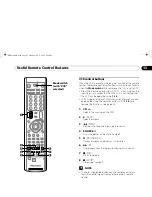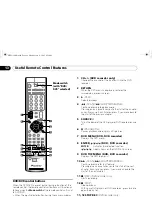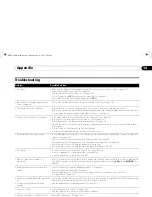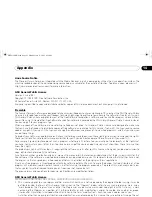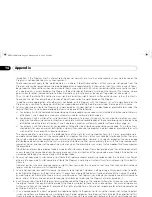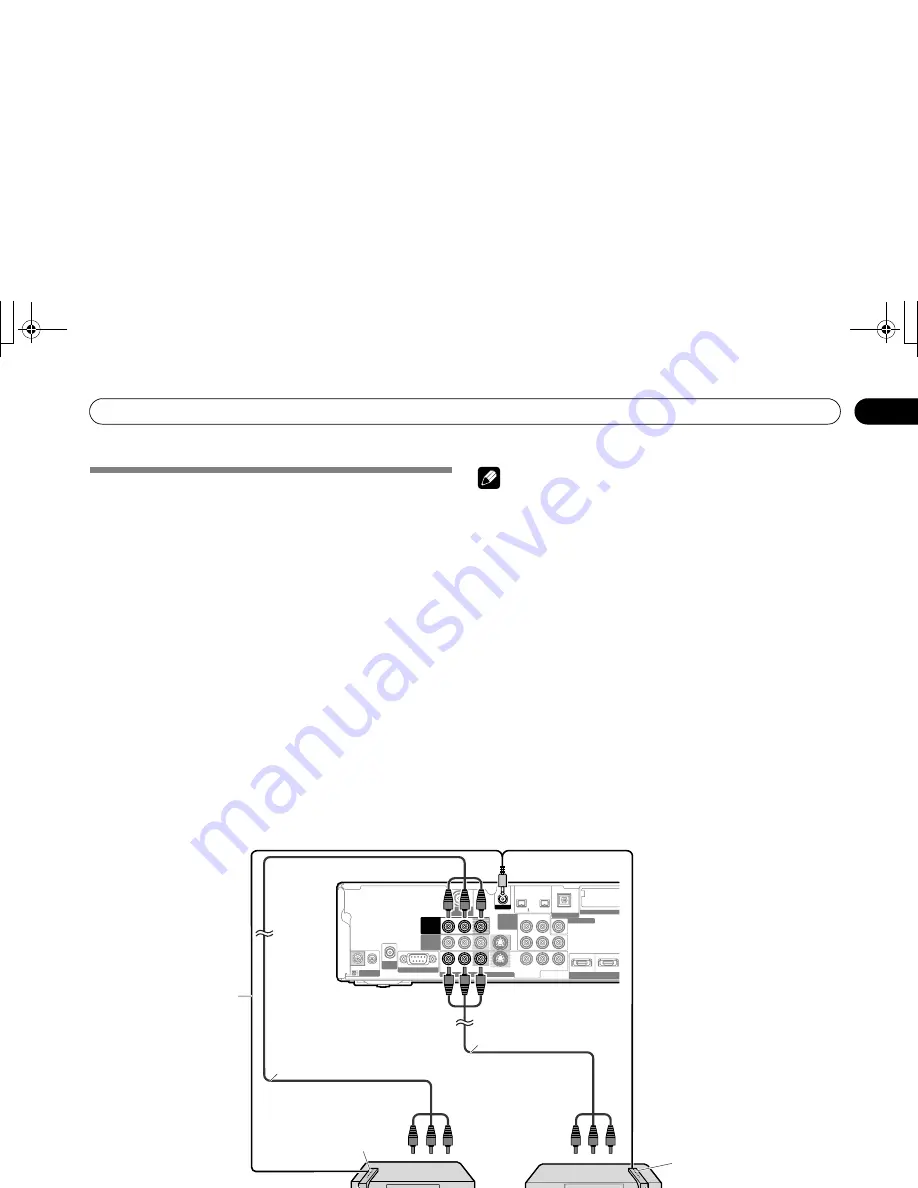
77
En
Enjoying through External Equipment
12
G-LINK™ connection
You need to make this connection, so that the TV Guide On
Screen™ system works with your cable box to receive program
listings or to enable the system’s recording features with your
VCR.
NOTE
• In order to use your cable box or VCR with the TV Guide On
Screen™ system, you have to correctly set up for the TV
Guide On Screen™ system. See “TV Guide On Screen™
System Setup” on page 31.
• Make sure to position the G-LINK cable’s wand so that its
light emitting section faces the remote control sensor on the
cable box or VCR.
• Make sure to place the VCR into the standby status when
presetting TV programs for recording with the TV Guide On
Screen™ system.
• Be careful not to leave the cable looped when making the
connection.
• If degraded picture quality is observed while viewing copy-
protected VOD movies connect the Media Receiver directly
to other TV sets. Do not connect through a VCR.
• Use only one wand on the G-LINK cable to control one
device.
When connecting both the cable box and VCR
Y
C
B
/ P
B
C
R
/ P
R
COMPONENT
VIDEO
SERVICE ONLY
INPUT 3
INPUT 3
R-AUDIO-L
R-AUDIO-L
S-VIDEO
VIDEO
INPUT 1
INPUT 1
Cable CAR
HDMI
DIGITAL OUT
G-LINK
ANT/
CABLE A IN
MONITOR
OUT
ANT B
IN
OUT
CONTROL
I N
INPUT 2
SUB WOOFER
OPTICAL
S400
(TS)
Media Receiver (rear view)
AV cable (commercially available)
G-LINK cable (supplied)
Point to the remote
control sensor
AV cable (commercially
available)
Point to the remote
control sensor
Cable box
G-LINK cable’s wand
VCR
G-LINK cable’s wand
PRO1130HD.book Page 77 Monday, July 11, 2005 9:26 AM