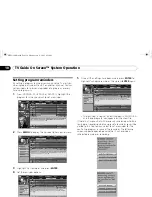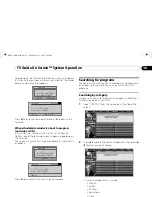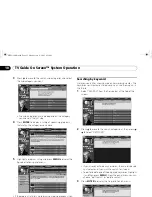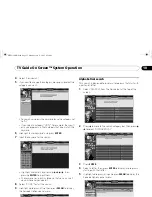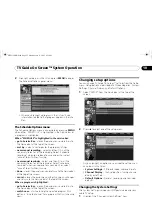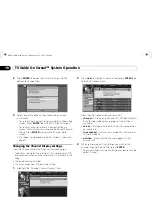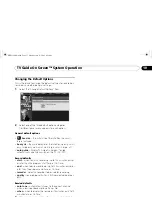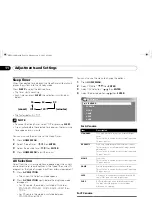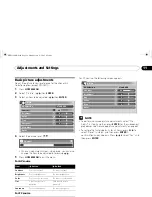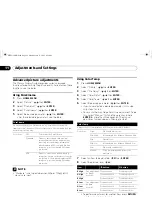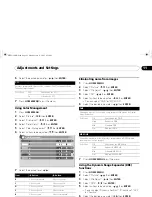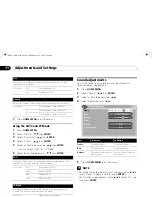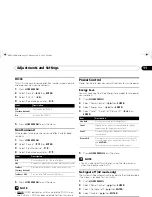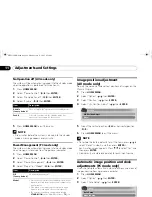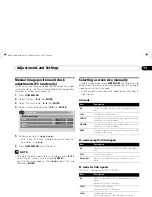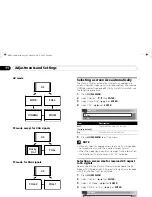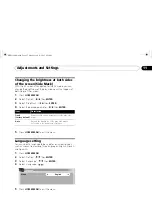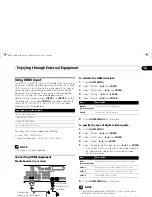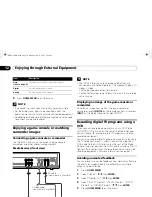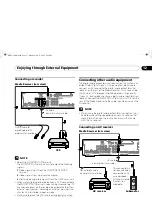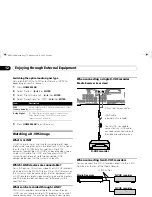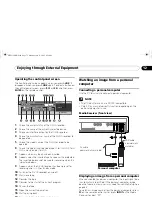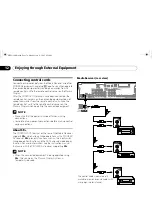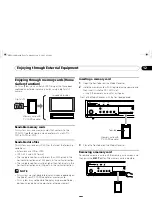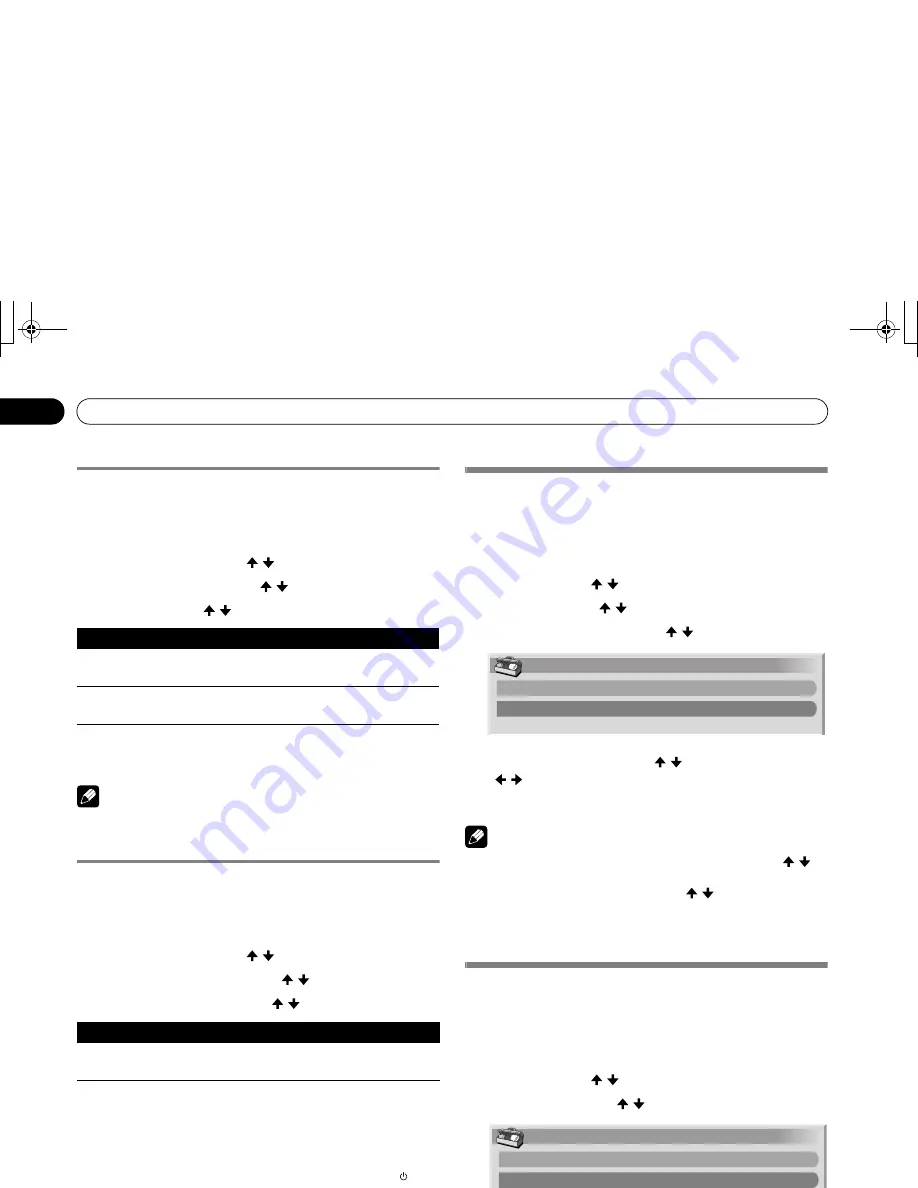
64
En
Adjustments and Settings
11
No Operation off (AV mode only)
The system will be automatically placed into the standby mode
when no operation is performed for three hours.
1
Press
HOME MENU
.
2
Select “Power Control”. ( / then
ENTER
)
3
Select “No Operation off”. ( / then
ENTER
)
4
Select “Enable”. ( / then
ENTER
)
5
Press
HOME MENU
to exit the menu.
NOTE
• Five minutes before the system is placed into the standby
mode, a message appears every minute.
Power Management (PC mode only)
The system will be automatically placed into the standby mode
when no signal is received from the personal computer.
1
Press
HOME MENU
.
2
Select “Power Control”. ( / then
ENTER
)
3
Select “Power Management”. ( / then
ENTER
)
4
Select “Mode1” or “Mode2”. ( / then
ENTER
)
5
Press
HOME MENU
to exit the menu.
Image position adjustment
(AV mode only)
Adjusts the horizontal and vertical positions of images on the
Plasma Display.
1
Press
HOME MENU
.
2
Select “Option”. ( / then
ENTER
)
3
Select “Position”. ( / then
ENTER
)
4
Select “H/V Position Adjust”. ( / then
ENTER
)
5
Adjust the vertical position ( / ) or horizontal position
( / ).
6
Press
HOME MENU
to exit the menu.
NOTE
• To restore the factory defaults for all the items, press / to
select “Reset” in step 4, and then press
ENTER
. A
confirmation screen appears. Press / to select “Yes”, and
then press
ENTER
.
• Adjustments are stored separately for each input source.
Automatic image position and clock
adjustments (PC mode only)
Use Auto Setup to automatically adjust positions and clock of
images coming from a personal computer.
1
Press
HOME MENU
.
2
Select “Option”. ( / then
ENTER
)
3
Select “Auto Setup”. ( / then
ENTER
)
• Auto Setup starts.
4
Press
HOME MENU
to exit the menu.
NOTE
• When Auto Setup is finished, “Auto Setup completed.”
appears.
• Even when “Auto Setup completed.” appears, Auto Setup
may have failed, depending on conditions.
• Auto Setup may fail with a PC image composed of similar
patterns or monochrome. If not successful, change the PC
image and try again.
• Be sure to connect the computer to the Media Receiver and
switch it on before starting Auto Setup.
Item
Description
Disable
(factory default)
Does not place the system into the standby mode.
Enable
Places the system into the standby mode if no
operation is performed for three hours.
Item
Description
Off
(factory default)
No power management
Mode1
• Places the system into the standby mode when no
signal is received from the personal computer for
eight minutes.
• Even when you start using the computer and a
signal is received again, the system stays off.
• The system is switched on again by pressing
STANDBY/ON
on the Media Receiver or
TV
on
the remote control unit.
Mode2
• Places the system into the standby mode when no
signal is received for eight seconds.
• When you start using the computer and a signal is
received again, the system is switched on.
• The system is switched on again by pressing
STANDBY/ON
on the Media Receiver or
TV
on
the remote control unit.
Position
H/V Position Adjust
Reset
Option
Auto Setup
Manual Setup
PRO1130HD.book Page 64 Monday, July 11, 2005 9:26 AM