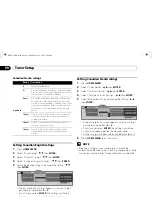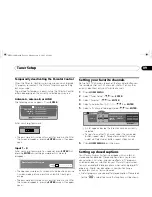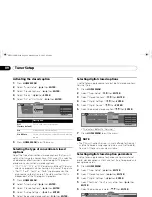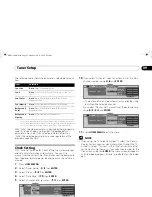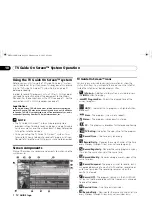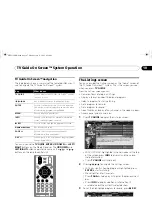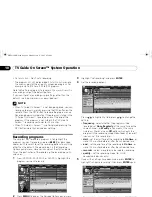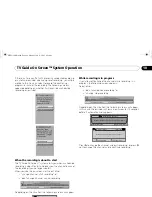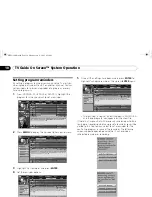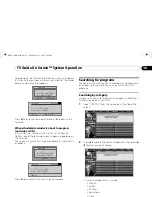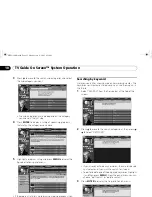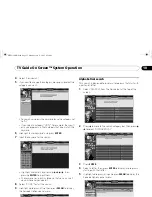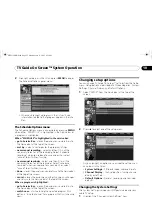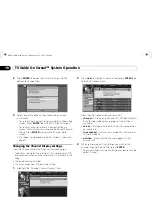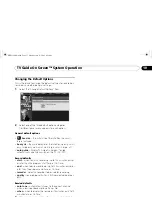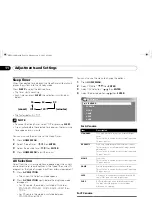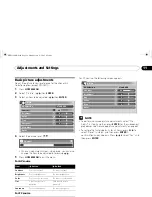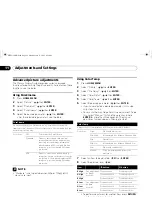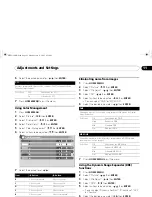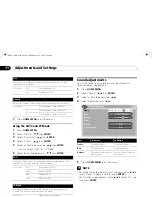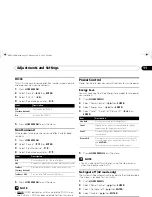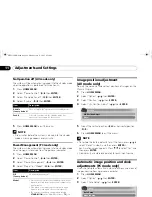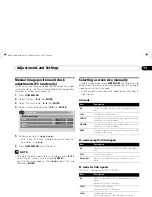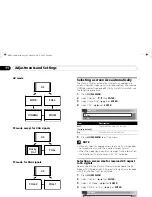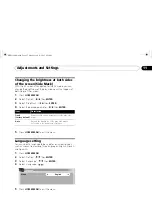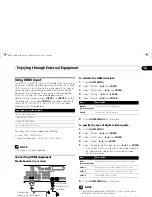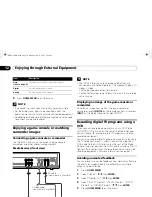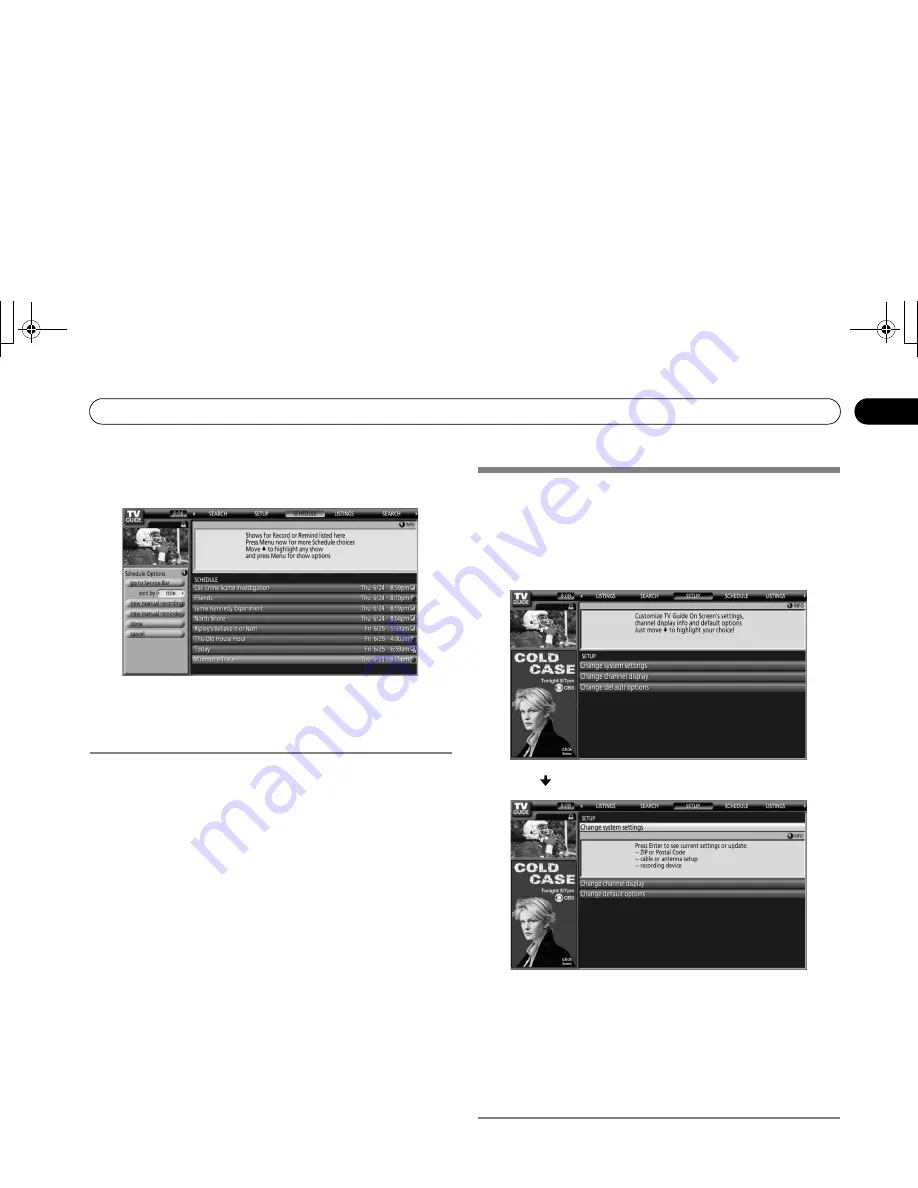
55
En
TV Guide On Screen™ System Operation
10
2
Highlight a program in the list and press
MENU
to display
the Schedule Options panel menu.
• When you highlight a program in the list you’ll see
information related to that program appear in the Info
Box.
The Schedule Options menu
The Schedule Options menu is accessible by pressing
MENU
when either “SCHEDULE” is highlighted in the Service bar, or
a program is highlighted.
When “SCHEDULE” is highlighted in the service bar:
•
go to Service Bar
– closes the panel menu and returns to
the Service bar at the top of the screen.
•
sort by
– select a sort order for the program listings.
•
new manual recording
– select and then fill in all the
necessary fields to set the recording. Select “schedule
recording” when you’re done to save and exit, or select
“cancel” to exit without saving.
•
new manual reminder
– select and then fill in all the
necessary fields to set the reminder. Select “schedule
reminder” when you’re done to save and exit, or select
“cancel” to exit without saving.
•
done
– closes the panel menu and returns to the Service bar
at the top of the screen.
•
cancel
– closes the panel menu without saving any changes
and returns to the Service bar at the top of the screen.
When a program is highlighted:
•
go to Service Bar
– closes the panel menu and returns to
the Service bar at the top of the screen.
•
watch now
– start watching the selected program (this
option is “tune to channel” for a program that isn’t showing
now).
•
cancel
– closes the panel menu and returns to the
highlighted program listing.
For recording:
•
set recording
– set the program to record (opens the Record
Options menu).
•
delete recording
– remove the recording from the schedule
(requires confirmation).
•
edit recording
– edit the recording settings (opens the
Record Options menu).
For reminder:
•
set reminder
– set the program to remind (opens the
Remind Options menu).
•
delete reminder
– remove the reminder from the schedule
(requires confirmation).
•
edit reminder
– edit the reminder settings (opens the
Remind Options menu).
Changing setup options
You can change TV Guide On Screen™ settings from the Setup
menu. Setup options are divided into three categories: System
Settings, Channel Display, and Default Options.
1
Select “SETUP” from the Service bar at the top of the
screen.
2
Press to select one of the setup areas.
As you highlight an option you can see the settings you
can adjust in that area:
•
System Settings
– ZIP/postal code, cable setup, etc.
•
Channel Display
– Channel position, tuning channel,
display on/off, etc.
•
Default Options
– General, recording and reminder
defaults
Changing the System Settings
The System Settings include your ZIP/postal code and your
cable TV setup.
1
Highlight the “Change System Settings” item.
PRO1130HD.book Page 55 Monday, July 11, 2005 9:26 AM