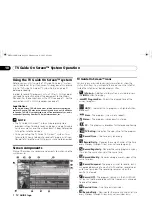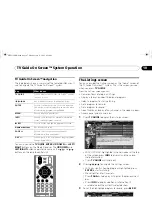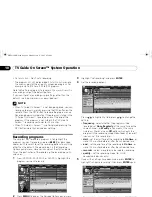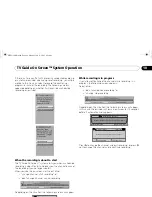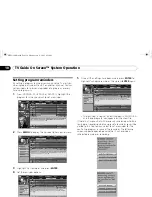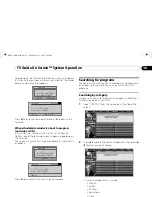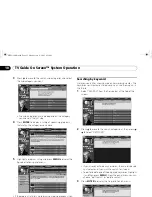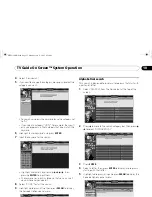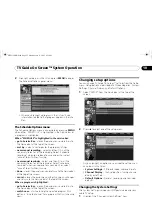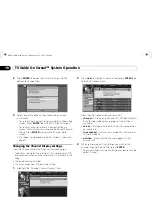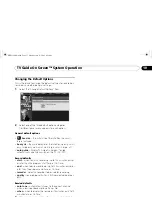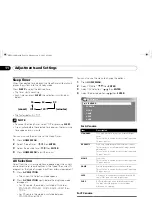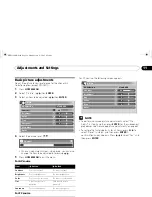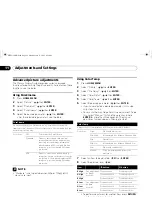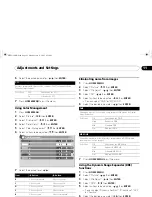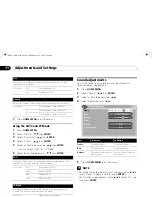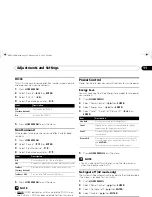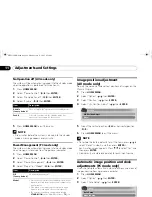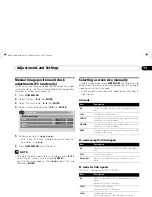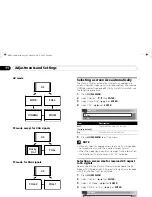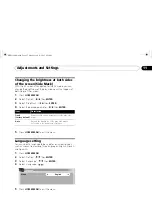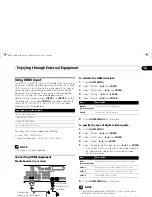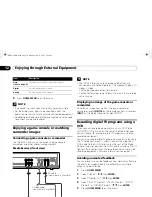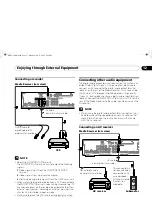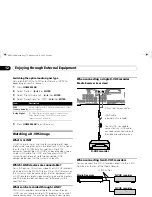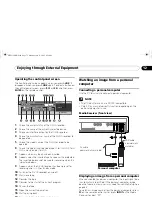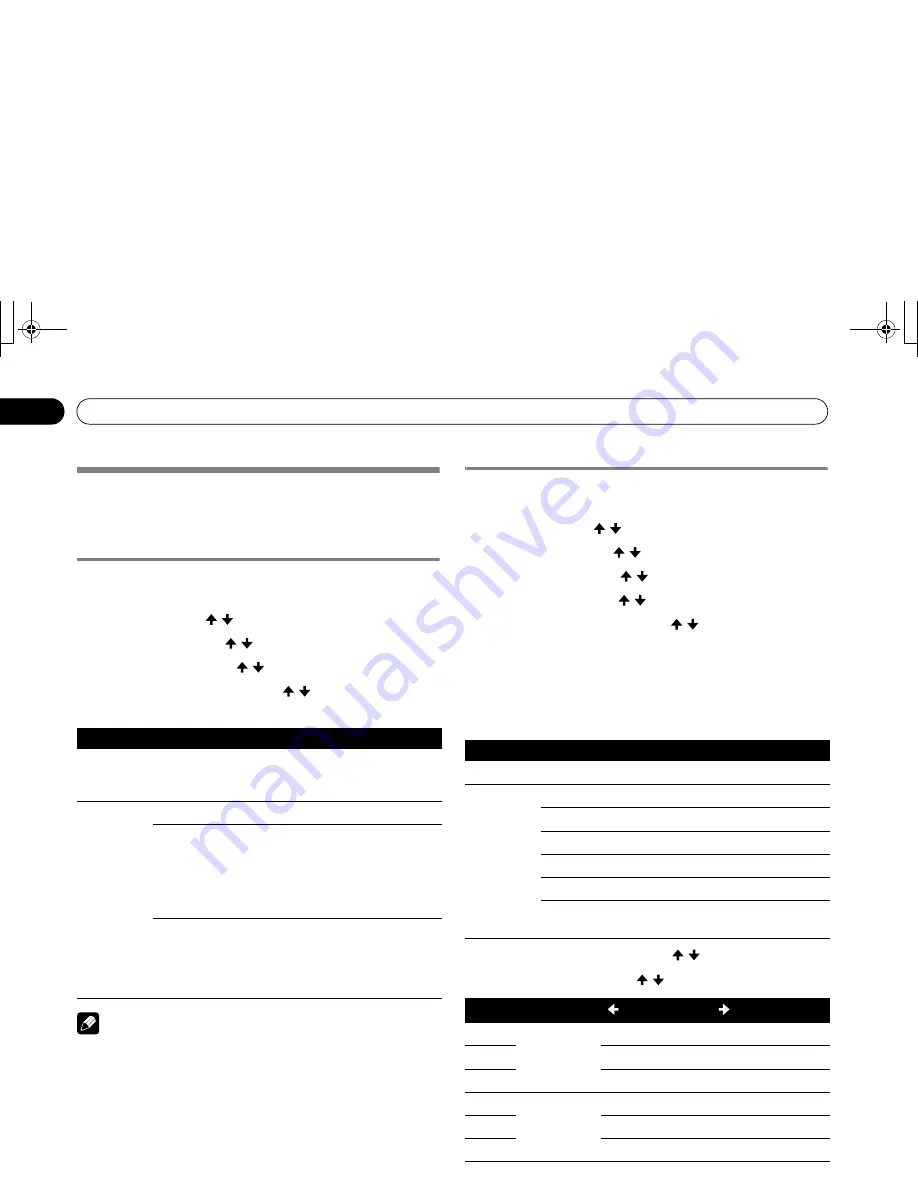
60
En
Adjustments and Settings
11
Advanced picture adjustments
The Plasma Display System provides various advanced
functions for optimizing the picture quality. For details on these
functions, see the tables.
Using PureCinema
1
Press
HOME MENU
.
2
Select “Picture”. ( / then
ENTER
)
3
Select “Pro Adjust”. ( / then
ENTER
)
4
Select “PureCinema”. ( / then
ENTER
)
5
Select the desired parameter. ( / then
ENTER
)
• For the selectable parameters, see the table.
NOTE
• “Standard” is not selectable when 480p or 720p@60Hz
signals are input.
Using Color Temp
1
Press
HOME MENU
.
2
Select “Picture”. ( / then
ENTER
)
3
Select “Pro Adjust”. ( / then
ENTER
)
4
Select “Color Detail”. ( / then
ENTER
)
5
Select “Color Temp”. ( / then
ENTER
)
6
Select the desired parameter. ( / then
ENTER
)
• If you have selected a desired parameter in this step,
skip steps 7 and 8.
• You may rather want to perform fine adjustment. To do
this, select “Manual” first and then press and hold
ENTER
for more than three seconds. The manual
adjustment screen appears. Then go to step 7.
7
Select an item to be adjusted. ( / then
ENTER
)
8
Select the desired level. ( / )
• To perform adjustment for another item, press
RETURN
,
and then repeat steps 7 and 8.
• You may press / to immediately change an item to
be adjusted.
9
Press
HOME MENU
to exit the menu.
Using CTI
1
Press
HOME MENU
.
2
Select “Picture”. ( / then
ENTER
)
3
Select “Pro Adjust”. ( / then
ENTER
)
4
Select “Color Detail”. ( / then
ENTER
)
5
Select “CTI”. ( / then
ENTER
)
PureCinema
Automatically detects a film-based source (originally encoded at 24
frames/second), analyzes it, then recreates each still film frame for high-
definition picture quality.
Selections
Off
Deactivates the PureCinema.
Standard
Produces smooth and vivid moving
images (film specific) by automatically
detecting recorded image information
when displaying DVD or high-definition
images (e.g., movies) having 24 frames
per second.
ADV
Produces smooth and quality moving
images (as shown on theatre screens) by
converting to 72 Hz when displaying DVD
images (e.g., movies) having 24 frames
per second.
Color Temp
Adjusts the color temperature, resulting in a better white balance.
Selections
High
White with bluish tone
Mid-High
Intermediate tone between High and Mid
Mid
Natural tone
Mid-Low
Intermediate tone between Mid and Low
Low
White with reddish tone
Manual
Color temperature adjusted to your
preference
Item
button
button
R High
Fine adjustment
for bright
portions
For weaker red
For stronger red
G High
For weaker green
For stronger green
B High
For weaker blue
For stronger blue
R Low
Fine adjustment
for dark
portions
For weaker red
For stronger red
G Low
For weaker green
For stronger green
B Low
For weaker blue
For stronger blue
PRO1130HD.book Page 60 Monday, July 11, 2005 9:26 AM