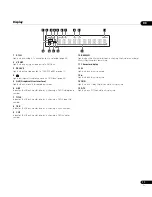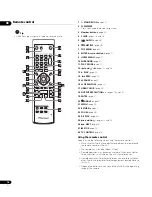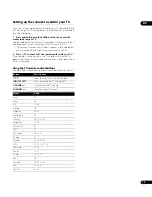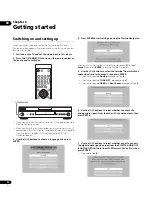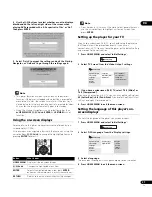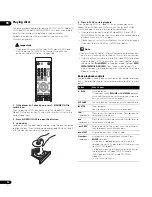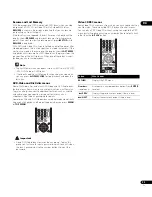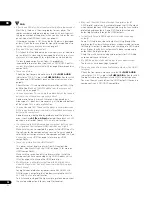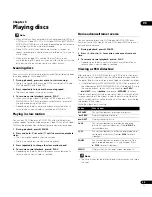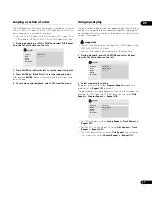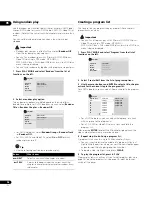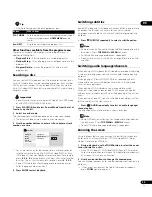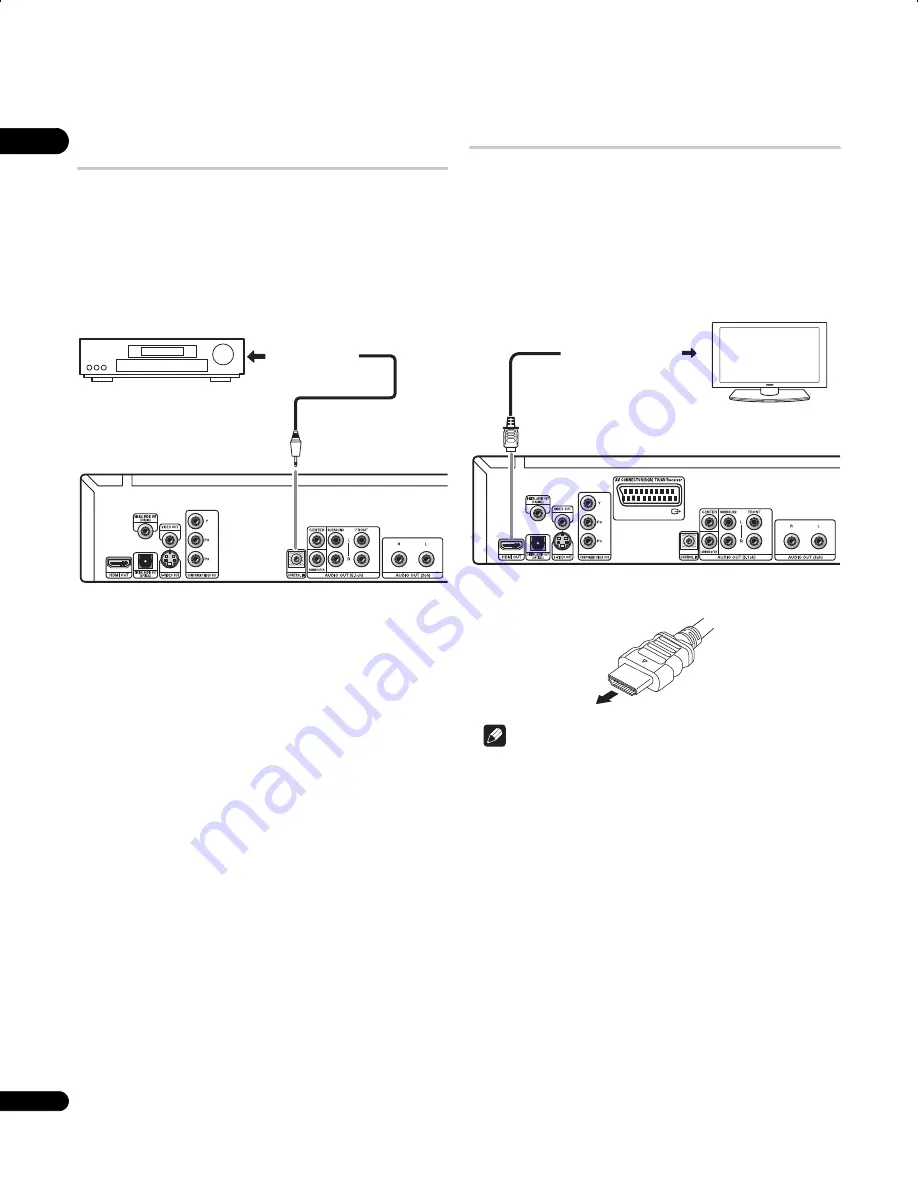
02
14
En
Controlling this player via another Pioneer
component
The
CONTROL IN
jack allows you to control this player via the
remote control sensor of another Pioneer component — typically an
AV receiver — that has a
CONTROL OUT
jack. Remote control
signals are passed through to the player from the remote sensor of
the other component, allowing you greater freedom in the
placement of your player.
•
Use a miniplug cord (not supplied) to connect the CONTROL
IN jack of this player with the CONTROL OUT jack of your other
Pioneer component.
• You will also need to connect a coaxial digital cable, analog
audio cable, or video cable.
• When connected via System Control, point the remote control
toward the connected component (such as an AV receiver). The
remote will not work correctly when pointed at this unit.
• You cannot connect use System Control with components that
do not have a System Control jack or with components
manufactured by companies other than Pioneer.
Connecting using HDMI
If you have a HDMI equipped monitor or display, you can connect it
to this player using a commercially available HDMI cable.
The HDMI connector outputs uncompressed digital video, as well as
almost every kind of digital audio that the player is compatible with,
including DVD-Video, DVD-Audio (see below for limitations), SACD,
Video CD, CD, WMA, MP3, MPEG-4 AAC, DivX video and WMV.
•
Use an HDMI cable (not supplied) to connect the HDMI OUT
interconnect on this player to an HDMI interconnect on a
HDMI-compatible display.
The arrow on the cable connector body should be face up for correct
alignment with the connector on the player.
Note
• This unit has been designed to be compliant with HDMI (High-
Definition Multimedia Interface). Depending on the component
you have connected, using a DVI connection may result in
unreliable signal transfers.
• When you change the component connected to the HDMI
output, you will also need to change the HDMI settings to match
the new component (see
HDMI Out
on page 32,
Resolution
(Max)
and
HDMI Color
on page 33 to do this). However, the
settings for each component are then stored in memory (for up
to 2 components).
• The HDMI connection is compatible with 2 channel linear PCM
signals (44.1 kHz to 192 kHz, 16 bit/20 bit/24 bit), and Dolby
Digital, DTS, MPEG audio bitstream, multi channel DSD, and
multi channel linear PCM signals, (5.1 channel signals up to
96 kHz, 16 bit/20 bit/24 bit).
• Depending on the HDMI cable being used, 1080p output may
not appear correctly.
To CONTROL OUT
AV Receiver
To HDMI interconnect
HDMI-compatible display
DV58AV_KU_EN.book 14 ページ 2007年8月30日 木曜日 午後1時6分
Содержание Elite DV-58AV
Страница 1: ...Operating Instructions DVD Player ...