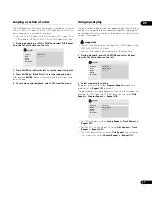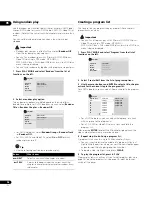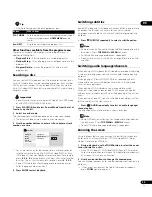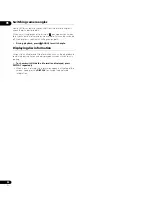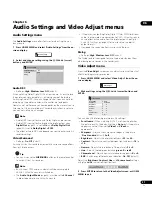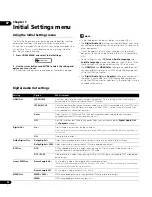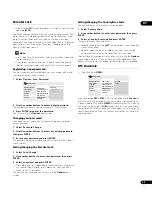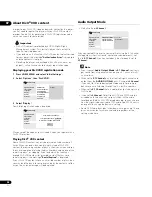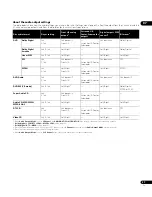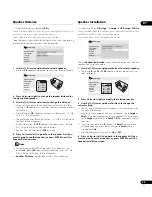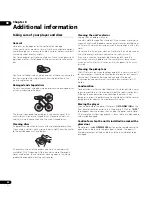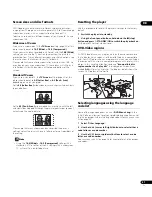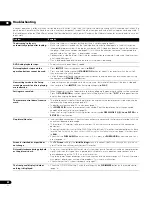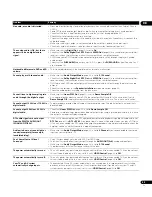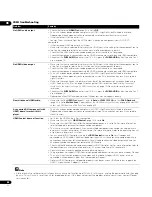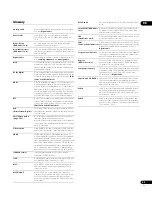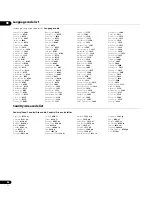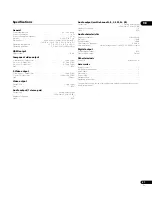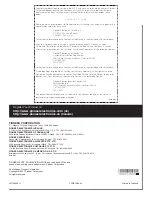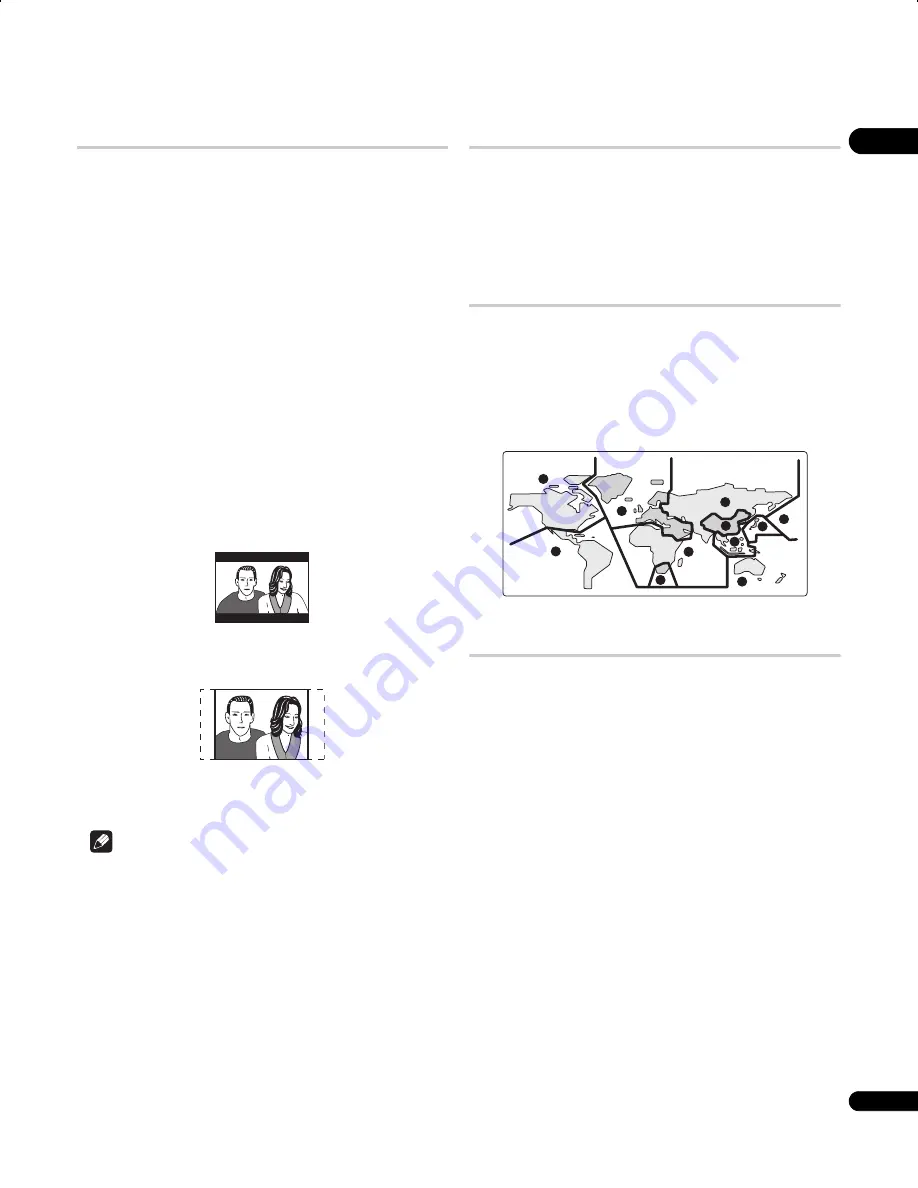
08
41
En
Screen sizes and disc formats
DVD-Video discs come in several different screen aspect ratios,
ranging from TV programs, which are generally 4:3, to CinemaScope
widescreen movies, with an aspect ratio of up to about 7:3.
Televisions, too, come in different aspect ratios; ‘standard’ 4:3 and
widescreen 16:9.
Widescreen TV users
If you have a widescreen TV, the
TV Screen
setting (page 33) of this
player should be set to
16:9 (Wide)
or
16:9 (Compressed)
.
When you watch discs recorded in 4:3 format with the
16:9 (Wide)
setting, you can use the TV controls to select how the picture is
presented. Your TV may offer various zoom and stretch options; see
the instructions that came with your TV for details.
Please note that some movie aspect ratios are wider than 16:9, so
even though you have a widescreen TV, these discs will still play in
a ‘letter box’ style with black bars at the top and bottom of the
screen.
Standard TV users
If you have a standard TV, the
TV Screen
setting (page 33) of this
player should be set to
4:3 (Letter Box)
or
4:3 (Pan & Scan)
,
depending on which you prefer.
Set to
4:3 (Letter Box)
, widescreen discs are shown with black bars
top and bottom.
Set to
4:3 (Pan & Scan)
, widescreen discs are shown with the left
and right sides cropped. Although the picture looks larger, you don’t
actually see the whole picture.
Please note that many widescreen discs override the player’s
settings so that the disc is shown in letter box format regardless of
the setting.
Note
• Using the
16:9 (Wide)
or
16:9 (Compressed)
setting with a
standard 4:3 TV, or either of the 4:3 settings with a widescreen
TV, will result in a distorted picture.
Resetting the player
Use this procedure to reset all the player’s settings to the factory
default.
1
Switch the player into standby.
2
Using the front panel buttons, hold down the
(stop)
button and press
STANDBY/ON to switch the player back on.
All the player’s settings are now reset.
DVD-Video regions
All DVD-Video discs carry a region mark on the case somewhere
that indicates which region(s) of the world the disc is compatible
with. Your DVD player also has a region mark, which you can find on
the rear panel. Discs from incompatible regions will not play in this
player. In this case the attention sentence
“Incompatible disc
region number Can’t play disc”
is displayed on screen. Discs
marked
ALL
will play in any player. The diagram below shows the
various DVD regions of the world.
Selecting languages using the language
code list
Some of the language options (such as
DVD Menu Lang.
in the
Initial Settings) allow you to set your preferred language from any of
the 136 languages listed in the language code list on
Language code
list
on page 46.
1
Select ‘Other Language’.
2
Use the
/
(cursor left/right) buttons to select either a
code letter or a code number.
3
Use the
/
(cursor up/down) buttons to select a code
letter or a code number.
See
Language code list
on page 46 for a complete list of languages
and codes.
1
2
2
5
5
6
3
2
1
4
4
DV58AV_KU_EN.book 41 ページ 2007年8月30日 木曜日 午後1時6分
Содержание Elite DV-58AV
Страница 1: ...Operating Instructions DVD Player ...