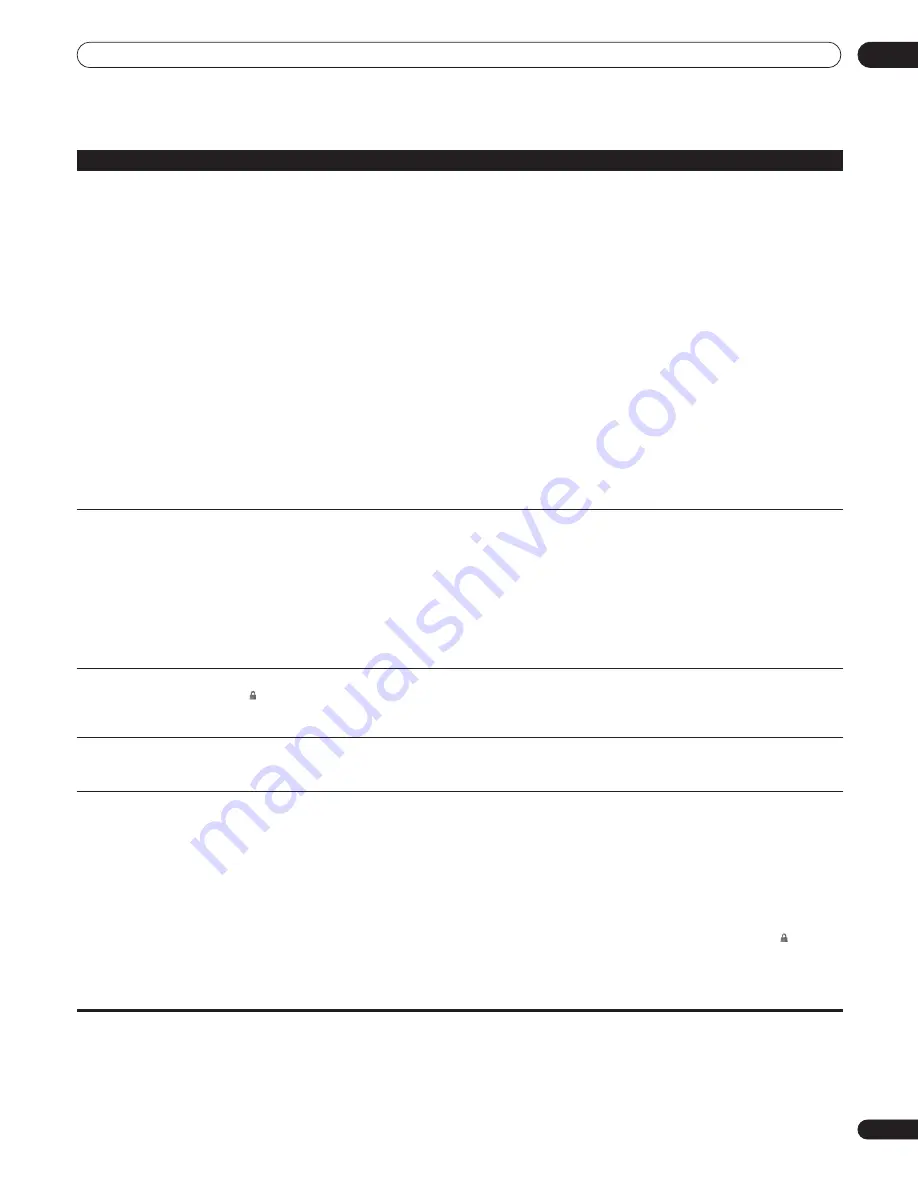
Additional information
09
51
En
Network troubleshooting
Problem
Remedy
Home Media Gallery is not available.
• LAN indicator is unlit:
– Check the physical connections (hub, 100BASE-TX/10BASE-T or crossed cable and other cable
quality when cabled directly to a PC).
– If the player is connected to a network via a hub, make sure that the Ethernet (CAT-5 LAN) cable
you’re using is a ‘standard’ or ‘straight through’ type.
– If the player is connected directly to a PC, make sure that the Ethernet (CAT-5 LAN) cable you’re
using is a ‘crossed’ or ‘crossover’ type.
• LAN indicator is lit:
– If this player’s IP address is set automatically, make sure that the media server’s address is also set
automatically. If the IP address of the media server has been set manually, set the IP address of the
player manually too (see also
Network
settings page 42).
– Check the logical connections (IP address setup, DHCP, etc.). Confirm that the IP address is correct
if acquired using DHCP or Auto-IP in the Network Config. screen that follows the Initial Setup menu
(see
Network
settings page 42).
– Confirm that the media server is on and not in standby or sleep mode.
– Check the network and other settings on the media server.
– Check that this player and the media server are on the same Local Area Network (LAN).
– Check if the media server (Windows Media Connect or DLNA-compliant) is running. Restart if
necessary.
– Check if the media server is setup correctly for file sharing, if the target folder has been deleted or if
one or more folders has become corrupted on the server.
– Check if the PC is operating properly. Reboot the PC after confirming its specifications and setup.
A connected media server does not show
up in the source list in the Home Media
Gallery.
• Confirm that the media server is on and not in standby or sleep mode.
• Check the network and other settings on the media server.
• Check that this player and the media server are on the same Local Area Network (LAN).
• Check if the media server (Windows Media Connect or DLNA-compliant) is running. Restart if
necessary.
• Check if the media server is setup correctly for file sharing, if the target folder has been deleted or if
one or more folders has become corrupted on the server.
• Check if the PC is operating properly. Reboot the PC after confirming its specifications and setup.
• Check that there are playable files on the media server.
• After adding a new media server, exit the Home Media Gallery then, after a few moments, re-enter it.
A media server shows up in the source list
but is not available (a lock icon
( )
appears).
• Check the media server setup. If a client is registered (authorized) manually, the setup procedure
may have to be run again. An option “Not Allowed” may have been selected for connections.
• Check that there are playable files on the media server.
• After adding a new media server, exit the Home Media Gallery then, after a few moments, re-enter it.
Content different from last time appears
on the network (missing items, etc.).
• If the player cannot connect to the same server as last time (because it is switched off, for example),
the player will connect to another server on the network. To see content on a particular server, make
sure it is running and then select it as the source in the Home Media Gallery (see page 34).
Cannot play or display.
• Check the physical connections (hub, 100BASE-TX/10BASE-T, or crossed cable and other cable
quality when cabled directly to a PC).
• Check if the file complies to the supported format, bit rate or profile (see page 9). Also check if the
file is damaged.
• If the message
Cannot play this format
is displayed when you try to play PC files, check the file
formats.
• It takes time to capture and display a large-sized image; during this time you may have to wait to
operate the player.
• This player cannot play DRM-protected content stored on a DLNA server (not Windows Media
Connect server). In the Home Media Gallery DRM-protected titles appear with a lock icon
( )
next to
them.
• Some files that comply with one of the supported formats may not play or be displayed.
• Check if there are too many files on the server.
• Check if the PC is operating properly. Reboot the PC after confirming its specification and setup.














































