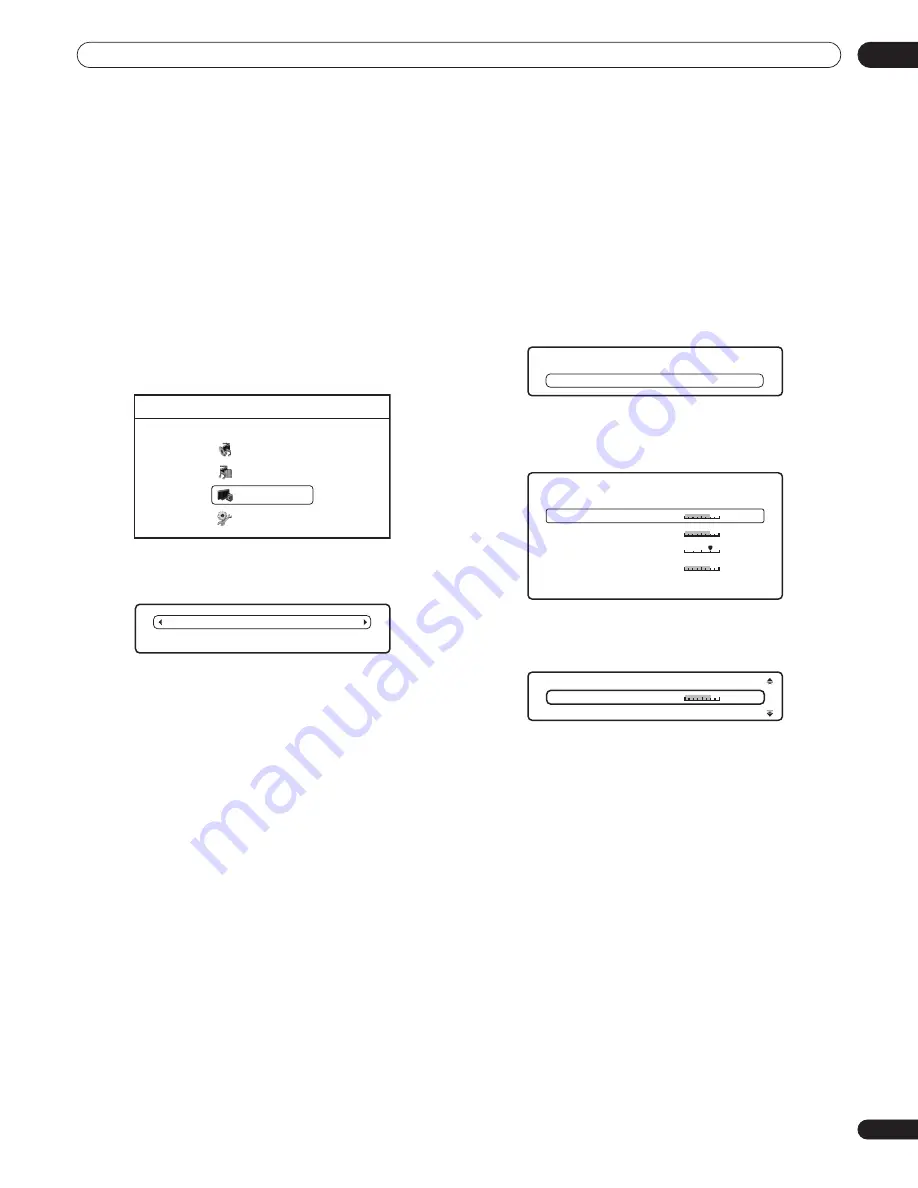
Video/Audio Adjust menu
07
39
En
Chapter 7
Video/Audio Adjust menu
From the Video/Audio Adjust menu you can make various settings that affect how video is presented on your TV and how the sounds. Items
in the Video/Audio Adjust menu can only be changed during playback.
Video Adjust
• Default setting:
Standard
From the Video Adjust screen you can select the Standard
or Cinema video presentation or define presets of your own in
Memory 1 to 3.
1
Press HOME MENU and select ‘Video/Audio Adjust’ from
the on-screen display.
2
Select ‘Video Adjust’.
3
Use the
/
buttons to select a preset.
•
Standard
– Standard setting
•
Cinema
– Optimized for watching movies
•
Memory1–3
– Use for saving your own presets (see
Creating
your own presets
below)
4
Press ENTER or RETURN to make the setting and exit the
Video Adjust screen.
Creating your own presets
You can create up to three presets of your own.
1
Select one of the Memory presets.
2
Press
to select ‘Detailed Settings’ then press ENTER.
3
Adjust the picture quality settings.
• Use the
/
buttons to select a setting.
• Use the
/
buttons to adjust the current setting.
Select a setting then press
ENTER
to display just that setting. This
gives you more screen area in which to see the effects of changes
you make.
• Press
ENTER
or
RETURN
to go back to full-screen display.
You can adjust any or all of the following picture quality settings:
•
White Level
– Adjusts the intensity of white.
•
Black Level
– Adjusts the intensity of black.
•
Hue
– Adjusts the overall color balance between red and green.
•
Chroma Level
– Adjusts how saturated colors appear.
4
Press RETURN to save the preset and exit the Detailed
Settings screen.
Home Menu
Disc Navigator
Home Media Gallery
Video/Audio Adjust
I n i t i a l S e t u p
S t a n d a r d
D e t a i l e d S e t t i n g s
M e m o r y 1
D e t a i l e d S e t t i n g s
Memory 1
Hue
M i n
Max
White Level
Max
Black Level
Max
Chroma Level
G re e n
Red
M i n
M i n
Memory 1
M i n
Max
White Level






























