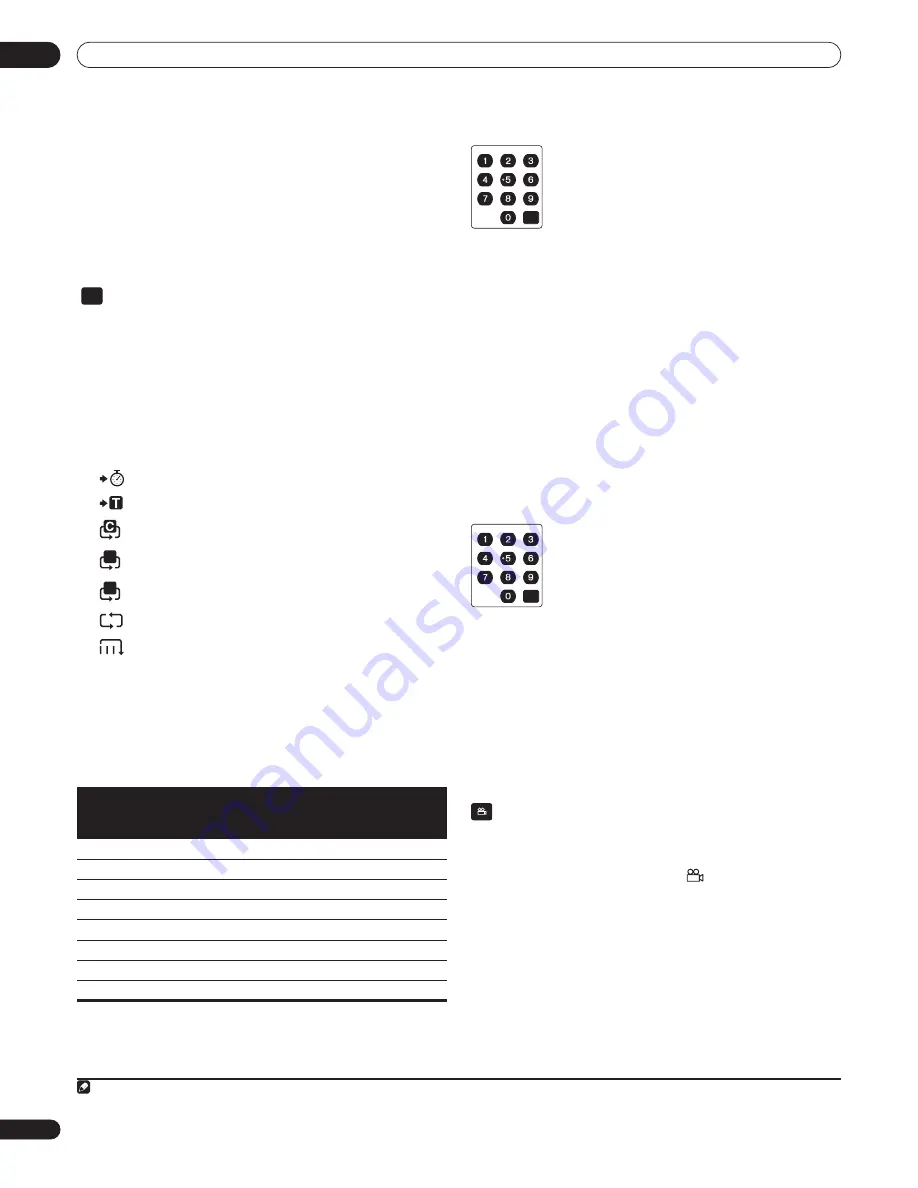
Getting Started
04
24
En
1
During playback, press
PAUSE.
2
Press
or
to move the video forward or back one
step.
1
3
To resume normal playback, press
PLAY.
• When playing a BD or DVD movie, normal playback may
automatically resume when a new chapter is reached.
Changing the Play Mode
Use the
PLAY MODE
button on the remote control to select one of
the various playback modes for BD and DVD movie discs, movie and
music files and photo slideshows.
You can’t select a Play Mode while a BD or DVD disc menu is being
displayed, or while playing some BD/DVD movie titles or PC files.
•
During playback, press PLAY MODE to change the Play
Mode.
See
Play Mode option compatibility
below for the options available
with the disc/file you’re playing.
•
Time Search
(see
Using time search
below)
•
Title Search
(see
Using title search
below)
•
Repeat Chapter
(repeats the current chapter)
•
Repeat Title
(repeats the current title)
•
Repeat Track
(repeats the current track)
•
Repeat All
(repeats the current browse list)
•
Random
(plays the current browse list in a random order)
•
Repeat Off
(cancels the repeat and random modes)
The current Play Mode is displayed on-screen. Press
CLEAR
to
resume normal playback.
Play Mode option compatibility
The available options depend on what kind of disc/file is playing
(
=available /
=unavailable):
2
Using time search
You can navigate directly to a certain point in a BD or DVD movie, or
in a movie file.
3
1
During playback, press PLAY MODE and select ‘Time
Search’.
2
Use the number buttons to enter a time in hours, minutes
and seconds for playback to resume from.
For a BD or DVD movie, the time you enter should be the time into
the currently playing title. For a movie file it will be the playback time
into the file.
• For example, press
4
,
5
,
0
,
0
to have playback start from 45
minutes into the title/file. For 1 hour, 20 minutes, press
1
,
2
,
0
,
0
,
0
.
• Press
CLEAR
to clear the input.
3
Press ENTER to start playback from the time you entered.
Using title search
You can directly jump to the start of any title on a BD-ROM or
DVD-Video.
2
1
During playback, press PLAY MODE and select ‘Title
Search’.
2
Use the number buttons to select a title.
• Press
CLEAR
to clear the input.
3
Press ENTER to start playback of the title you selected.
Switching camera angles
Some BD and DVD movies feature scenes shot from two or more
angles—check the disc box for details.
When a multi-angle scene is playing, a
icon appears on screen
to let you know that other angles are available (this can be switched
off if you prefer—see
Angle Indicator
on page 43).
•
During playback, press ANGLE to switch the angle.
• There may be a short delay after pressing the button before the
angle changes.
Note
1 Step reverse is not by frame.
Play Mode
Option
Disc / file type
BD-ROM
DVD-
VIDEO
PC File
(Music)
PC File
(Movie)
PC File
(Photo)
Time Search
Title Search
Repeat Chapter
Repeat Title
Repeat Track
Repeat All
Random
Repeat Off
2 With some BD-ROM and DVD-Video titles, it is not possible to select any Play Mode options.
PLAY MODE
T
1
3 This function may not be supported depending on the content or server software.
CLEAR
CLEAR
ANGLE






























