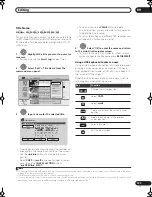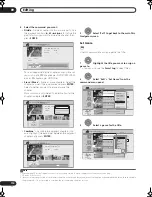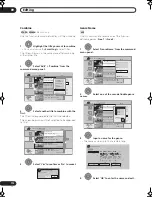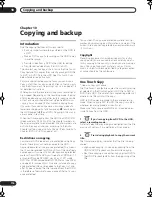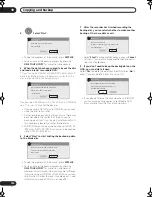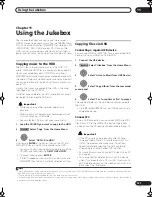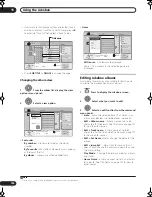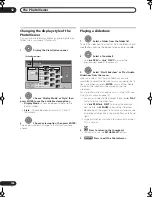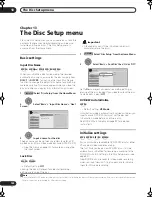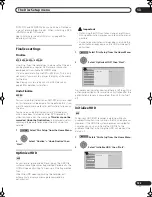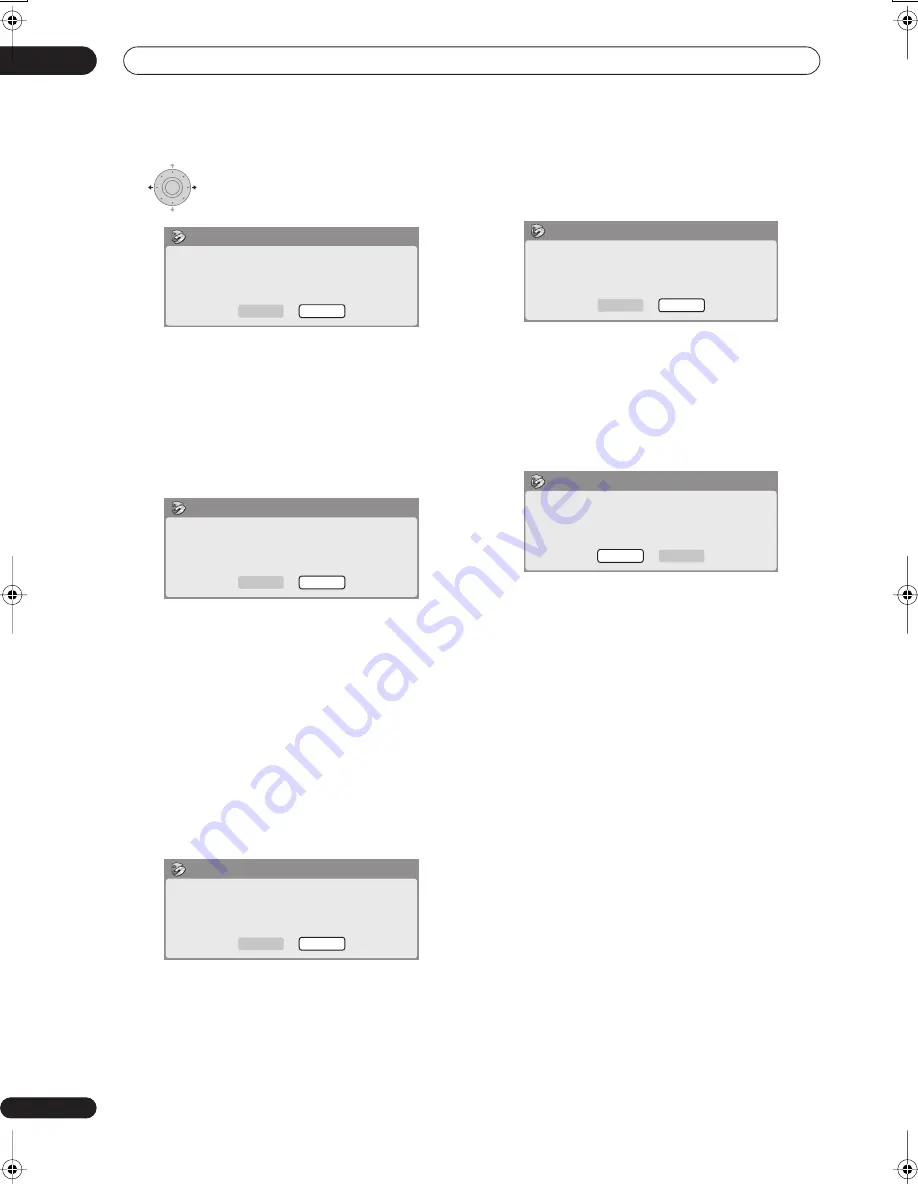
Copying and backup
10
120
En
4
Select ‘Start’.
• To see the progress of the backup, press
DISPLAY
.
• You can cancel the backup process by pressing
ONE TOUCH COPY
for more than one second.
5
When the data has been copied, take out the disc
and load a blank* recordable DVD.
* If you’re using a DVD-RW or DVD+RW, the disc doesn’t
have to be blank, although the previous contents of the
disc will be erased in the backup process.
You can use a DVD-R ver. 2.0, 2.1 or 2.2 disc, or DVD-RW
ver. 1.1 or ver. 1.2 disc for the backup.
• If you backup a DVD-R disc to DVD-RW, you cannot
undo the finalization later.
• Actual recordable capacity of discs vary so there may
be cases where the contents of the disc you’re
backing-up will not fit on to a particular blank disc. If
this happens, please try another brand of disc.
• DVD-R/-RW discs can only be backed up to DVD-R/
-RW discs; DVD+R/+RW discs can only be backed
up to DVD+R/+RW discs.
6
Select ‘Start’ to start writing the backed-up data
to the blank disc.
• To see the progress of the backup, press
DISPLAY
.
• You can cancel the backup process by pressing
ONE TOUCH COPY
for more than one second.
However, this will make the disc unusable (although
if you are using a DVD-RW or DVD+RW disc you can
re-initialize it in order to make it usable again — see
Initializing recordable DVD discs
on page 89.)
7
After the recorder has finished recording the
backup disc, you can select whether to make another
backup of the same data or exit.
• Select
Start
to make another backup copy or
Cancel
to finish. If you want to make another backup copy,
return to step
6
above.
8
If you don’t need to keep the backup data on the
HDD, you can delete it now.
Select
Yes
to delete the data from the HDD; select
No
to
keep it (you can delete it later if you want to).
• If you decide to leave the backup data on the HDD,
you can make backup copies to recordable DVD
discs anytime from the Disc Back-up menu.
ENTER
Read from disc and save to HDD.
Start reading?
Start
Cancel
Disc Back-up
Disc content saved to Hard Disk Drive.
Please eject the disc and load a
recordable disc
Start
Cancel
Disc Back-up
Write back-up data from Hard Disk Drive.
The disc contents will be overwritten.
OK to start?
Start
Cancel
Disc Back-up
Disc back-up finished.
To make another back-up copy, please load
a recordable disc.
Start
Cancel
Disc Back-up
The backed-up data is still on the HDD.
Erasing it will increase the free space
available. OK to Erase?
Yes
No
Disc Back-up
DVRLX60D_WV_EN.book 120 ページ 2007年4月24日 火曜日 午後7時58分
Содержание DVR-LX60D
Страница 40: ... Section Two HDD DVD Recorder DVR LX60D ...