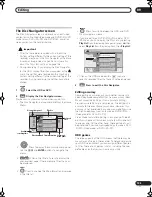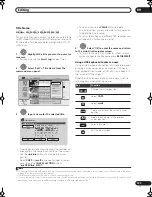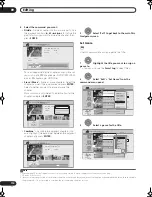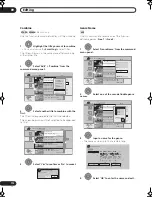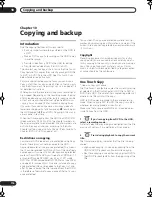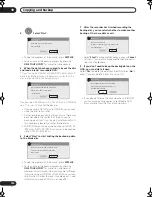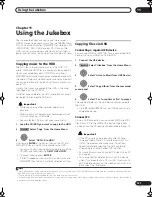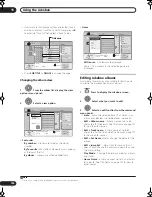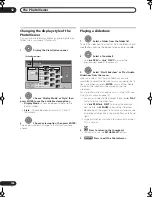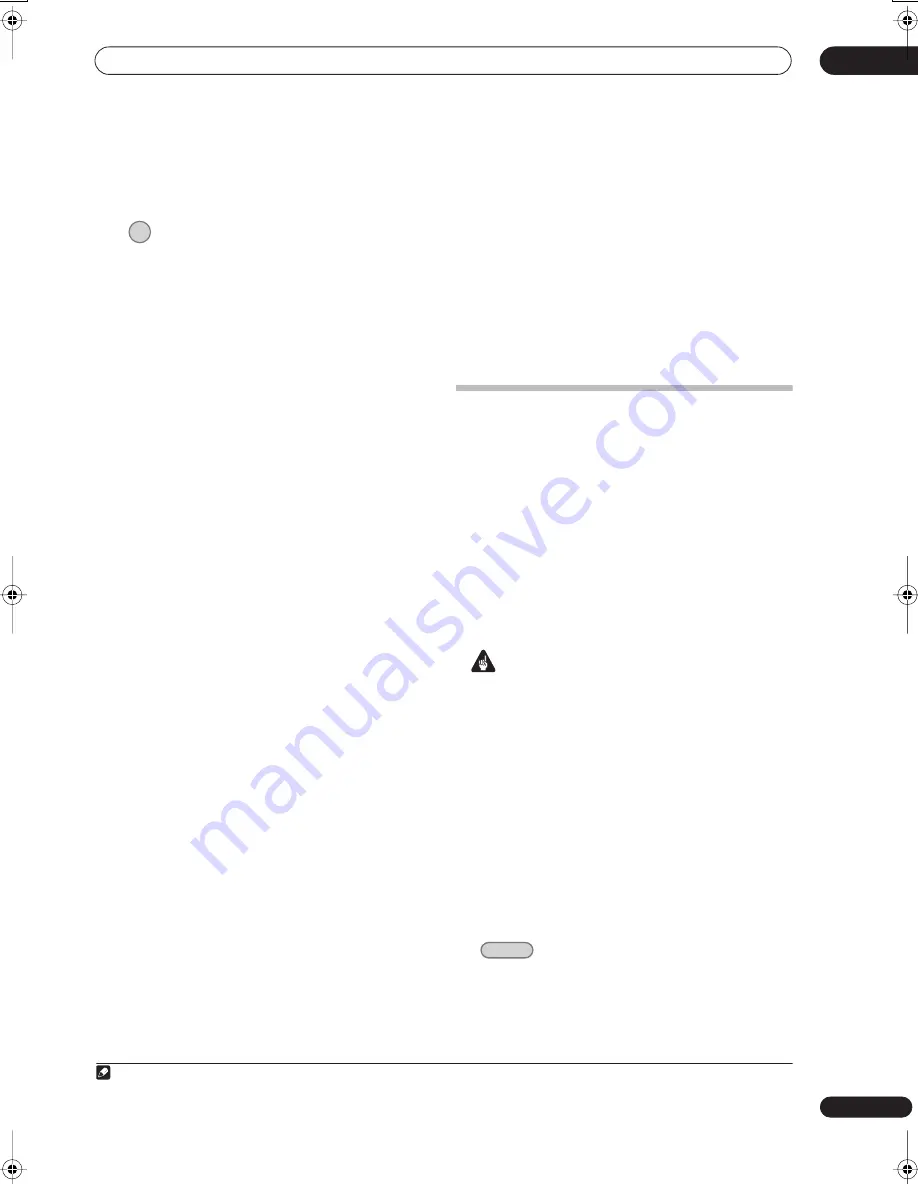
Copying and backup
10
115
En
Cancelling One Touch Copy
You can cancel a One Touch Copy once it’s started.
•
Press and hold for more than a second.
Copying is cancelled and the video already copied is
erased.
• If you cancel a HDD to DVD-R/+R copy, the space
available for recording does not return to the pre-
copy figure.
Notes on copying using One Touch Copy
Copying to DVD
• Title name, chapter markers, as well as thumbnail
picture markers for the Disc Navigator, are also
copied. However, if you copy to a DVD-R/-RW (Video
mode) or DVD+R/+RW, only the first 40 characters
of a name are copied.
• The chapter markers in the copy may not be in exactly
the same positions as the original when recording on
to a DVD-R/-RW (Video mode) or DVD+R/+RW.
• You can’t use the One Touch Copy function to copy a
title if any part of the title is copy-once protected.
• A title that contains mixed aspect ratios can’t be
copied to a DVD-R/-RW (Video mode) or DVD+R/
+RW. Use a DVD-R/-RW (VR mode) or DVD-RAM
disc for this type of material.
• Low resolution (
SEP
through
LP
modes
1
) widescreen
material can’t be copied to a DVD-R/-RW (Video mode)
or DVD+R/+RW. Use a DVD-R/-RW (VR mode) or
DVD-RAM disc for this type of material.
• When HDD Recording Format is set to Video Mode
Off, titles recorded in
LP
/
MN9
to
MN15
modes
cannot be high-speed copied to a DVD-R/-RW (Video
mode) or DVD+R/+RW. Please use a DVD-R/-RW
(VR mode) or DVD-RAM.
• Recordings of bilingual broadcasts cannot be high-
speed copied to a DVD-R/-RW (Video mode) or
DVD+R/+RW. Please use a DVD-R/-RW (VR mode)
or DVD-RAM.
•
XP+
titles cannot be copied to DVD via One Touch
Copy.
• Titles over eight hours cannot be copied to single-
layer DVD+R/+RW discs using One Touch Copy.
Use DVD+R DL discs for titles over eight hours.
• Titles recorded in
MN1
to
MN6
,
SEP
,
SLP
or
EP
mode
cannot be copied to DVD+R/+RW using One Touch
Copy.
Copying to the HDD
• The maximum title length for copying is 12 hours.
• Title name and chapter markers are also copied,
except when copying from a finalized Video mode
DVD-R/-RW.
• Thumbnail picture markers and chapter markers for
the Disc Navigator are copied, but their position in
the copy may be slightly changed from the original.
•
If some part of the title being copied is copy-protected,
copying will start, but the copy-protected portions will
not be copied.
Using Copy Lists
* See also
Copyright
on page 114.
At its simplest, a Copy List is just a list of HDD or DVD
titles that you want to copy. When copying HDD titles to
DVD, you can, however, edit the titles in your copy list,
erasing chapters you don’t need, or re-naming titles, for
example. Edits you make to titles in the Copy List do not
affect the actual video content; only the ‘virtual’ content
of the Copy List. So you can freely erase and modify
anything in your Copy List safe in the knowledge that the
actual content is not being altered.
Copying from HDD to DVD
Important
• The recorder can only store one Copy List at a time.
• The Copy List is erased if the Input Line System
setting is changed (see
Additional information about
the TV system settings
on page 146).
• Resetting the recorder to its factory settings (see
Resetting the recorder
on page 161) will erase the
Copy List.
1
Load a recordable DVD.
• It is possible to complete the following steps without
having a recordable DVD loaded (or having an
uninitialized DVD loaded); however, the steps are
slightly different.
• If you want to use a DVD-RW (VR mode) disc for the
copy, make sure it is initialized before you start.
2
Select ‘Copy’ from the Home Menu.
Note
1 In manual recording mode these equate to
MN1
to
MN15
(Video Mode Off) or
MN1
to
MN8
(Video Mode On).
ONE TOUCH COPY
HOME MENU
DVRLX60D_WV_EN.book 115 ページ 2007年4月24日 火曜日 午後7時58分
Содержание DVR-LX60D
Страница 40: ... Section Two HDD DVD Recorder DVR LX60D ...