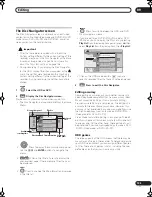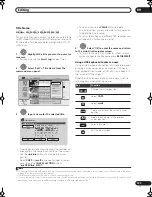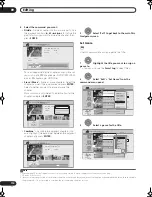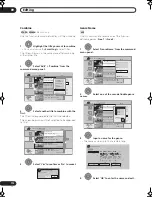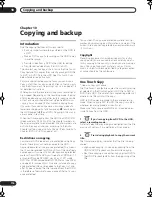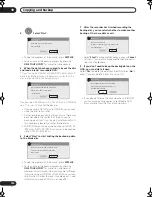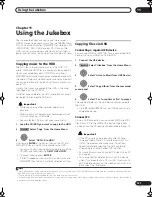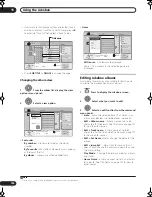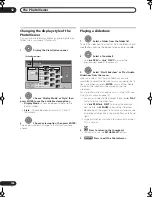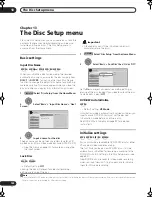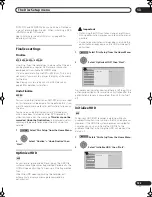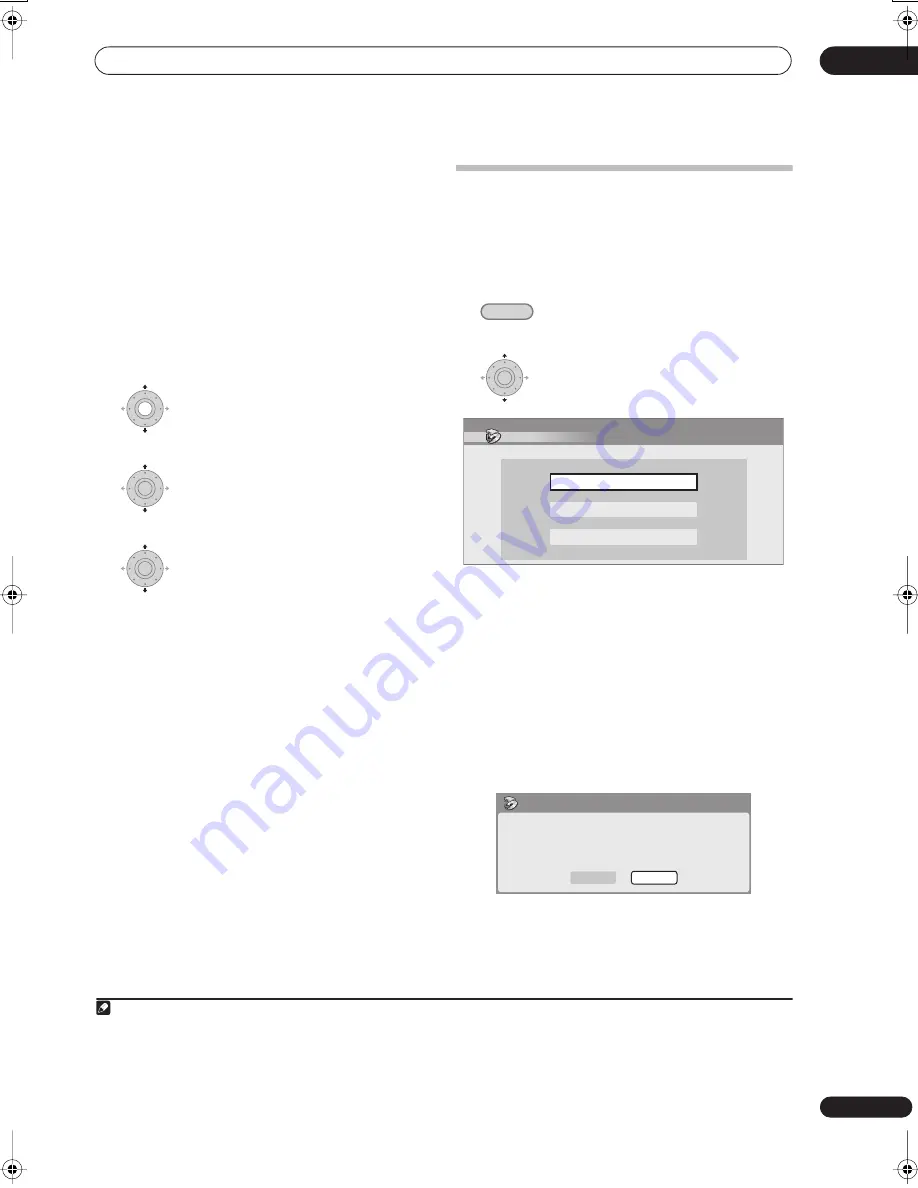
Copying and backup
10
119
En
•
Optimized
1,2
– The recording quality is automatically
adjusted so that the Copy List fits on to the space
available on the disc. Copying is carried out in real-
time.
When you change the recording mode setting, you can
see how much disc space it will require. If this is more
than is available, it shows up in red and you won’t be able
to start copying. In this case, either change the recording
quality, or press
RETURN/EXIT
to go back to the Copy List
screen and erase one or more titles from the Copy List.
Bilingual
1
Select the title containing the audio you
want to change.
2
Select ‘Bilingual’ from the command
menu panel.
3
Select a bilingual audio option.
Using disc backup
* See also
Copyright
on page 114.
This feature offers a simple way to make a backup copy
of finalized DVD-R/-RW (Video mode) discs or DVD+R/
+RW discs. The data is copied first to the hard disk
drive
3
, then on to another recordable DVD disc.
1
Select ‘Copy’, then ‘Disc backup’ from
the Home Menu.
2
Select a backup option.
There are three backup options:
•
Start new disc back-up
– Start making a backup of
a disc.
•
Resume writing data
– Record the backup data
already on the HDD to a recordable DVD.
•
Erase back-up data
– Erase the backup data on the
HDD.
3
Load the disc you want to make a backup of.
You can only make backup copies of finalized Video mode
DVD-R/-RW discs, finalized DVD+R or DVD+RW discs
(excluding DVD-R DL/DVD+R DL discs).
Note
1 When the copy mode is set to something other than High-Speed Copy for copying to a DVD-R/-RW (Video mode) or DVD+R/+RW, the chapter
markers of the original are not copied. Chapter markers are put into the copy at regular intervals, according to the Auto Chapter setting (see
also
Auto Chapter (Video)
and
Auto Chapter (DVD+R/+RW)
on page 143).
2 Optimized mode only available when copying to DVD. Due to remaining space on the disc or the title that you copy, this mode does not always
exactly fill a disc.
ENTER
ENTER
3 It is not possible to play this material directly from the HDD.
HOME MENU
ENTER
Disc Back-up
Start new disc back-up
Resume writing data
Erase back-up data
No disc.
Please load a disc to be backed-up.
Start
Cancel
Disc Back-up
DVRLX60D_WV_EN.book 119 ページ 2007年4月24日 火曜日 午後7時58分
Содержание DVR-LX60D
Страница 40: ... Section Two HDD DVD Recorder DVR LX60D ...