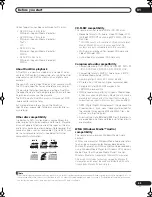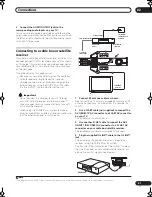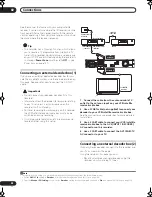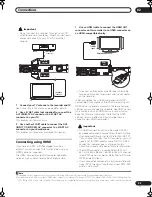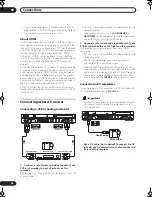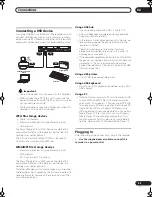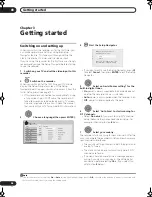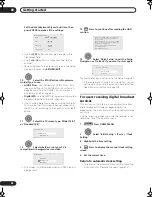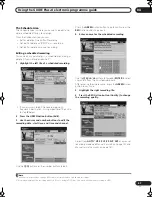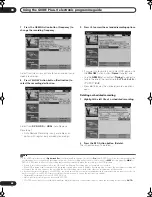Connections
02
55
En
Connecting a USB device
Using the USB ports on the front of the recorder you can
connect USB devices such as digital cameras, printers,
keyboards and PCs. Please also see the instructions that
came with the device you want to connect before using.
Important
• Some USB devices may not work with this recorder.
• When connecting a PC to this unit, make sure the
power is turned off on both the PC and this unit when
you connect them via USB.
• We recommend connecting USB devices when this
recorder is switched off (in standby).
JPEG file storage devices
• Digital still camera
• Memory card reader (any type of memory card)
• USB memory
The Mass Storage Class (MSC) device should be FAT-
compatible. Note that if the device is partitioned, this
recorder may not recognize it.
The Picture Transfer Protocol (PTP) can be used to
transfer up to a maximum of 4000 files.
WMA/MP3 file storage devices
• Memory card reader (any type of memory card)
• USB memory
• PC (Use Connect PC function)
The Mass Storage Class (MSC) device should be FAT-
compatible. Note that if the device is partitioned, this
recorder may not recognize it.
Note that although multi-slot card readers can be used,
the recorder will only recognize the first card inserted. To
read another card, remove all the cards and insert the
card to be read again.
Using a USB hub
• Use a hub compatible with USB 1.1 and/or 2.0.
• Use an independently powered hub (bus powered
hubs may not work reliably).
• In the event of unreliable operation with the hub, we
recommend plugging the device directly into the
recorder’s USB port.
• Operation may become unreliable if too many
devices are connected to the hub. In this case, try
unplugging some devices.
• If the power delivered through a hub is insufficient for
the devices connected, communication can become
unreliable. In this case, disconnect one or more
devices then perform a USB restart. (See
Restart USB
Device
on page 145.)
Using a USB printer
• Use a PictBridge-compatible printer.
Using a USB keyboard
• Do not use a PS/2 keyboard connected using a PS/2-
USB adapter.
Using a PC
• Note that you can connect a PC to this device via USB
to copy WMA and MP3 files. For more information,
see
Connect PC
on page 121. To use Connect PC with
this device, your PC must run either the Windows XP
Home Edition (SP2) or Windows XP Professional
(SP2) operating system and be able to run Windows
Media Player 10. Even if your PC can run Windows
Media Player 10, we cannot guarantee that it will
function properly with this device. For more details
see the ‘Help’ section of Windows Media Player 10.
Plugging in
After checking all the connections, plug in the recorder.
•
Use the supplied power cable to connect this
recorder to a power outlet.
Digital Camera
HDD/DVD
DivX
COPY
HDMI
OPEN/CLOSE
STANDBY/ON
USB
DV IN
CH
INPUT
SELECT
STOP REC
ONE TOUCH
COPY
INPUT 2
VIDEO
S-VIDEO
L(MONO)
R
AUDIO
REC
A.TV/D.TV
COMMON INTERFACE
PLTV
D.TV
A.TV
Keyboard
USB
PictBridge-compatible
Printer
USB
USB
(Type A)
USB
(Type B)
PC
DVRLX60D_WV_EN.book 55 ページ 2007年4月24日 火曜日 午後7時58分
Содержание DVR-LX60D
Страница 40: ... Section Two HDD DVD Recorder DVR LX60D ...