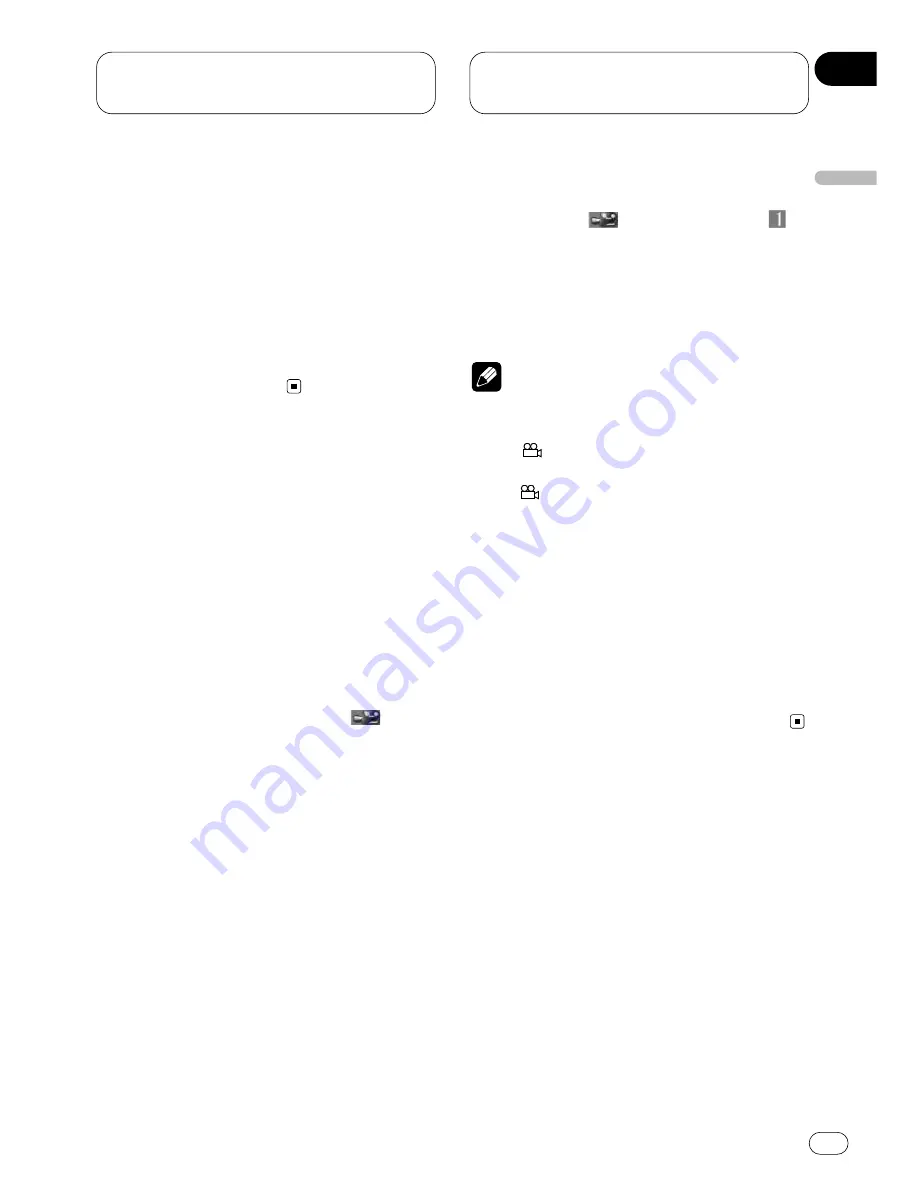
Playing DVDs on the
built-in player
En
29
• With some DVDs, switching between subtitle
languages may only be possible using a menu
display.
• You can also switch between subtitle
languages using
SET UP MENU
. For details,
see
Setting the subtitle
on page 65.
• While the subtitle selection mark is displayed,
you can also switch to a desired subtitle lan-
guage number using the
NUMBER
buttons. At
this time, you can also switch subtitle display
OFF by pressing
CLEAR
.
Changing the viewing angle
during playback (Multi-angle)
With DVDs featuring multi-angle (scenes shot
from multiple angles) recordings, you can
switch among viewing angles during playback.
About scenes that let you change the
viewing angle
During playback of a scene shot from multiple
angles on this unit, the angle mark (
) is
displayed in the bottom right of the screen.
Switch angle mark display ON/OFF using the
SET UP MENU
. For details, see
Setting angle
mark display
on page 69.
• This function is operated by using the remote
control.
1 Press
ANGLE
during playback of a scene
shot from multiple angles.
The angle mark (
) and angle number (
)
are displayed for 8 seconds.
2 Press
ANGLE
while the angle mark and
angle number are displayed.
The angle changes each time you press
ANGLE
.
Notes
• This function only operates with DVDs featur-
ing multi-angle recordings.
• The “
” mark on a DVD’s package indicates
it features multi-angle scenes. The number in
the “
” mark indicates the number of
angles from which scenes were shot.
• You cannot switch angles during slow motion
playback.
• If you press
ANGLE
during fast forward/fast
reverse or pause, fast forward/fast reverse or
pause is canceled and normal playback
resumes but the viewing angle does not
change.
• While the angle mark and angle number are
displayed, you can also switch to a desired
angle number using the
NUMBER
buttons.
3
3
English
Español
Deutsch
F
rançais
Italiano
Nederlands
04
Section






























